Video Gamer is reader-supported. When you buy through links on our site, we may earn an affiliate commission. Prices subject to change. Learn more
Trying to assign weapon groups in Starfield to get rid of the Unassigned Weapon error in the Ship Builder? Like any RPG, Bethesda Game Studios’ new space adventure game has plenty of quirky features that can be frustrating to figure out, especially when it comes to UI. Though building your own ship offers a wealth of customization options for players, it can be quite obtuse. Fortunately, fixing the Unassigned Weapon issue is a simple task.
We’ll give you a run through of how to assign ship weapon groups in Starfield, so you can complete your ship building and get back to exploring Starfield planets and completing Starfield quests. For more help on your voyage through the galaxy, check out our Starfield tips and tricks, and read up on how to sell items in Starfield, where to get Digipicks in Starfield, how to store items on your ship in Starfield, where to get the Bounty Hunter Spacesuit, a Almagest Jackpot combination guide, and how to dock in Starfield. If you’re looking to upgrade your ship, check out the Starfield ship manufacturers, Starfield best ships, Starfield best ship parts, and Starfield best reactors.
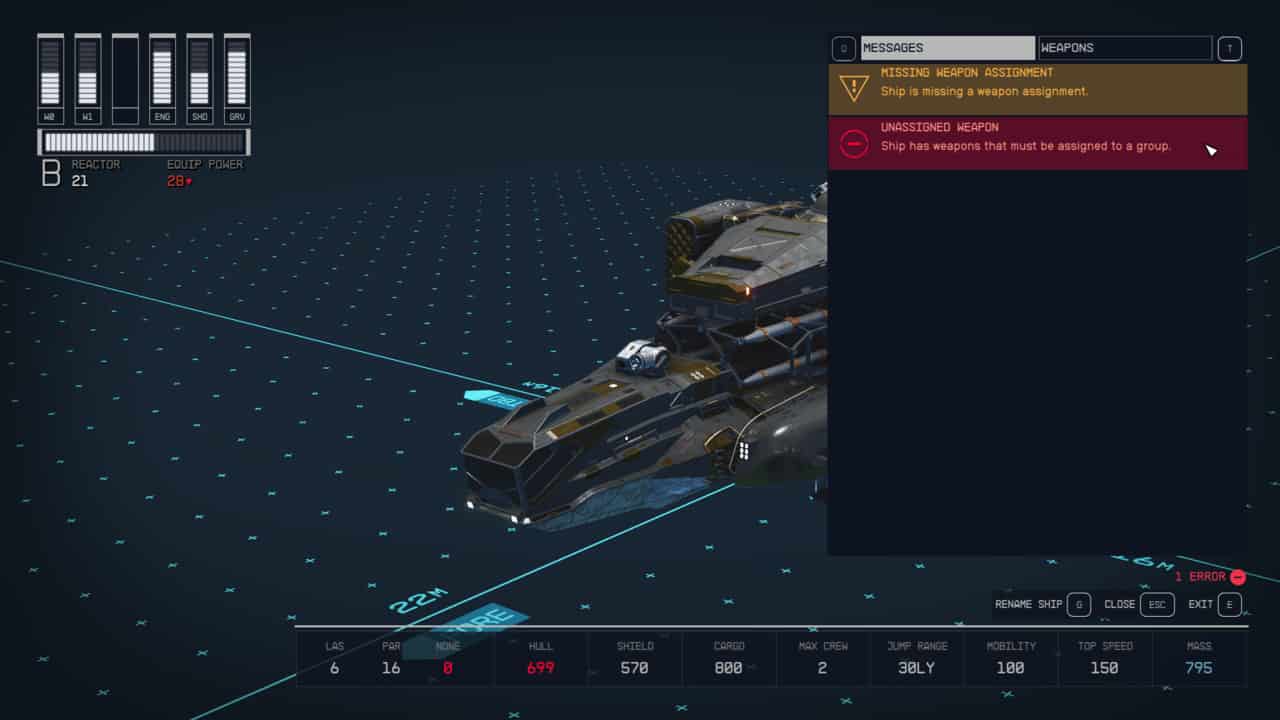
How to assign weapons to weapon groups
To assign weapon groups in Starfield on PC and Xbox, just follow these simple steps:
- Open up the ship building menu by talking to a Ship Services Technician.
- Click on the Flight Check option in the bottom right hand corner – tap the C key on PC, or the Start button on controller.
- Use your controller or mouse to switch over to the Weapons tab in the Flight Check menu, displayed in the top right.
- Assign Starship weapons in groups within the available weapon grouping slots available.
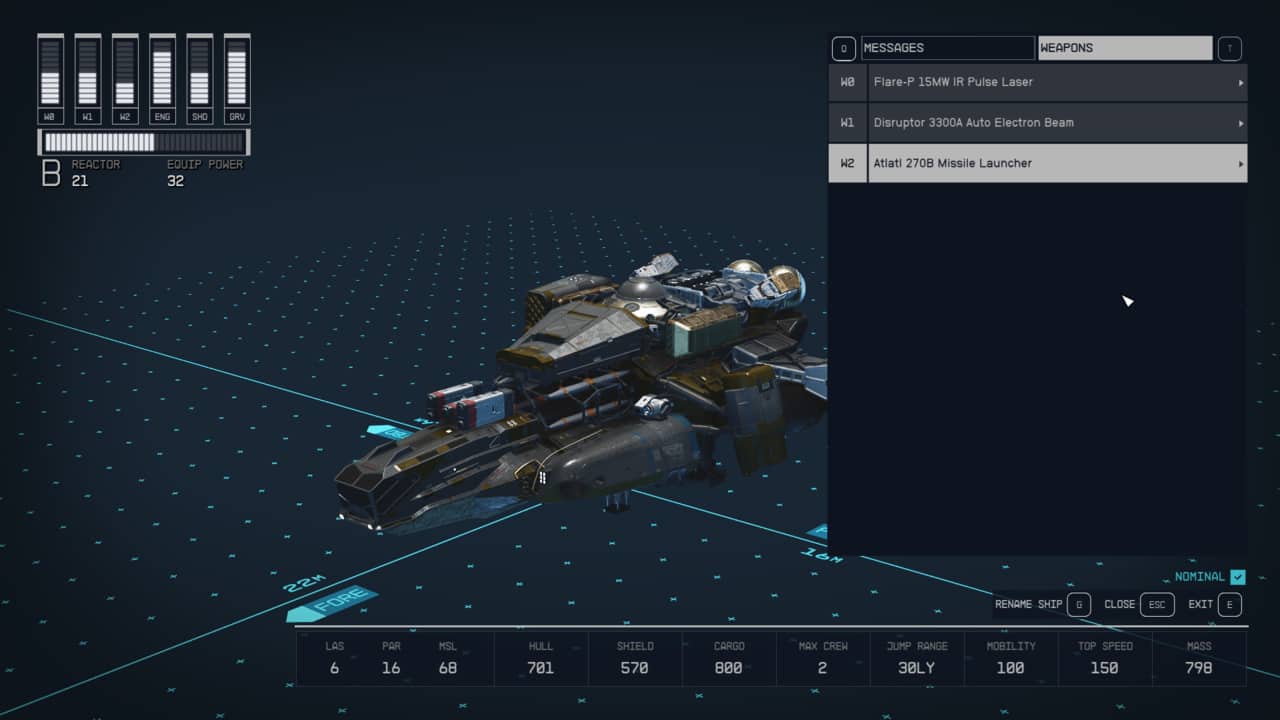
Only weapons of the same type can be grouped together. So you could have an autocannon, a missile launcher, a railgun, and lasers making up your ship’s weapon systems, but each needs to be assigned to different weapon types in the Weapons menu of the Flight Check, otherwise an error will trigger. You also can’t have multiples instances of each type of weapon, so two cannons or two different brands of laser would not work. This is why you get an weapon assignment error message popping up after making ship modifications.
Player weapons
In case you clicked on this article hoping for a guide on how to assign weapons to your favourites for your player character, we’ve got a quick short here that walks you through that process.
Why is weapon grouping useful?
Assigning weapons to groups can be an effective way to optimise your ship’s combat potential. By grouping weapons, you can effectively switch the set of weapons you’re controlling at the press of a button, creating devastating combo attacks against enemy vessels while mitigating loss of coordination with other ship functions.
That covers everything you’ll need on how to assign weapon groups in Starfield. Don’t forget though that space combat is only half the battle as you make your way across the cosmos. If you’re planning to board enemy ships, make sure you’ve got the Starfield best armor, best Starfield skills, and Starfield best weapons to keep you prepared. If you’re after some quests, check out the Delivering Devils, Sabotage, Alternating Currents, Absolute Power, Surgical Strike, Entangled and Operation Starseed quests. And if you’re looking to do some shopping, our New Atlantis shops, Neon shops, and Akila City shops guides have all the vendors listed.

