Video Gamer is reader-supported. When you buy through links on our site, we may earn an affiliate commission. Prices subject to change. Learn more
Stuck figuring out how to store items on your ship in Starfield? With your character carry capacity being pretty limited, especially in the early game, you’ll want to make the most of your ship cargo hold to haul around surplus items and gear. It’s substantially larger than your on-character inventory, ideal for heavier items like resources, not to mention the ship parts you’ll need to repair your ship mid-fight. Learning to make full use of it early on will save your spacefarer from getting encumbered, a stamina-sapping headache that’s best avoided.
We’ll walk you through the location of your ship’s storage and how to store items on your ship in Starfield. If you’re in need of some more early game pointers, check out how to dock in Starfield, how to lockpick in Starfield, how to scan, where to get Digipicks in Starfield, how to reach The Key Crimson Fleet base in Starfield, and how to change home ship in Starfield.
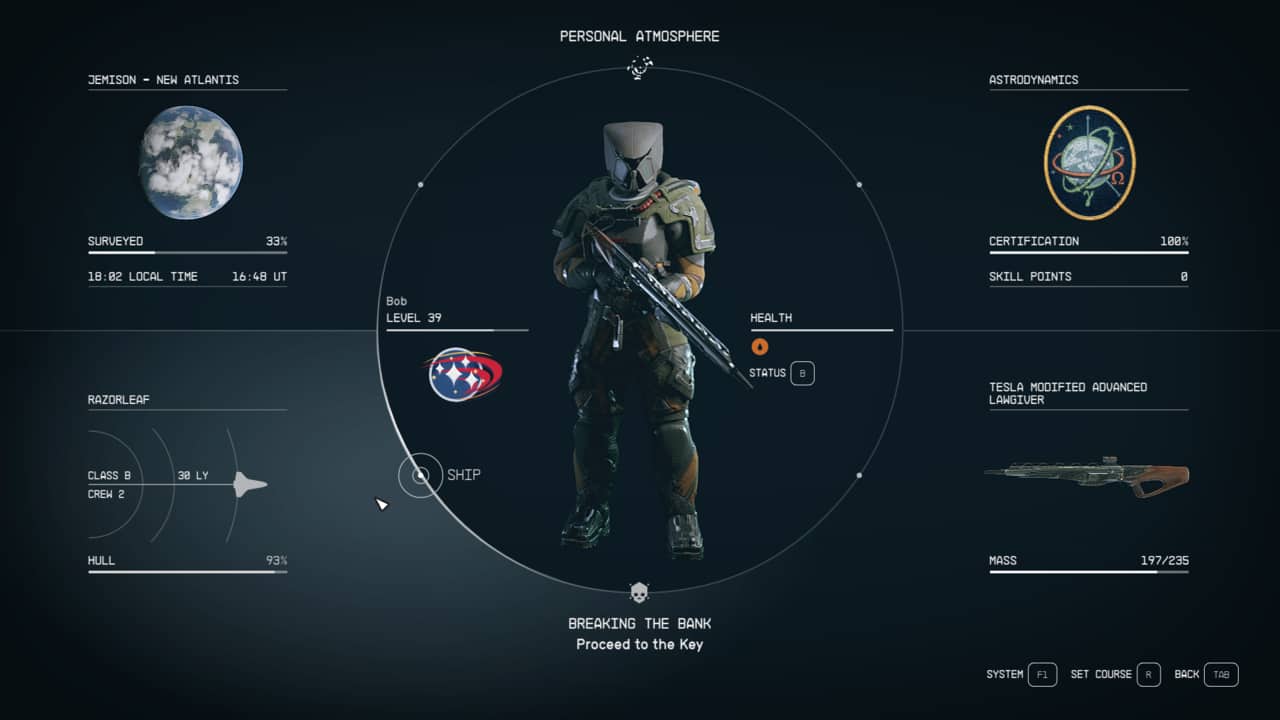
How do you store items on your ship in Starfield
To access your ship storage from anywhere in Starfield, head to the Data Menu, select the Ship option in the bottom left, then tap the Cargo Hold button per the instructions in the bottom-right of the screen (F on PC).
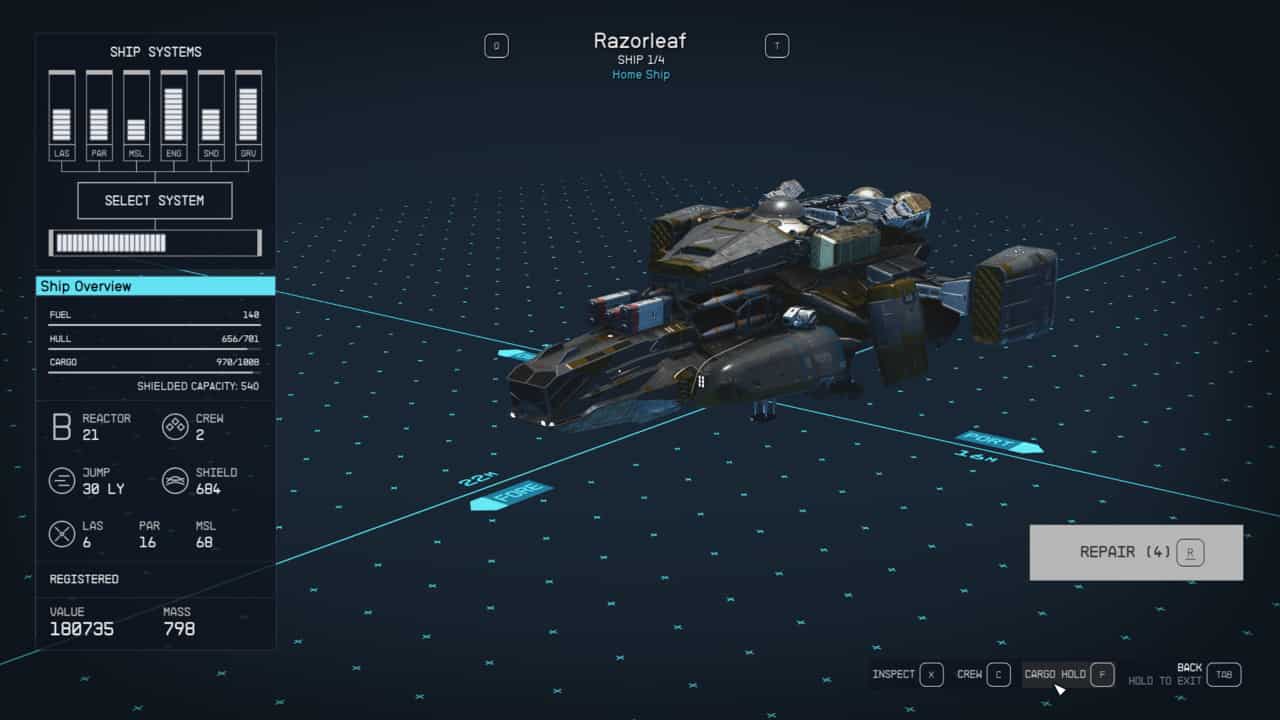
This will grant you access to the list of items currently stored in your ship’s cargo. Though you can’t transfer items to the cargo hold from this unless your onboard your ship, there’s an option to jettison unwanted resources and gear if you need to make space.
To store items on your ship in Starfield, enter your ship and interact with the ship’s cargo hold by tapping R on PC. Alternatively, board your ship then open up your character’s inventory via the Data menu and tap the Cargo Hold button (Q on PC) to switch to your ship’s inventory. The inventory is similar to any other you’ll come across in Starfield with a list of items. To transfer an item to your ship, switch to your inventory then click on the item, or hover over it and tap E on PC, to store it in the cargo hold. It’s worth noting that you need to be on board or close to your ship to transfer items.
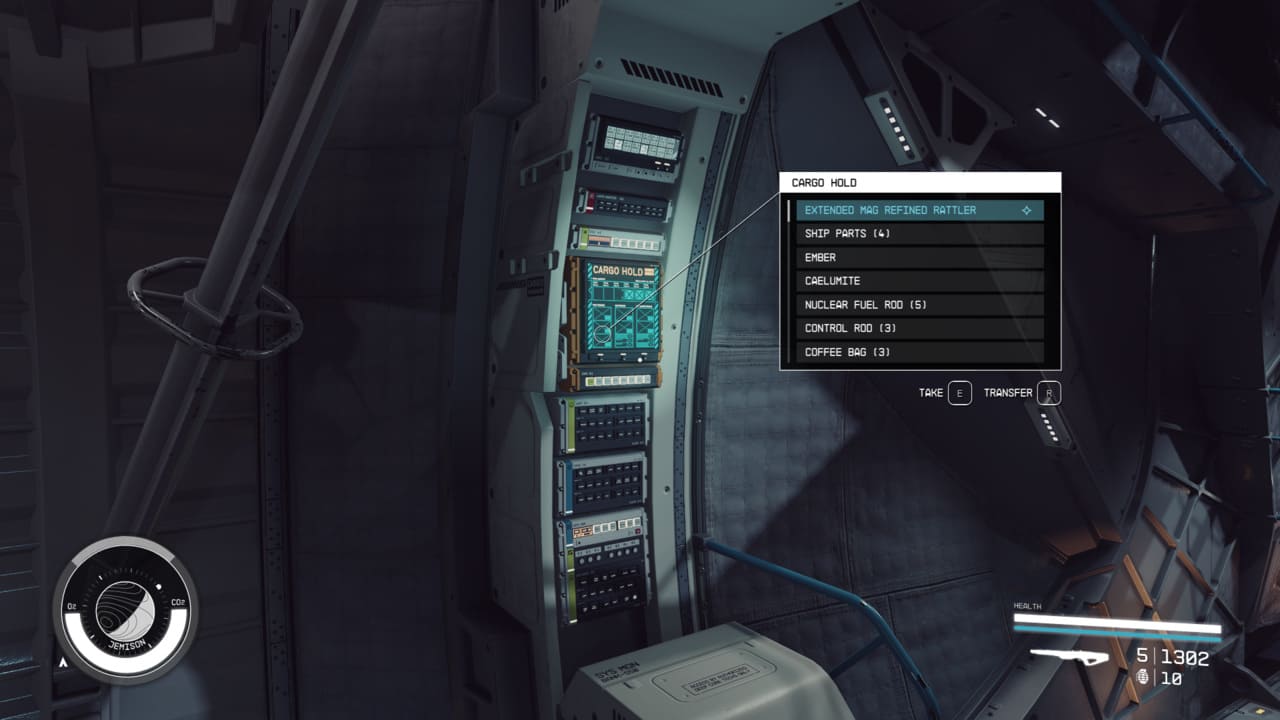
The exact location of the ships storage hold depends on the ship, but on the starter Frontier ship it’s located on a console to the left just before you reach the pilot seat in the cockpit. Alternatively, board your ship then open up your character inventory and tap the Cargo Hold button (Q on PC or LB on Xbox) to switch to your ship’s inventory. You can then transfer items as you would if you’d interacted directly with the cargo hold.
You can also sell items directly from ship cargo without first sending them to your on-character inventory. This isn’t applicable to all vendors, but works for Trade Authority Kiosks, much like the one to the right of the landing pad in New Atlantis. Simply interact with the kiosk, then tap Q to cycle to your ship storage.
Your ship’s cargo hold is very much an extension of your normal inventory. You can store all types of items there, including weapons, ammo, apparel, space suits, helmets, and even aid items. It’s also good to know that any items stored on your ship will automatically be available for use when you visit a station or workbench, such as a research laboratory, industrial workbench, and cooking station. This saves you having to ferry them between your ship and a station to cook food, install mods, research upgrades, and so on.
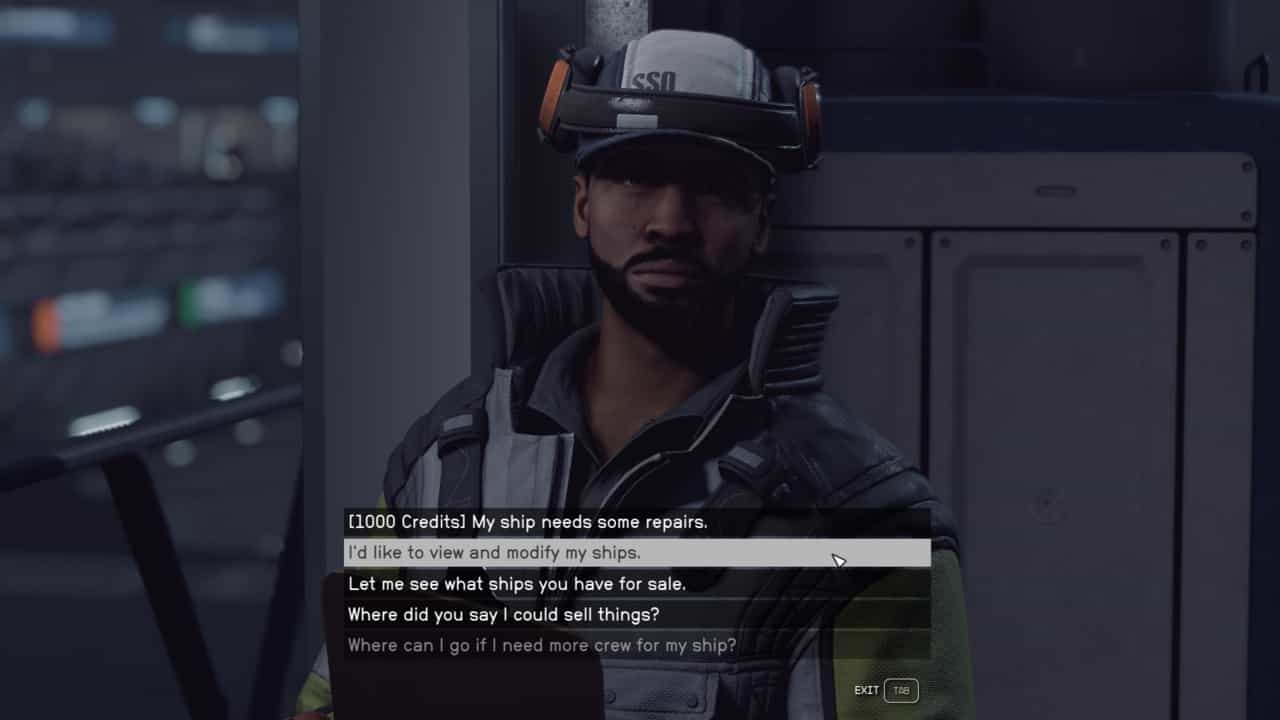
How to increase ship storage in Starfield
While ship storage is substantially large than your personal inventory, you’ll eventually max it out, especially when you start dabbling with outposts and heavy resources. When this happens, you can cargo hold upgrades.
Land at a city or settlement with a Ship Services Technician, like the one you meet when first arriving in at the New Atlantis spaceport. Choose the ‘I’d to view and modify my ships’ dialogue option. Doing so, sends you to the ship management and customisation menu. Cycle through to the ship you want to upgrade, then select Ship Builder from the options in the bottom-right of the screen.
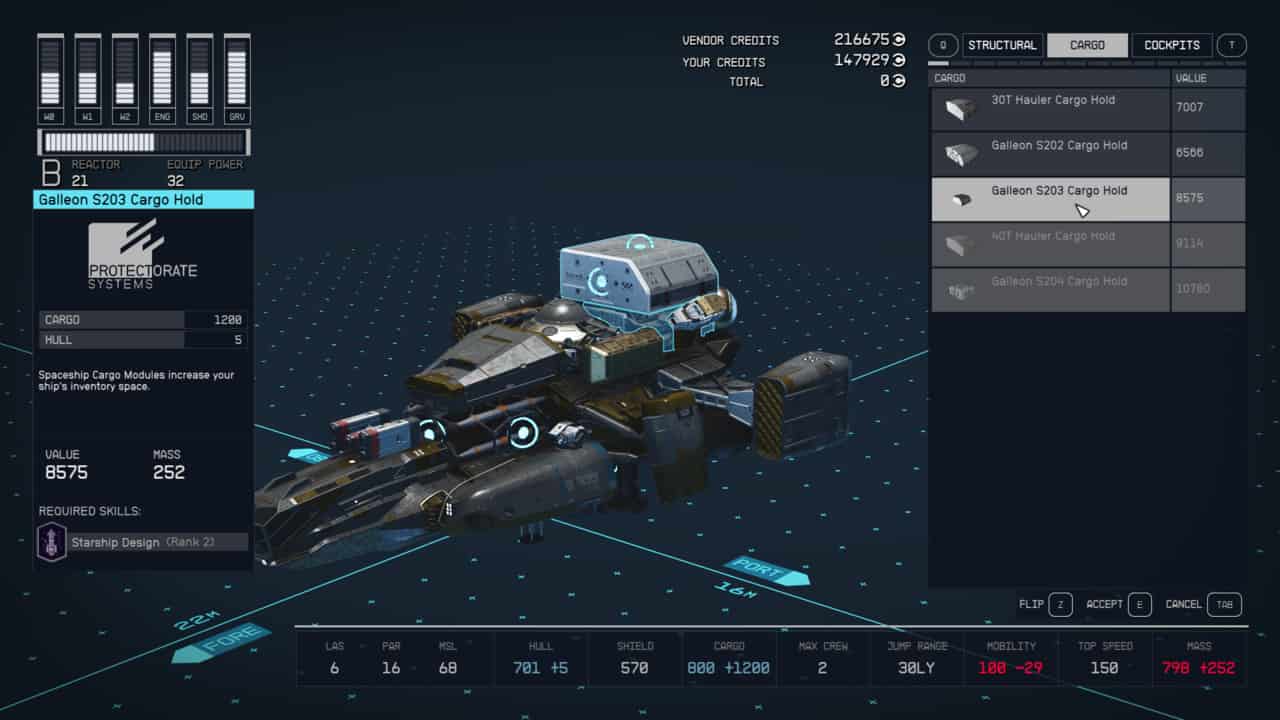
In the Ship Builder, either hover over an empty attachment slot of your ship (the blue dot with a circle around it) or anywhere other than on the ship, and select Add/Attach in the bottom-right (G on PC). Cycle through to the Cargo modules list. Select the cargo hold you want to install on your ship and then a location on the ship itself to attach it.
When adding extra cargo holds, it’s important to weigh up how it affects your ship’s mobility and mass. Heavier ships are slower and less maneuverable, so there’s a balance here that depends on the style of ship you want. You’ll also want to run a Flight Test (option in the bottom right of the Ship Builder) to ensure their aren’t any issues with the ship before exiting the editor.
If you’re after some unlimited storage, unfortunately you can’t get that on your ship. The only place you can get unlimited storage is in the storage box in the basement of The Lodge on New Atlantis. This is the only place you can store resources which does not have an upper weight limit.
For more help on your journey through the Settled Systems, we’ve got guides on how to change weapons in Starfield, how to pickpocket in Starfield, how to sell items in Starfield, and how to increase carry weight in Starfield to avoid being overencumbered with loot.

