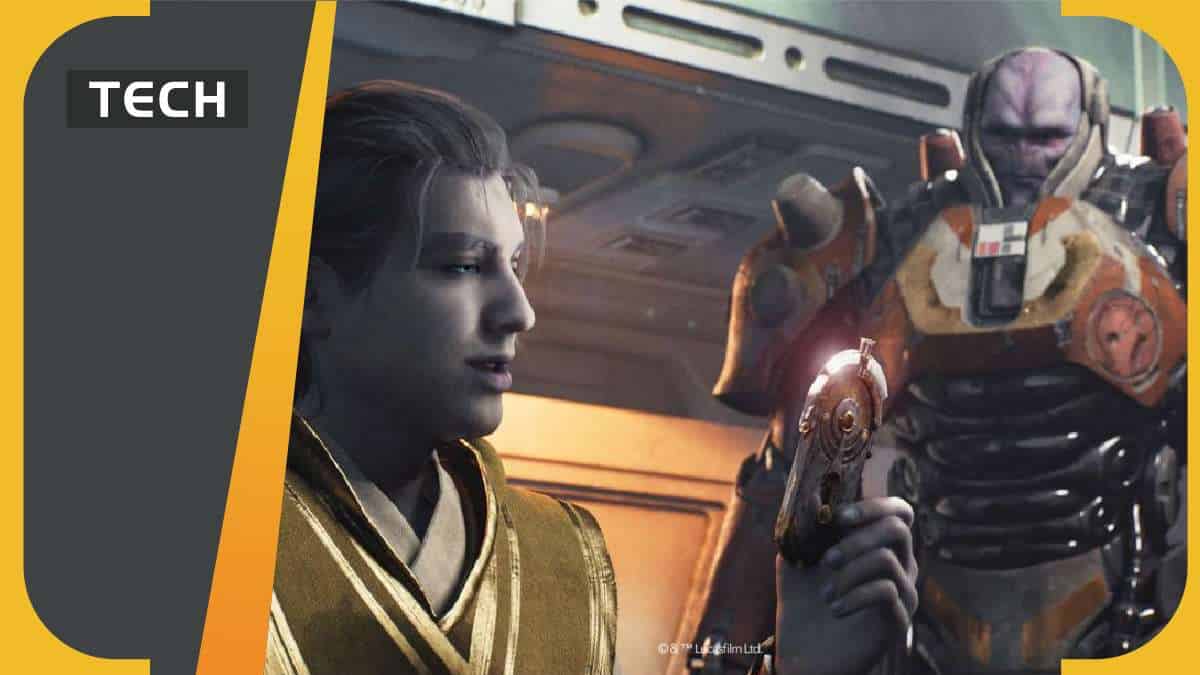You can trust VideoGamer. Our team of gaming experts spend hours testing and reviewing the latest games, to ensure you're reading the most comprehensive guide possible. Rest assured, all imagery and advice is unique and original. Check out how we test and review games here
For those wondering how to change the controller sensitivity in Jedi Survivor on PC, PS5 or Xbox, don’t worry. You’ve come to the right place.
Jedi Survivor is the latest in the Star Wars franchise from Electronic Arts. It is a hotly anticipated game with many gamers looking forward to following Cal Kestis along in his journey. We first met Cal in Star Wars: Fallen Order. Now we will join him on his travels to far-flung planets, defeating enemies and all with the addition of ray tracing to really boost the visuals. Ray tracing isn’t the only new feature in this game, though.
Electronic Arts have added in a host of accessibility settings to help make the game more available to gamers everywhere. As part of those features, gamers can completely remap the controller schema as well as adjust the speed of the game itself using slow mode.
So, with all of these modifications available in addition to the usual changes gamers like to do to make sure they get the best graphics settings, and the best controller settings, it’s no surprise gamers are wondering if and how you can change the controller sensitivity.
Let’s get into it.
How do you change sensitivity in Jedi Survivor for PS5 and Xbox
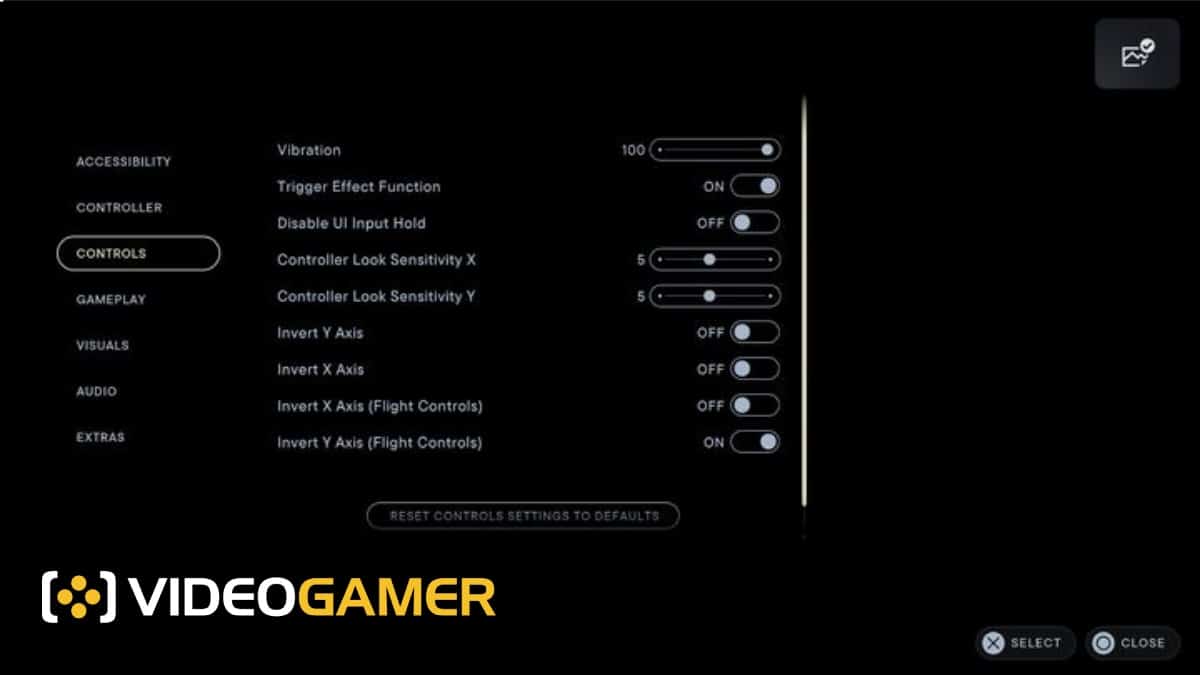
Fortunately, changing the sensitivity in Jedi Survivor for PS5 and Xbox is an easy process. Simply open up Settings, scroll down to the Controls menu and adjust the respective settings for Controller Look Sensitivity X and and Controller Look Sensitivity Y. We put ours at 5 but each gamer has their own preferences.
How do you change sensitivity in Jedi Survivor on PC
Jedi Survivor has full controller support for PC, so the it will be the same process for changing controller sensitivity as detailed above for PS5 and Xbox series X|S controllers on PC. Simply go into the Settings > Controls section and toggle to your preference. However, bear in mind that while supported controllers are fully supported in PC mode for Jedi Survivor, it has been confirmed that you won’t get any haptics on the controllers.
We’ll be keeping an eye on this and updating the page as new information comes in so make sure to check back in periodically to stay up to date.
Frequently Asked Questions
As Jedi Survivor is such a hotly anticipated release we know many gamers have questions that they want answers to. We’ve done our best here to answer some of your most pressing queries.
Can you change the controller vibration level for Jedi Survivor?
Yes! In the Controls section of the Settings page you can adjust the vibration level from 0 t 100. However, bear in mind that if you are using a controller with Jedi Survivor PC your controller will not have haptics.
Can you change the speed in Jedi Survivor?
Yes! You can play in Slow Mode. This is a new feature brought in by Electronic Arts that you can enable at any point in the game, including both combat and story sections.