Video Gamer is reader-supported. When you buy through links on our site, we may earn an affiliate commission. Prices subject to change. Learn more
For those wondering what the best controller settings for Jedi Survivor are, don’t worry. We’ve got you covered.
Jedi Survivor is the latest release from Respawn in the Star Wars franchise. Jedi Survivor follows on from Fallen Order and depicts the next steps in Cal Kestis’s journey through the cosmos, and does it beautifully. There’s no doubt that Jedi Survivor is a gorgeous game. With the best graphics settings you can enjoy ray tracing and graphics modes that really justify the game’s big size. With all that excitement, we were delighted to get our hands on it and test out the best controller settings.
Let’s get into it.
Best controller settings for Jedi Survivor on PC, PS5 and Xbox
If you’re playing Jedi Survivor on PC, and you haven’t yet lost your mind over the performance issues or the impending Day One Patch, you’re probably looking to get the best controller settings. Here they are.
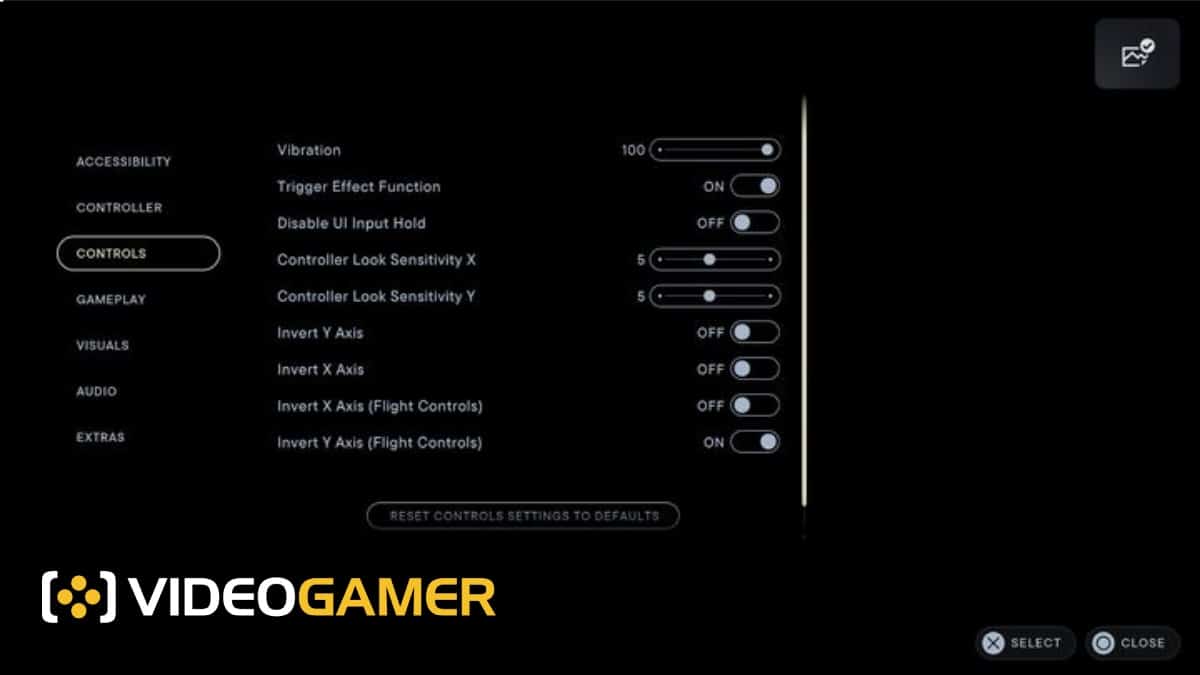
- Vibration: 100
- Trigger Effect Function: On
- Disable UI Input Hold: Off
- Controller Look Sensitivity X: 5
- Controller Look Sensitivity Y: 5
- Invert Y Axis: Off
- Invert X Axis: Off
- Invert X Axis (Flight Controls): Off
- Invert Y Axis (Flight Controls): On
We found these to be the best controller settings for playing Jedi Survivor on PS5 using a DualSense Edge Wireless controller. We haven’t adjusted these too much, instead finding the default settings to be more than adequate. We would recommend setting the Controller Look Sensitivity for both X and Y to 5 as we found that to be the sweet-spot there, and we would also recommend inverting the Y axis (Flight Controls).
Of course, each gamer will have their own preferences, and we would recommend checking out the accessibility options if you’re looking for changes like toggle hold/pull, and toggle button mash options.
Should you remap the controller for Jedi Survivor?

Pictured above is the default controller mapping for Jedi Survivor on PS5. We didn’t feel the need to change anything from these settings but recognise that every gamer has their own preferences. You can remap the controls by going to Settings > Accessibility > Controls > Control Schema > Modify.
We’ll be keeping an eye on this as new patches are released to see if any of our recommendations change, so make sure to check back periodically to stay up to date.
Frequently Asked Questions
As Jedi Survivor is such a hotly anticipated game, we know many gamers have questions that they want the answers to. We’ve done our best to answer your most pressing queries here.
Can you remap controls in Jedi Survivor?
Yes! You can remap the controller schema by heading to the Accessibility section in the Settings page.
