Video Gamer is reader-supported. When you buy through links on our site, we may earn an affiliate commission. Prices subject to change. Learn more
If you’re struggling to connect your PS4 controller to your PC – you’re probably wondering how to fix DS4Windows not detecting your controller.
PS4 controllers aren’t designed for native compatibility with PCs, so third-party software is needed to pair and configure the controller. DS4Windows is a tool that maps your gamepad inputs to a virtual gamepad, so your PC can recognize the controller.
The latest version of DS4Windows allows support for ‘DS5.’ DS5 is otherwise known as DualSense, which has recently seen the release of the DualSense Edge. We’ve already had a look at if the DualSense Edge is compatible with PC, and so we anticipate the DualSense Edge working alongside DS4Windows.
However, this can be difficult if your PC isn’t detecting the controller at all.
DS4Windows fix for controller not detected
If you’ve plugged in your controller to your PC using the USB cable, and your computer won’t recognize it, there’s a few things you can do.
You’re running an old version of DS4Windows
- Check the color of the icon (it should be pink, not black)
- If your icon is black, you should update to the latest version
- This can be done by following this link to DS4Windows
DS4Windows is not running
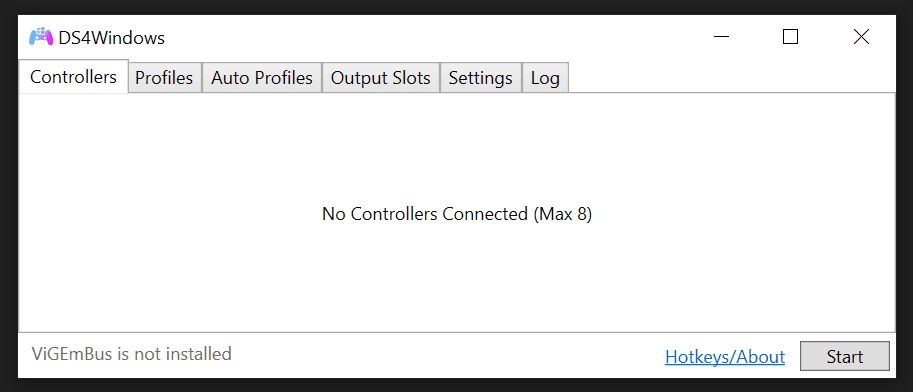
- If DS4Windows has not been started by user, it will say ‘Start’ in bottom right corner
- Click ‘Start’ and the DS4Windows drivers will load
- Your controller should then be detected
Read More: DualSense Edge vs DualSense – which controller should you get?
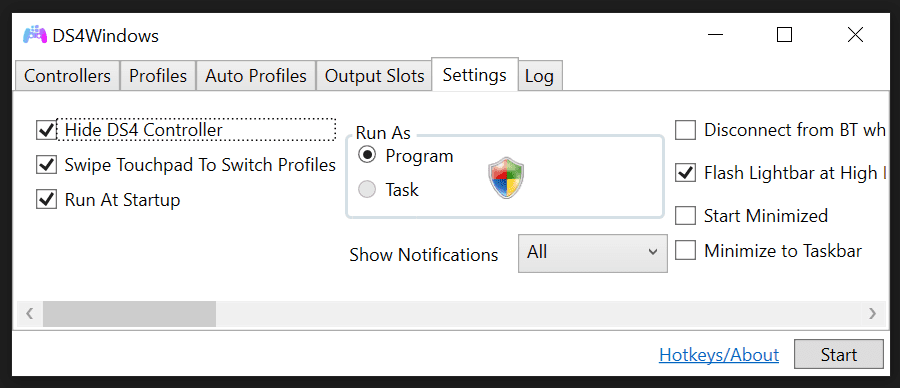
- As pictured above, it’s possible that you may have hid the controller
- Un-check the relevant box and your controller should appear
Controller is not detected by PC
It’s possible that your controller is not being detected as a gane controller, and is instead detected as a keyboard or other peripheral. You can check this by doing the following:
- Open ‘Control Panel’
- Click ‘View devices and printers’
Your controller may appear here under a different name or icon. If this is the case, your PC may not be able to detect the controller for a number of different reasons:
- Your USB port is faulty or broke, on the controller or PC
- Your USB cable doesn’t support data transfer, only power
- Your cable is faulty
If you are able to try with another controller or cable, it’s possible that it’s detected then.
Still not fixed?
If you’re still having trouble with your PS4 controller not working with your PC – it’s possible that it’s faulty. You should confirm that it functions fully with a PS4 or PS5 before you get rid of it, as it’s possible that your PC’s firmware is incompatible. If that’s the case, it could simply be a case of downloading the latest drivers, which you find here.
If that still doesn’t work, it could be time to upgrade. We’ve had a look at the best controllers for Modern Warfare 2, the best cheap PS5 controller deals and the cheapest Xbox controller deals, many of which will be compatible with PC.
