Video Gamer is reader-supported. When you buy through links on our site, we may earn an affiliate commission. Prices subject to change. Learn more
The game has grabbed fans across the world since it’s launch – however what are the best graphics settings in Hogwarts Legacy? Hopefully this can answer your question so you can ensure your system can run it smoothly.
Whether you’re after pure visual fidelity, or you lean towards higher performance, Warner Bros.’ Hogwarts Legacy can be tailored to your needs, whatever platform you are on. The PlayStation 5 and Xbox Series X version of Hogwarts has five main graphics modes, which are:
- Fidelity Mode: This favours resolution and graphics quality over framerate
- Fidelity with Raytracing: Ramps up fidelity and adds ray tracing elements, which lead to a more realistic image
- Performance Mode: This mode favours performance over graphical resolution
- Balanced: This, as you’d expect, finds a middle ground between image quality and performance
- HFR (High Frame Rate) Performance: This mode sacrifices visual fidelity to deliver the highest possible performance
There are also a number of smaller but impactful graphics options, ranging from Film Grain to Chromatic Aberration. These don’t necessarily affect game performance but can drastically change the visuals. The PC version of the game has far more detailed calibration options, which we go into further down. Hogwarts Legacy also supports VRR (Variable Refresh Rate) and HDR if your TV features those functions. At the end of the day, you’re going to want to make sure you have the most optimal settings enabled to stop Hogwarts Legacy from crashing.
Below, we’ll go through what settings you need to create the best possible image, before heading into the optimal HDR calibration.
Best graphics settings for Hogwarts Legacy PS4 and Xbox One
Now that the game has released on PS4 and Xbox One – we can have a go at calibrating the best graphics settings on old-gen consoles. We’re not expecting the visuals of older consoles to live up to the expectations of the PS5, Xbox Series X, and PC versions of the game, though the performance of Hogwarts Legacy on the previous generation has certainly surprised many.
The lack of ray tracing capabilities means that the game won’t look as great, though that doesn’t mean the graphics have to suffer.
The above video perfectly encapsulates how the PS4’s performance in Hogwarts Legacy isn’t that far from the PS4 Pro’s.
You’re going to be playing the game in 1600×900 resolution, with a frame rate between 30FPS – 50FPS on the original console. We’d recommend setting a cap to 30FPS in-game, which you can select by choosing Cap Frame Rate – On. The PS4 is not a powerful console by any means, and controlling the frame rate will be the best way for you to prioritise graphics settings.
Best graphics settings for Hogwarts Legacy PS5 and Xbox Series X
When we talk about ‘best’ here, it’s really defined by what is most important to you. For those who want to have the smoothest possible experience, the HFR Performance Mode is definitely the way to go.
This would be great for smaller screens, but the dip in resolution will almost certainly downgrade the overall visual experience. Even the most stringent of Performance modes still provide a visual treat.
In terms of what we think is best (our team has already spent hours and hours on the game), we’ve captured the below and will run through our choices. Let’s kick off:
- Performance Mode: Fidelity with Raytracing – ray-tracing is graphically intensive as it looks to simulate exactly how light acts within the game. The result is vastly improved lighting and graphics at a cost of frames per second.
- Cap Frame Rate: Off – a capped framerate means the game will only run at a certain speed, while uncapped reduces this ceiling at a cost of stability
- Motion Blur: Off – motion blur is typically used to create a sense of speed and heightened realism, however it can also increase dizziness and reduce image clarity
- Depth of Field: On – this will create more image depth by blurring objects in the background, increasing realism
- Chromatic Aberration: On – Chromatic Aberration can create more realistic lighting and does not typically affect framerate
- Film Grain: Off – film grain is used to create a ‘movie style’ look to the visuals. It’s usually switched on as default, but can create more image ‘noise.
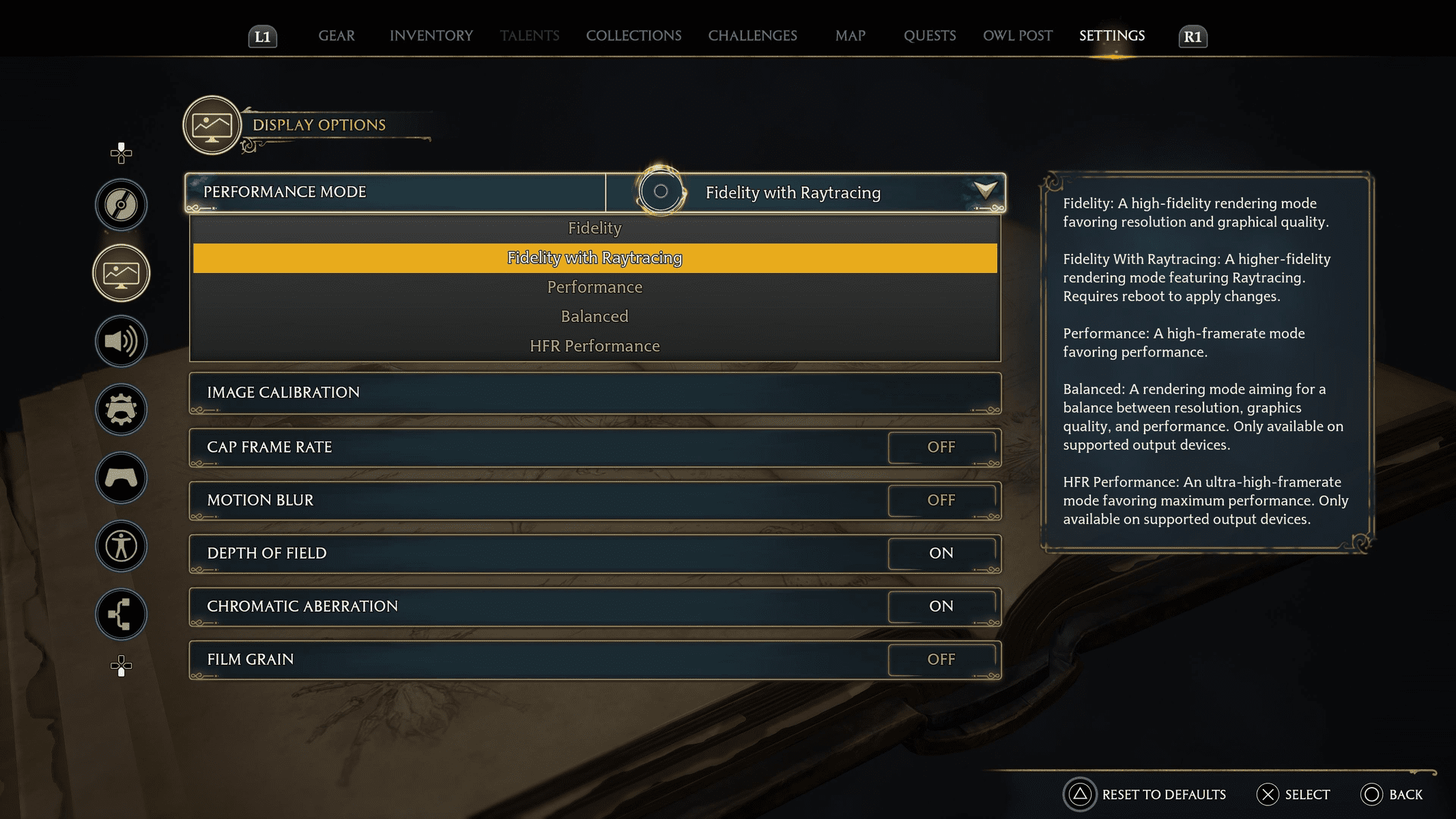
The above settings favour the best quality graphics on Hogwarts Legacy. There will be a slight dip in performance, but as single-player open-world game, there’s less pressure or need for the game to run at 60 FPS. Expect to see around 30 FPS if you run these settings, which is still incredibly playable.
An uncapped framerate will help less busy sections claw back a few frames, which helps when exploring, while switching off motion blur will help create a more clean image.
Elsewhere, to reduce image noise, we recommend switching off film grain, and making sure that chromatic aberration, which improves lighting realism, and depth of field are both switched on.
Following these settings will create the best possible visual experience on the PS5 for Hogwarts Legacy.
Best graphics settings Hogwarts Legacy PC
Hogwarts Legacy has a load of graphics settings for you to adjust if you’re playing on PC. These range from Ray Tracing quality and DLSS, to motion blur, rendering resolution and texture quality.
It’s worth noting that there is no Full Screen option in Hogwarts Legacy, so you’ll be playing the game in Windowed Fullscreen. There’s no news as yet if full screen will be coming in a later patch.
It’s worth noting that our test rig is powered by the powerful Nvidia 3080Ti – which has 12GB of VRAM. This means what is ‘best’ for this card may not be optimal for less powerful cards, so we’ve tried to scale our recommendations to those with less VRAM available.
Below, we’ve broken down into two recommendations, best for performance and best for image quality. Both recommendations lean heavily on DLSS, as running without this enabled will impair performance – especially in less powerful cards. If you have an AMD card, make sure you’re using AMD’s FSR 2.
Before getting started, we recommend using the Benchmark function found in the game’s graphics menu – this will provide recommended settings in relation to your hardware. Once you’ve done that, cross reference with our recommendations below until you find what works best for your machine.
Best graphics settings for performance in Hogwarts Legacy PC
To give yourself the best possible performance, we recommend using the following settings:
- Window mode: Windowed Fullscreen
- Upscale type: Nvidia DLSS (if supported) or AMD’s FSR 2
- Upscale mode: Nvidia DLSS Ultra Performance (if supported)
- Nvidia Reflex Low Latency: On (If supported)
- Framerate: 120 FPS
- Motion Blur: Off
- Film Grain: Off
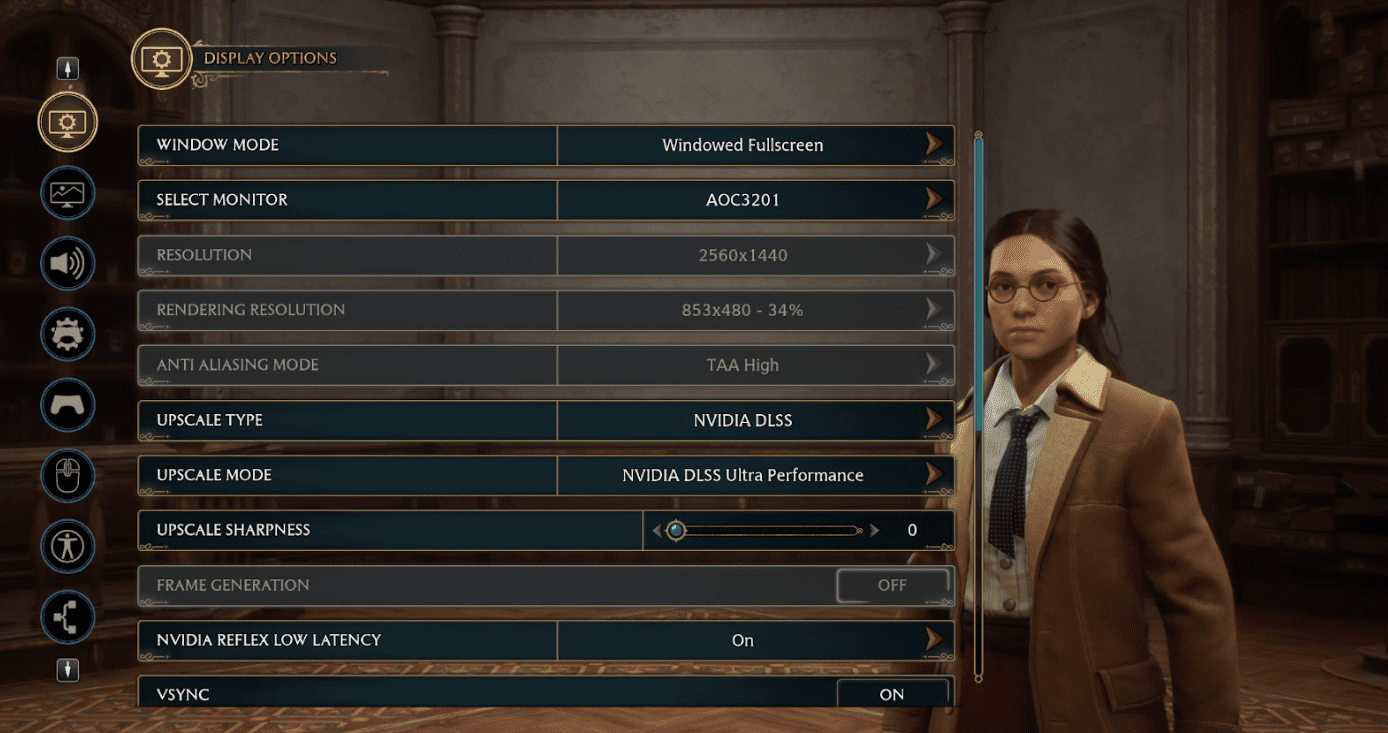
In the graphics settings, select: ‘High’ in the presets, and ensure Ray Tracing is ‘Off’. If you do need to turn things down to medium, start with fog quality and view distance quality.
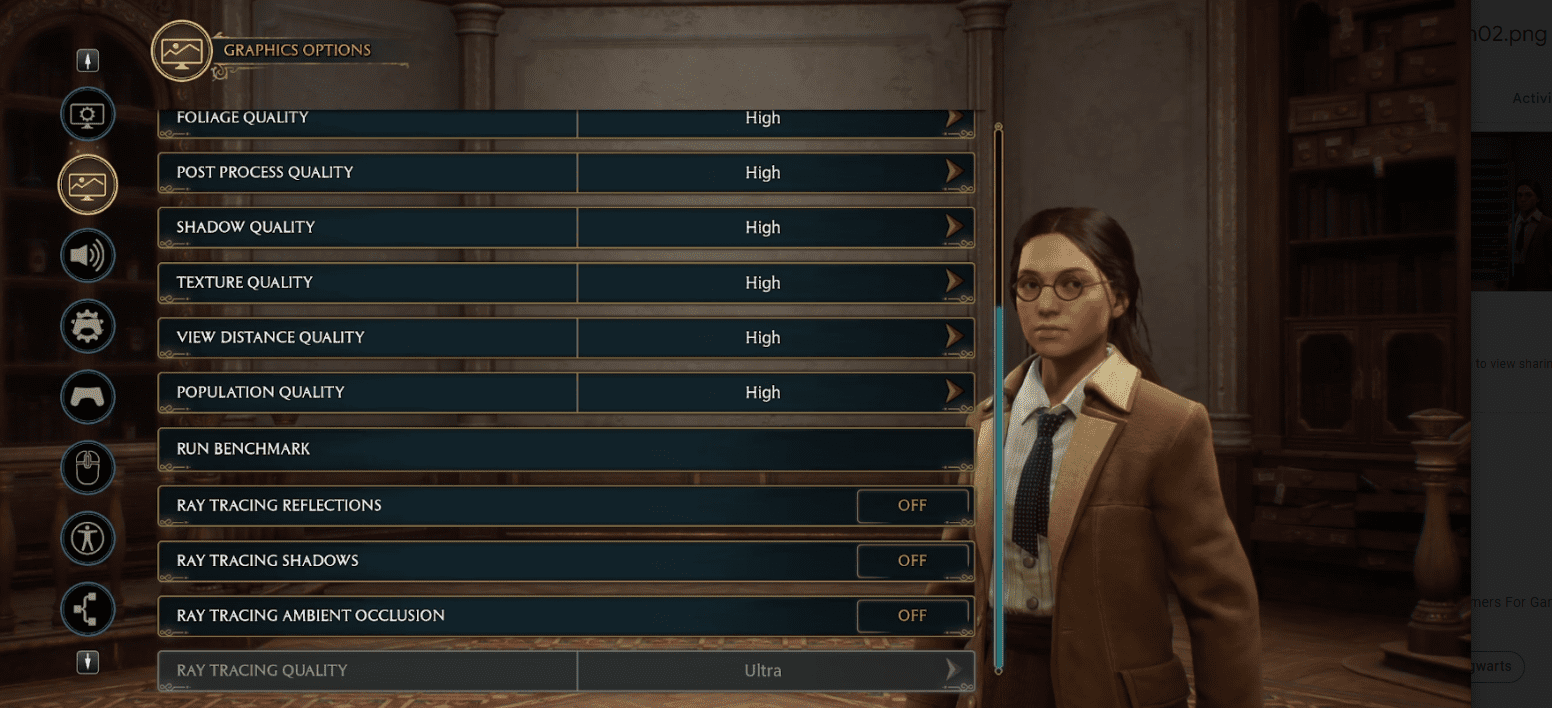
Best graphics settings for image quality in Hogwarts Legacy PC
Be warned, these settings assume you’ll have a card powerful enough to run them, but will no doubt make the Hogwarts Legacy looks its very best.
- Window mode: Windowed Fullscreen
- Upscale type: Nvidia DLSS (if supported) or AMD’s FSR 2
- Upscale mode: Nvidia DLSS Ultra Quality (if supported)
- Nvidia Reflex Low Latency: On (If supported)
- Framerate: 120 FPS
- Motion Blur: Off
- Film Grain: Off
In the graphics settings, select: ‘Ultra’ in the presets, and ensure Ray Tracing is ‘On’, with Ray Tracing Quality set to ‘Ultra’.
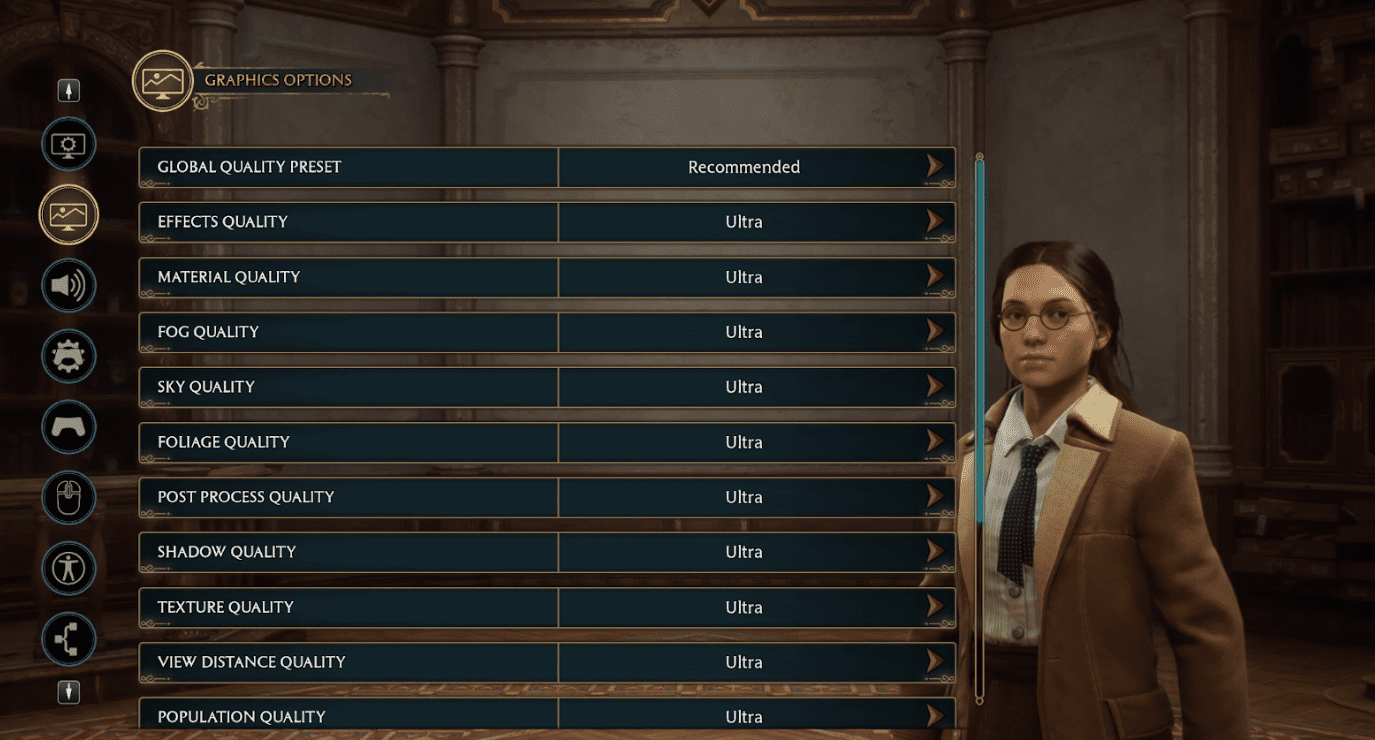
With this preset, this assumes you have a very powerful GPU, so if you’re finding it straining, we would recommend going into Ray Tracing options and scaling down from there.
Reducing View Distance Quality and Fog Quality to high may also help take noticeable strain off the GPU without affecting the overall picture too much.
Best graphics settings for low-end PC
The PC we used would be considered top-end hardware, so we also wanted to give some advice and help for those on older or less powerful hardware. It’s worth mentioning that if your PC does not have 32 RAM there have been reports that 16GB RAM is causing performance issues.
If you have older hardware, we would first recommend selecting the ‘Recommended’ option on Hogwarts and running the benchmark tool. Your first port of call could then be reducing everything to ‘medium’ and ensuring Ray Tracing is switched off.
Try to avoid lowering resolution too much, as this will have the greatest impact on the overall quality of the image. However, 1440p for smaller screens is absolutely the way to go if you want a great looking game without maxing out your GPU.
If you are reducing image quality, we would recommend having motion blur switch on to help mask some of the dips in quality. From there, adjust the following to improve image overall quality, closely monitoring your FPS:
- Foliage quality: High
- Texture quality: High
- Shadow quality: High
- Effects quality: High
We do not recommend Ultra for anything if your Video Card is older or is struggling to meet the minimum settings for Hogwarts Legacy on PC. Ensure DLSS or FSR 2 is engaged and that Film Grain is switched off.
Best HDR settings for Hogwarts Legacy
HDR (High Dynamic Range) is only applicable if your TV supports it. The mode allows for much more realistic and bright lighting, leading to a more vibrant image.
Calibrating HDR is notoriously tough – even the slightest of missteps can lead to a washed out image. It’s also worth noting that all TVs are different – and so you may want to adjust the below until you find an image that works for you.
The best settings we have captured below were done using an LG A1 4K TV – and provide just the right balance of bright, realistic light without washing-out the image. We recommend using the following HDR settings in Hogwarts Legacy and then making minor adjustments from there should you wish:
- HDR White Point: 849
- HDR Black Point: 0
- HDR Brightness: 9
- User Interface Brightness: 1.0
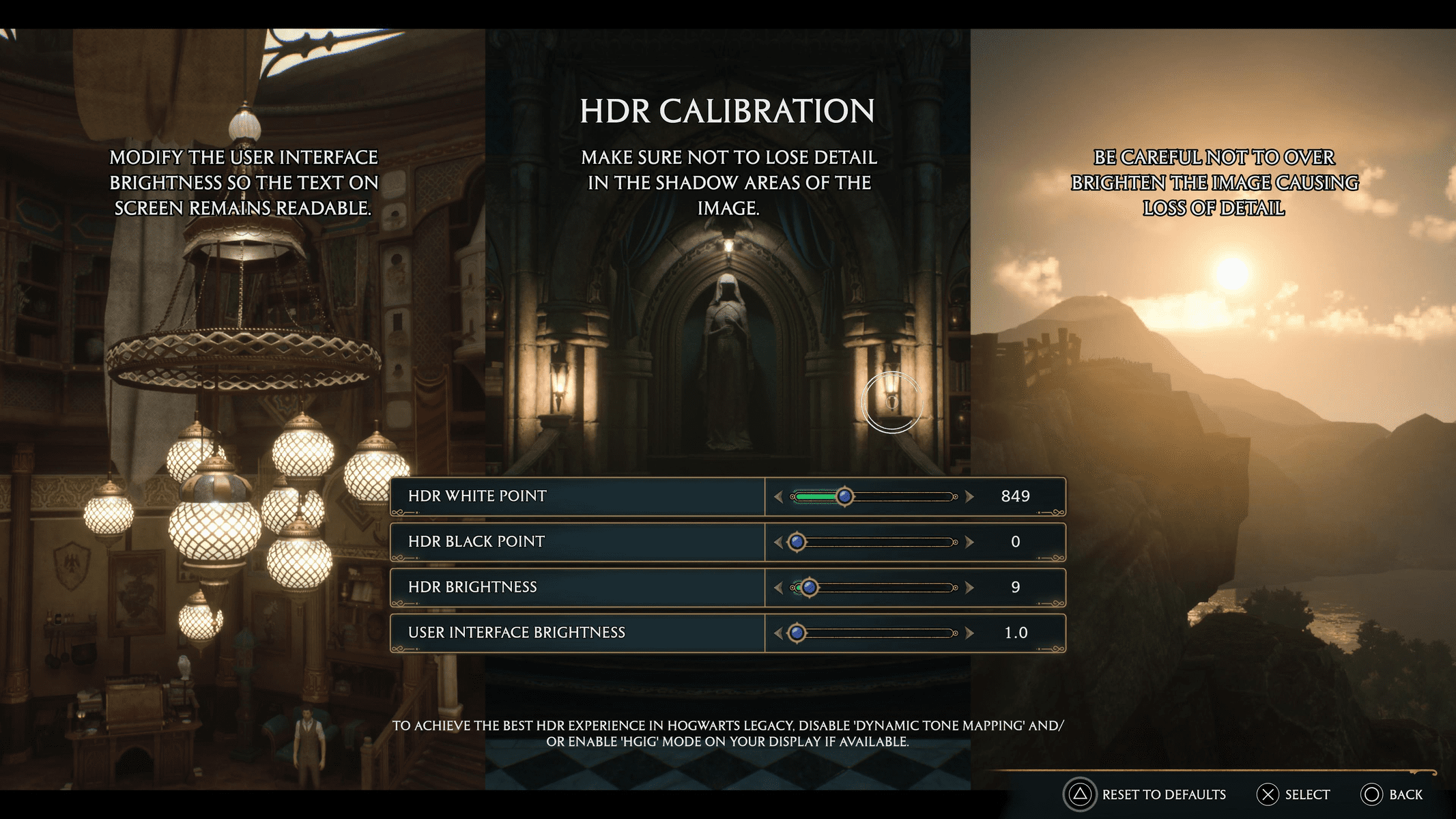
Best graphics settings for Hogwarts Legacy FAQ
What are the best settings for Hogwarts Legacy?
There is no true best graphic setting for Hogwarts Legacy, however mixing around with high settings will find an optimal setting for your display.
Is there a Harry Potter game on PS5?
Yes. Hogwarts Legacy, which was developed by Warner Bros., is currently on the PS5 and is set in the Harry Potter universe. It is open world and contains characters and lore many fans of the series will enjoy.

