Video Gamer is reader-supported. When you buy through links on our site, we may earn an affiliate commission. Prices subject to change. Learn more
Wondering how to fix the Overwatch 2 playing now not launching error? This is one frustrating bug where your game fails to open, but the Battle.net client still thinks that you’re in-game. Unfortunately, this bug has been around for a while now, and it doesn’t look like a permanent solution is on the horizon, which is why we’re here to help with a temporary fix.
While you’re here, make sure to brush up on our Overwatch 2 tier list Season 5 to see who you should be trying out in competitive. And if you’re excited about the next season, our Overwatch 2 Season 6 release date guide has all the information about it. For now, though, let’s get your Overwatch 2 playing now not launching error fixed up.
How to fix the Overwatch 2 ‘Playing Now’ bug
If your game doesn’t start up when you try to launch it, but your Battle.net client says you’re ‘Playing Now’, there are a few different ways that you can potentially solve the issue. These are:
- Update your drivers
- Repair your game
- Reset in-game settings
- Re-install the game
Update your drivers
One of the classic solutions to any PC woes is updating your drivers. Head to the Device Manager on your PC and check to see if there are any outdated drivers that need updating. If there are, simply update them. Be sure to check that your graphics card drivers are up-to-date, too. Head to the Nvidia or AMD website depending on what graphics card you have, and install the latest drivers if you haven’t already.
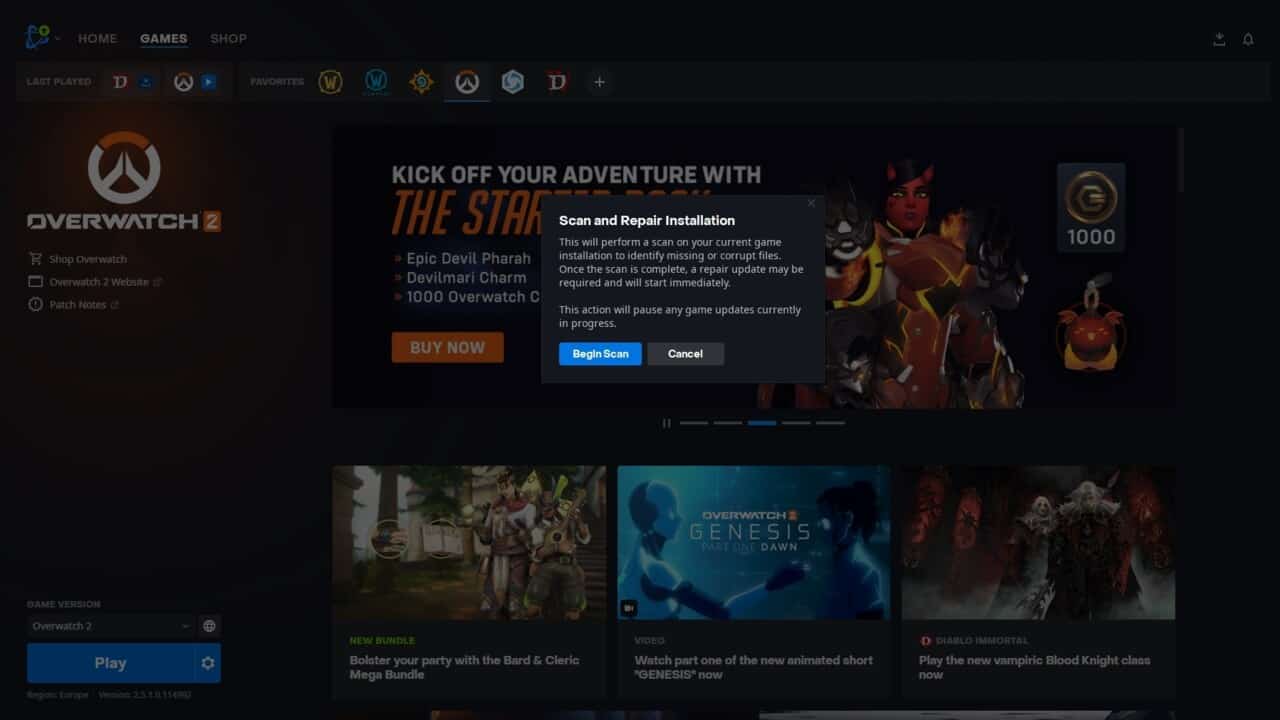
Repair your game
Start up the Battle.net client and select Overwatch 2 in your game library. Click the cog next to the Play button in the bottom left to open a small menu, then click ‘Scan and Repair’. This will scan your files for any missing or corrupt files. Wait for it to finish, and then click update to replace any missing files, and then press Play to see if the update worked.
Reset in-game settings
Ideally, you won’t want to have to resort to this, as you’ll have your settings how you like it, but you can potentially fix the issue by returning your settings to default. Start the Battle.net client and select Overwatch 2 in your game library. Click the cog next to the Play button and select ‘Game Settings’. Click ‘Reset In-Game Options’ and then click ‘Reset’ to confirm. Once it’s finished try running the game. Like we said, you don’t want to reset your settings if you don’t have to, so try the other methods first.
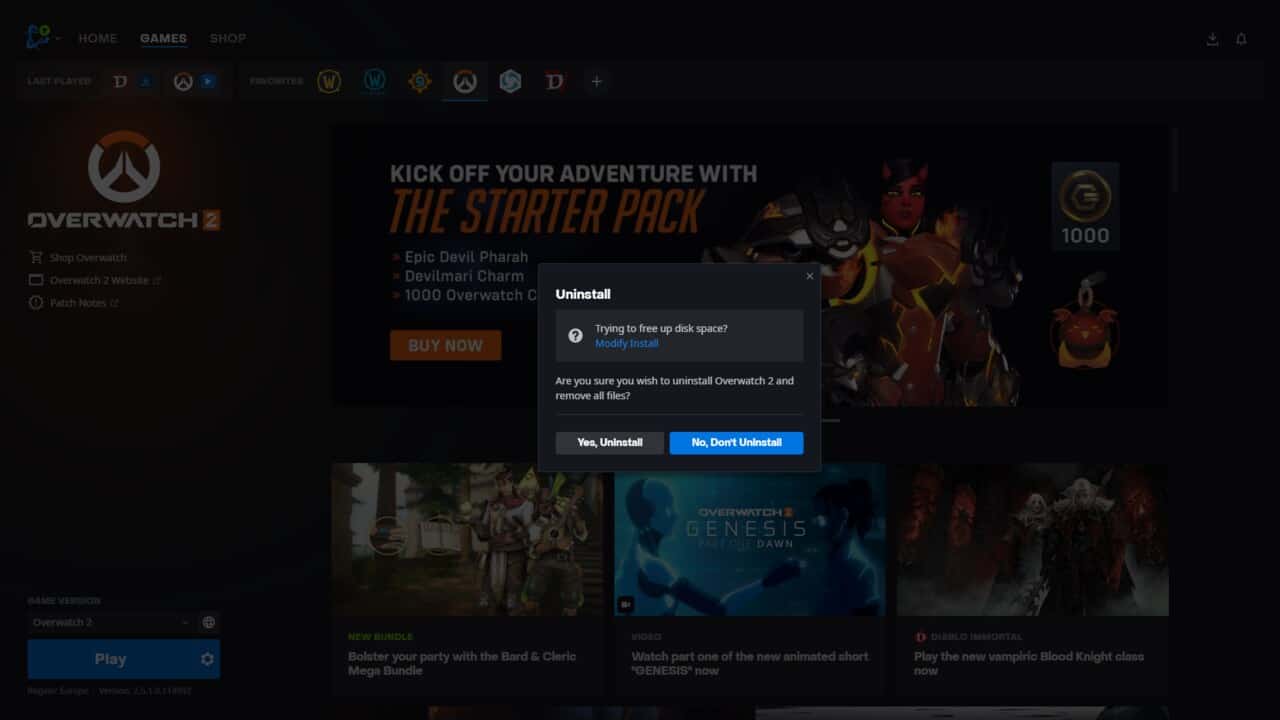
Re-install the game
If nothing at all seems to be working, then your best option might simply be to reinstall Overwatch 2. In your Battle.net client, click the cog next to the Overwatch 2 Play button and click ‘Uninstall’ Click ‘Yes, Uninstall’ to fully uninstall the game. Wait for it to finish the process, and then download Overwatch 2 again. Once it’s finished downloading fully, launch the game, and you should have no issues.
Those are the best ways to solve the Overwatch 2 playing now not launching error. If you’ve tried these out, hopefully one of them solved the issue for you, and if it happens again, you’ll know what to do. If you’ve played the most recent patch you might have some strong opinions on the Soldier 76 buff. And if you’ve been Diablo 4 after the Season 1 patch, you’ll probably have noticed everything feels more of a slog than it was before.

