Video Gamer is reader-supported. When you buy through links on our site, we may earn an affiliate commission. Prices subject to change. Learn more
The best graphics settings for Nightingale will net you a drastically improved frame rate, performance boosts, and an increase in fidelity.
Before you get started up on rigging optimised settings for Nightingale, you’re probably going to want to refer to the system requirements first. The game doesn’t have particularly graphically intensive demands, and most modern gaming PCs and laptops will be able to run it just fine.
What are the best graphics settings for Nightingale?
Generally, there’s a few things that you’re definitely going to want to disable to get the most out of Nightingale’s graphics. In most cases, disable Motion Blur and ensure that the experimental Third-Person View is disabled. It’s also not a bad idea to disable camera shake.
Best performance graphics settings for Nightingale
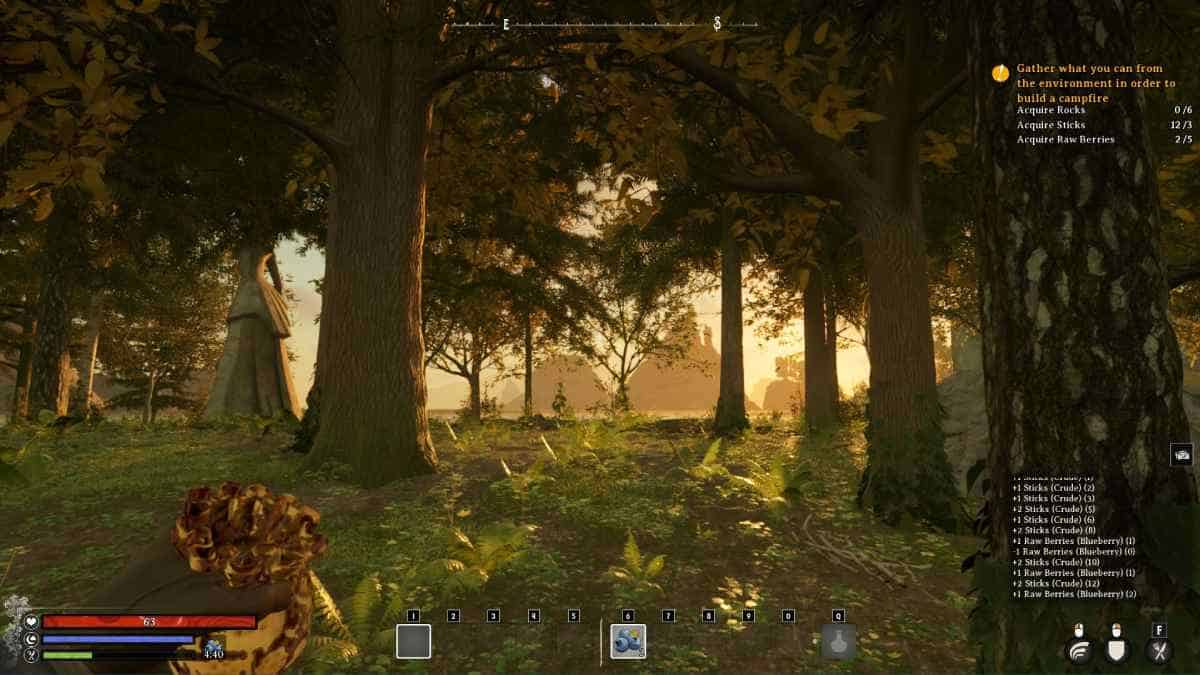
- Arachnaphobia Mode – Off
- Toggle Motion Blur – Off
- Toggle Third Person Mode (Experimental) – Off
- Field of View – Standard
- Preset Graphics – Custom
- Lumen GL – Balanced
- Anti-aliasing – Performance
- Effects – Performance
- Foliage – Balanced
- Post-processing – Balanced
- Shading – Performance
- Textures – Performance
- View Distance – Performance
- V-Sync – Off
- Performance Boost – Choose upscaling based on graphics card manufacturer
- DLSS / TSR / XeSS Quality – Ultra Performance
For performance settings, make sure to play the game on 1080p in Fullscreen. This is the optimal graphics set up if you’re struggling to hit consistent frame rates, and it’s also going to offer a blend of fidelity too. Disable Arachnophobia mode (unless this affects you) to enjoy fidelity spider graphics, and make sure that Motion Blur and Third Person mode are disabled.
You’re going to find high fidelity lighting through keeping Lumen GL at balanced, though you can lower this if you’re still struggling for frame rates.
After that, you’re going to be able to play around with other graphics options to spice up the textures, or to increase your FPS.
Finally, make sure V-Sync is disabled as you’re not going to encounter any screen tearing issues at this frame rate, and make sure you have some form of performance upscaler enabled if you can.
Best fidelity graphics settings for Nightingale
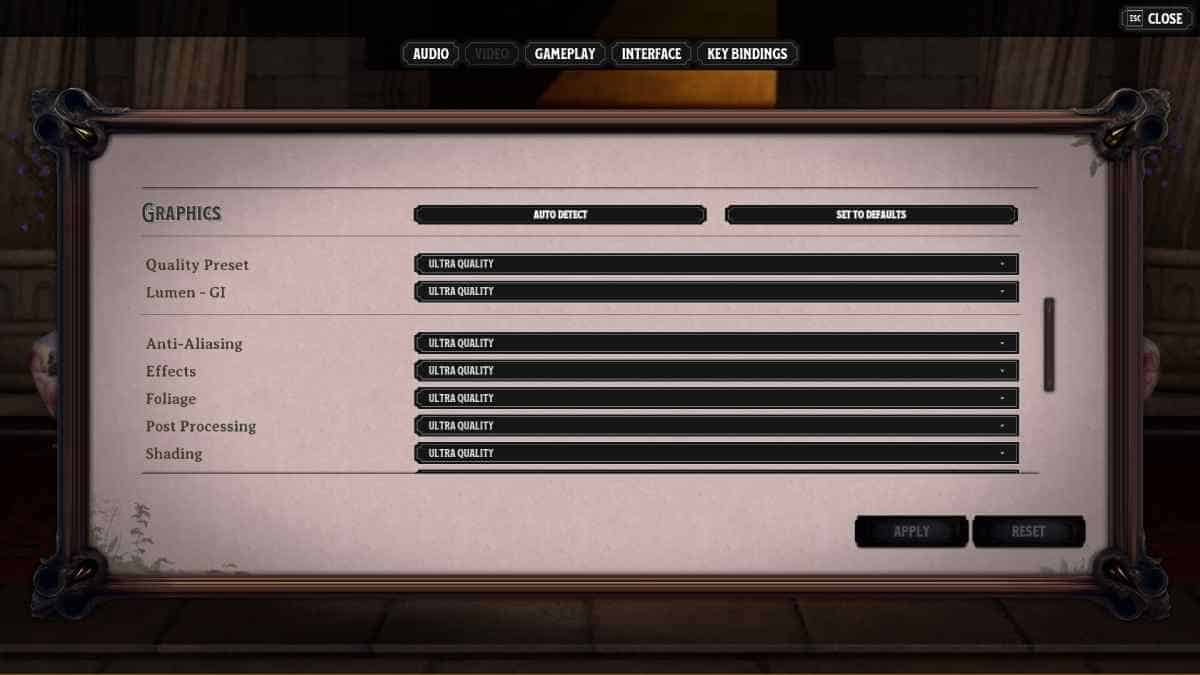
- Arachnaphobia Mode – Off
- Toggle Motion Blur – Off
- Toggle Third Person Mode (Experimental) – Off
- Field of View – Standard
- Preset Graphics – Custom
- Lumen GL – Ultra Quality
- Anti-aliasing – Quality
- Effects – Quality
- Foliage – Ultra Quality
- Post-processing – Quality
- Shading – Quality
- Textures – Ultra Quality
- View Distance – Quality
- V-Sync – On
- Performance Boost – Choose upscaling based on graphics card manufacturer
- Upscaling Quality – Ultra Quality
If you’re instead seeking out a high fidelity experience with Nightingale, then we’ve configured the optimal Fidelity graphics settings based on a blend of frame rate optimisation, and gorgeous, detailed textures.
We’ve suggested a few of the same settings as with our performance graphics, though we’ve also gone ahead and amped up the textures and lighting as much as possible. You’ll enjoy the Lumen GL amped up to Ultra Quality, and the same goes for effects and foliage.
Textures will hit the roof at Ultra Quality, and you’re going to prevent any screen tearing with V-Sync turned up to full.
Finally, make sure you’re playing the game with Performance Boost enabled for your relevant graphics card: FSR, DLSS, or XeSS. Then, make sure that the quality is pushed all the way to the max.
While the game doesn’t look like it’s going to get Mods anytime soon, we’re going to be keeping an eye out for any updates on whether or not you’ll be able to improve the graphics with any external interference. Similarly, you might be interested in checking out the official Nightingale release date.
Frequently Asked Questions
Does Nightingale have DLSS?
Nightingale has DLSS, alongside FSR and XeSS, letting you upscale the resolution without tanking your frame rate.
Does Nightingale have ray tracing?
There is no ray tracing in Nightingale, which is expected considering the nature of the game. While it’s graphics looks stunning, artistic and creative, there’s no real need for ray tracing.
