Video Gamer is reader-supported. When you buy through links on our site, we may earn an affiliate commission. Prices subject to change. Learn more
If you’re having trouble figuring out how to uninstall Valorant, you’ve come to the right place. Each gaming platform available on the PC, from Steam to Epic Games, brings a bespoke user experience, and this, of course, includes a unique way of installing and uninstalling games. With Riot Games’ FPS being available on their own platform, you will naturally have to access the app first before removing the game from your storage. Unfortunately, it isn’t as easy as it seems.
Even if you have the best CPU for Valorant and the best GPU for Valorant, these fancy parts still won’t help you figure out how you can uninstall it from the app. Luckily, we’re here to do the dirty work for you, so keep reading to find out what you need to do to remove Valorant from the Riot Games client.
How to uninstall and remove Valorant from your PC in 2023
Here’s how to uninstall Valorant from your PC in 2023:
- Open up the Task Manager by pressing Alt+Ctrl+Delete.
- Select all the Riot Client programs in the Task Manager window and hit “End Task” on each one.
- Next, head to your Windows taskbar and select the Search field.
- Type in “Add or remove programs” and press the option that pops up.
- Under the list of apps that appear, search for Valorant.
- Click on it, press the Uninstall option, and voila! You’ll have removed it from the Riot Games client.
You don’t need to exit from or delete Riot Vanguard to uninstall Valorant
You don’t need to remove or exit from the Riot Vanguard app just to uninstall Valorant. Instead, all you need to do is fully close the Riot Client from your Task Manager.
It’s worth noting that you won’t have to uninstall the Riot Vanguard anti-cheat app to remove the game from your system. Instead, the most important thing you’ll need to do before you go and uninstall Valorant is to make sure that the Riot Client isn’t running in the background by closing it through the Task Manager.
Like many others, we also had a frustrating time figuring out why we couldn’t remove the game from the PC since merely pressing the uninstall button through the system settings didn’t execute the process. Luckily, the iffy removal process is only caused by the Riot Client not being fully closed, which means you’ll need to end it through the Task Manager each time you want to remove a Riot Games-developed game, like League of Legends or Teamfight Tactics.
Can you uninstall Valorant from the Riot Games client?
No, you cannot uninstall Valorant from the Riot Games client. Trust us, we’ve tried. Though most PC game platforms allow you to uninstall games directly from your library, the Riot Client requires a bit more finesse.
Instead, of removing a game from the app, you’ll have to do things the old-fashioned way by uninstalling Valorant from your PC’s system settings instead. However, the process isn’t as straightforward as merely pressing a button, so we went through the step-by-step process above to give you an idea of what exactly you’ll need to do.
How to reinstall Valorant
Here are all the ways to reinstall Valorant on your PC:
- Head to the game’s official site.
- Press the “Play Free” button.
- Sign in to your Riot account.
- Click the link and wait for the installer to finish downloading.
- Once the Riot Client is downloaded, install Valorant through the app.
There are a few ways you can reinstall Valorant on your PC. The first method includes visiting the game’s official site. Once there, sign into your Riot Games account and hit the “Play Free” button at the top of the page. Finally, click the “Download” button on the subsequent page. This will automatically download a .exe file, which you can use to install Valorant.
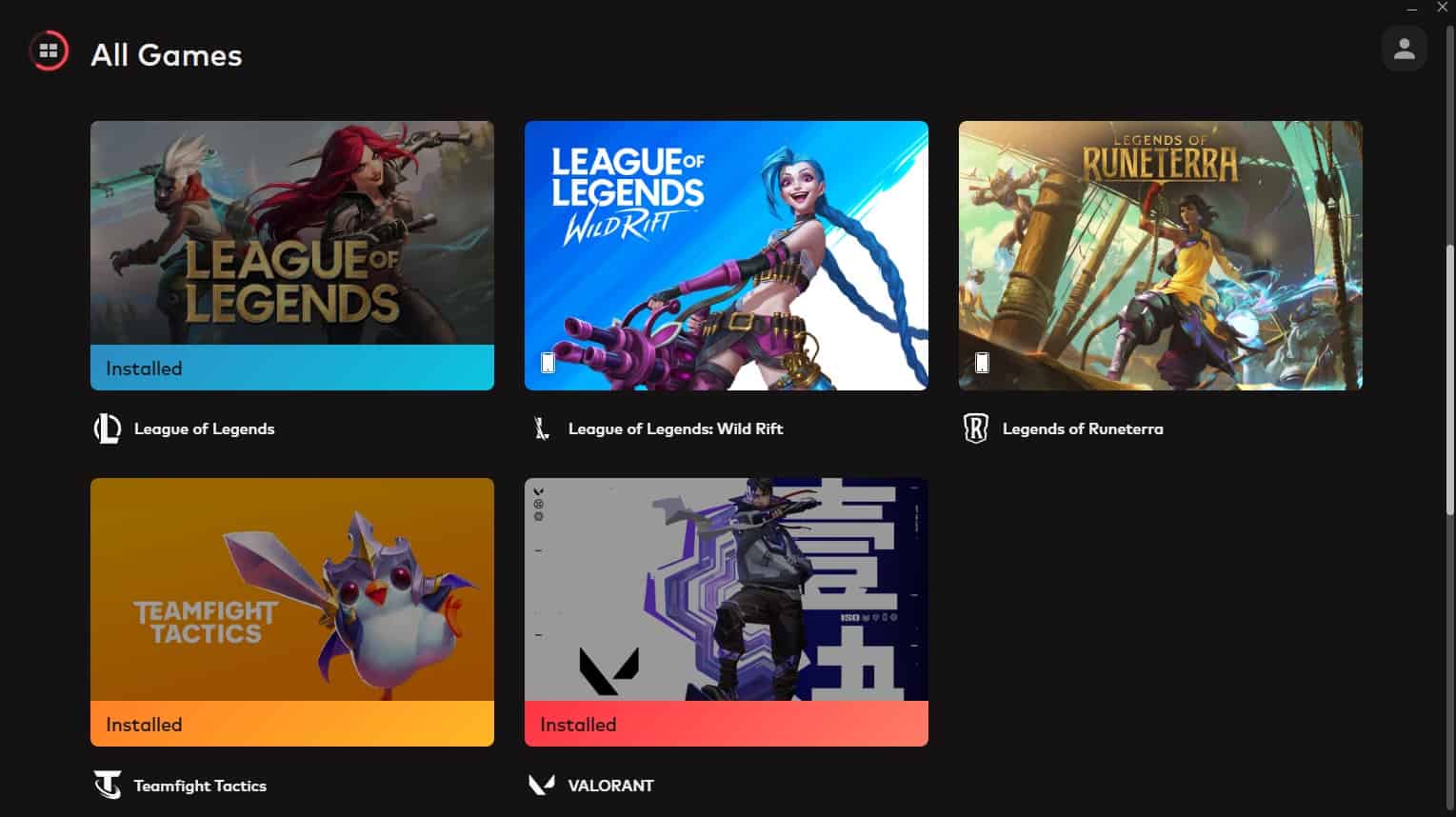
Alternatively, you can reinstall Valorant through the Riot Client if you haven’t removed the platform from your PC yet. To do so, press the Window icon on the upper left side of the home page and scroll down until you see the All Games section. Once there, select Valorant and press the Install button on the game’s page.
You can also reinstall Valorant on your PC through the Xbox app, but only if you’re subscribed to Game Pass. If you’re on the fence about joining the Xbox gaming service, there are a few Valorant-based perks you can expect once you join, which include unlocking all of the playable agents who are currently in the game.
That covers all you need to know about how to uninstall Valorant. For more, check out our pages on the Valorant Episode 7 Act 3 release date, the best laptop for Valorant in 2023, and our Valorant tier list. You can also take a look at our guides on how to redeem Valorant gift cards, the best Valorant crosshair codes list, and Valorant Xbox compatibility.
Valorant how to uninstall FAQs
Why can’t I delete Valorant?
You can’t delete Valorant because the Riot Client is still running in the background. Once you close the app through the Task Manager, you’ll be able to uninstall it easily.
How do I completely uninstall Riot?
To completely uninstall the Riot Client, you’ll need to close the app fully through the Task Manager. Then, head to the location where you installed it and delete the entire Riot Client folder from there.
