Video Gamer is reader-supported. When you buy through links on our site, we may earn an affiliate commission. Prices subject to change. Learn more
If you’re looking how to use the Star Wars Jedi Survivor photo mode, you’re in the right place. The original Jedi Fallen Order was already a very pretty game, and the sequel looks to continue that trend for photo-hounds.
Whether it’s exploring the game’s many aesthetically-pleasing planets, or posing with some of the Jedi Survivor’s colourful characters, Star Wars Jedi Survivor looks like fertile ground for some good looking screenshots – and thankfully Respawn has included a photo mode to let us take full advantage.
Does Star Wars Jedi Survivor have a photo mode?
Yes! Star Wars Jedi Survivor will ship with a photo mode – this information was confirmed on launch week by the game’s official Twitter account, which also posted some examples of some images that the development team had taken using the feature.
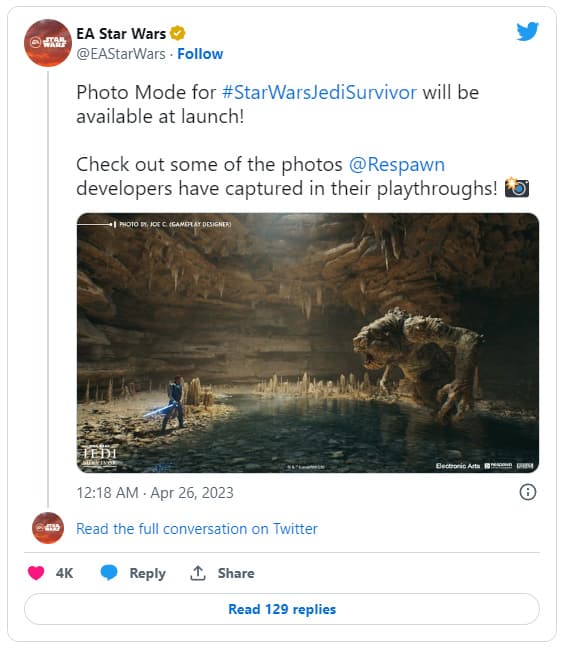
How to use Star Wars Jedi Survivor photo mode
Star Wars Jedi Survivor’s photo mode works in a similar manner to how the mode worked when it was added to the previous game, Star Wars Jedi Fallen Order, in a free post-launch update. However, this time the feature is available right away.
First off, you don’t have to set a toggle this time – the mode is available from the off. Just pause the game when you want to set up your picture – and then follow the prompt (by default triangle or Y) in the bottom left of the screen to activate Photo Mode
You’ll find yourself taken back to the game at the moment you paused, with a bunch of new controls. The left stick will move the camera position, while the right stick moves the rotation of the camera and where it’s looking. Use your lower shoulder buttons – L2 and R2 on PlayStation 5, LT and RT on Xbox – to adjust the height of the camera. You can also push the right control stick in to reset the camera to its original position.
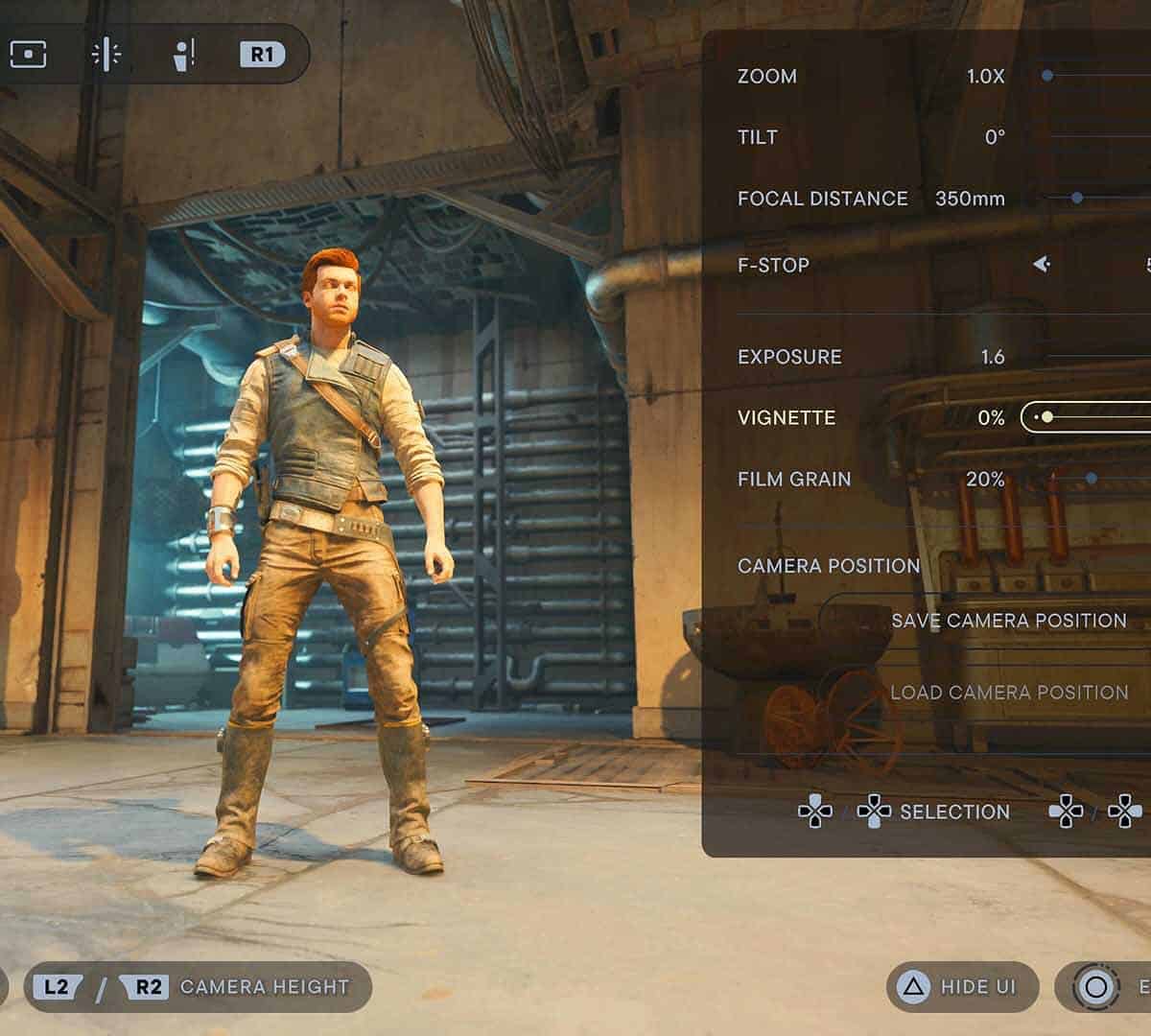
Use L1 and R1 (or LB and RB) to cycle between the menus and check out the options you can play with. These include things like tilting the camera, setting the aperture, changing the brightness and contrast, applying filters or graphics and even things like showing and hiding certain characters to construct your shots perfectly. Once you’ve got all the settings just as you want them, press Triangle (or Y) to hide the Photo Mode UI and take your screenshot – either with the Share button on your console or with your capture software on PC. (If you’re playing through Steam, you can also use F12 to take a shot.)
When you’re done – simply hit Circle on PlayStation or B on Xbox to exit Photo Mode and return to the pause menu, right where you left off. It’s as simple as that.
Soon enough, you’ll be taking pictures fit enough to use as desktop wallpaper – EA has even confirmed that photo mode will support Ultrawide screenshots on PC. The Star Wars Jedi Survivor release date is set for April 28 on Xbox Series X|S, PlayStation 5 and PC.
Videogamer.com is reader-supported. When you buy through links on our site, we may earn an affiliate commission. Learn more / Images from Amazon Product Advertising API / Last updated on 2024-04-19




![Star Wars Jedi: Survivor Standard - Steam PC [Online Game Code]](https://m.media-amazon.com/images/I/51t6OVu1JjL._SL160_.jpg)