You can trust VideoGamer. Our team of gaming experts spend hours testing and reviewing the latest games, to ensure you're reading the most comprehensive guide possible. Rest assured, all imagery and advice is unique and original. Check out how we test and review games here
Looking for how to edit your sims in The Sims 4? Sometimes after you’ve made a sim, you aren’t satisfied. But you’re already in the game. How do you reenter create a sim and alter them?
The Sims 4 has a huge range of customizations to make your sims unique. From the new CAS content that comes with all the expansions to downloading and installing custom content, there are endless options to make your sims exactly how you want them. But, if you’re already in the game, how do you edit your already existing sims with no limitations? We’re here to show you how.
How to edit sims in Sims 4 to change appearance
To edit your existing sims, here is what you need to do:
- Bring up the cheat console by hitting Ctrl + Shift + C
- Type in the cheat ‘cas.fulleditmode‘ and hit enter
- While holding Shift, click on the sim you want to edit
- Choose Modify in CAS
By doing this, you’ll be able to go back in CAS with your chosen sim and modify anything you want on them, including things like facial structure, tattoos, and traits.
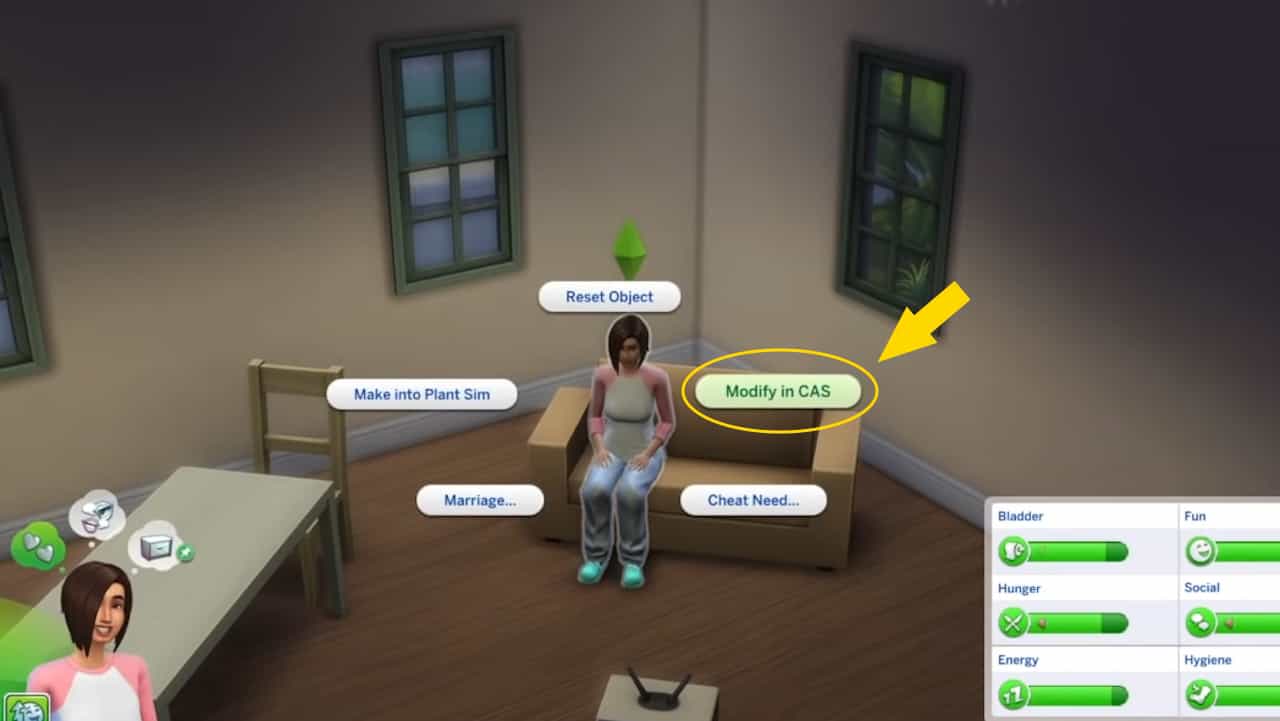
There are no limitations to how often you can edit your sims in CAS, so feel free to go wild. You can edit anything you’d like about them as many times as you want. Just make sure when you’re finished, hit the green checkmark in the bottom right corner to save them and reenter your game. If you don’t do this, your edits won’t be saved.
Don’t forget the cheat
While you are able to shift-click on your sims and open them up in CAS without the cas.fulleditmode cheat, you won’t be able to modify everything about them. You’ll only be able to choose hairstyles, and change clothes and accessories.
You’re also able to edit sims out in the world, too. If a townie looks a bit too strange, use this same method to edit them. You don’t need to actively be playing them. Just make sure you’re clicking on the sim you want to edit.
How to edit sims without cheats in Sims 4
If you don’t want to use cheats when playing your game, you can also edit sims by finding a mirror in-game and choosing Change Sim. For this method, you will need to be playing with the family of the sim you want to edit. The good news is this will option will bring up all sims in the family for you to change.
However, without the cheat enabled, remember that you can’t edit things like traits or facial features. However, if you’re just looking to edit clothes, this is a quick and easy option.
That’s everything you need to know about editing sims in The Sims 4. Be sure to check out our world overview of Tomarang for all the details on the new neighborhood to play around in, and how to rotate items to get the most out of your build.
How to edit sims in Sims 4 FAQs
How can I edit my pre-existing sims?
You can either shift-click on your sims and hit Modify in CAS, or click on a mirror and choose Change Sim. To get the full CAS options, make sure to use the cheat ‘cas.fulleditmode’.
Can I edit my sim without cheats?
Yes, you can use the method above without the cheat to edit your sims. However, you’ll only be able to change their makeup, clothes, and hairstyles.
The Sims 4
- Platform(s): macOS, PC, PlayStation 4, Xbox One, Xbox Series S/X
- Genre(s): Casual, Simulation, Strategy


