Video Gamer is reader-supported. When you buy through links on our site, we may earn an affiliate commission. Prices subject to change. Learn more
Looking for how to download and install mods in The Sims 4? Mods and custom content, or CC, can help improve your game tenfold and make the world even more expansive. But, you need to know how to do it.
The Sims 4 has an endless catalog of custom content for you to choose from. From simple things like new makeup and clothing to incredible mods that allow for all new types of gameplay, there’s a lot to choose from. Make sure you know all the expansion packs for Sims 4 and how to rotate items so you’re already getting the most out of your game. But, if you need to know how to download mods, we’re here to show you how.
How to download mods and CC for The Sims 4
To get custom content in your game, here’s the steps you need to follow:
- Download your mod or CC
- Drag the files to your Mods folder
- Unzip the files if needed
The first step to getting mods in your game is to download your mod of choice. There are tons to choose from, and they come in two different file types – package files and ts4script files. Package files are typically for custom content such as hair and clothing, while ts4script files are for game-changing mods like MC Command Center. If the files are in a zip or rar folder, you’ll need to unzip them.
Once you have the files downloaded, you need to move them to your Mods folder. This folder can be found in the same place on both PC and Mac. Go to Documents, then Electronic Arts, then The Sims 4. You can then find the Mods folder there. If you don’t have the folder, you can simply create a new one and title it Mods.
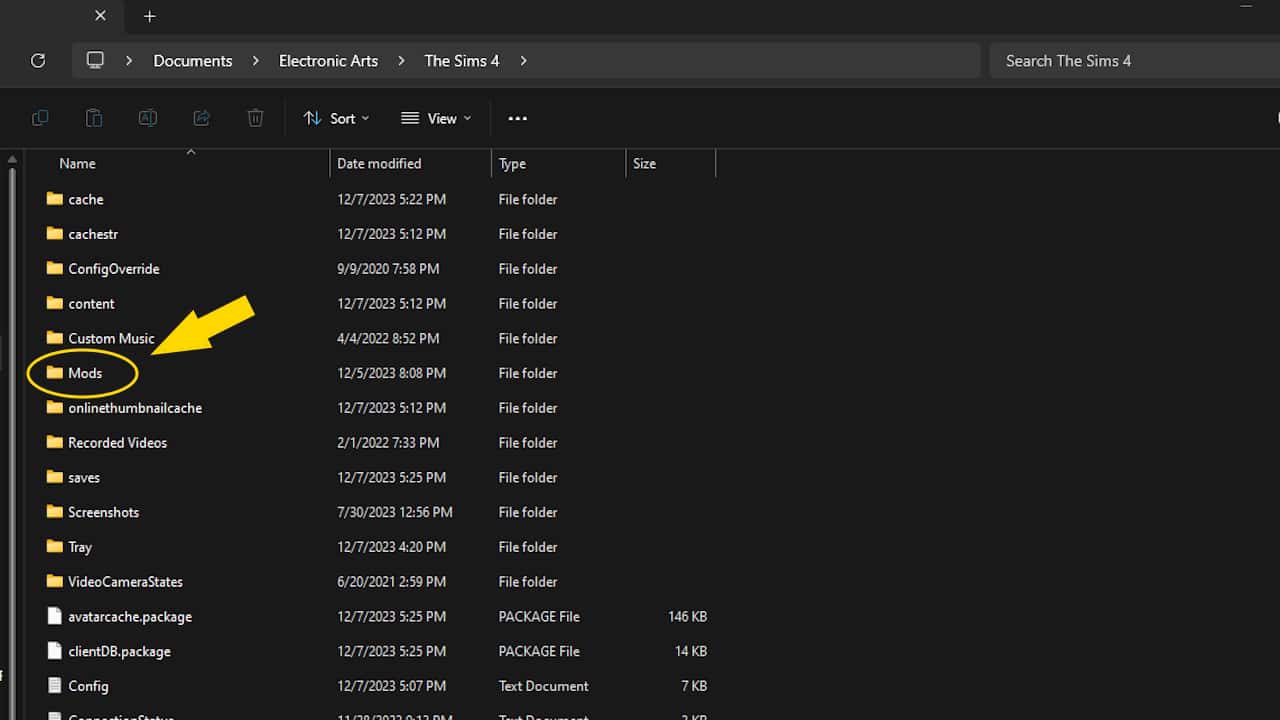
Once the files are in your mods folder, they will show up in-game. As mentioned above, if the files appear in a zip or rar folder, you’ll need to unzip them. You can use programs like WinRAR or 7-Zip to do this. Once unzipped, the files inside should be package or ts4script files.
How to use mods in The Sims 4
Once you’ve got the proper files in the Mods folder, load up the game. The mods or custom content will now be available in CAS, build and buy mode, or live mode, depending on what you downloaded. That’s all you have to do.
Something important is to make sure you have custom content enabled in your game. If you load up The Sims 4 and your mods aren’t there, this could very well be the problem. Simply head into Options, then Game Options, then Other. You’ll find two boxes, one to enable custom content and mods, and another to allow script mods. Make sure both of these are checked, save your changes, and restart the game. You can also view your custom content in this menu.
The modding community
The Sims series has a huge history of modding the game. Starting with the original Sims game, there were already mods for custom heads and bodies, as well as unique objects that altered the game. Many CC creators and modders have been modding the game for years.
Best starter mods to download for The Sims 4
If you’re looking for a good starter set of mods for The Sims 4 to download, here are some we’d recommend:
- MC Command Center by deaderpool: This mod allows for a wide range of cheats to choose from in your game. From promoting your sims with the click of a button to choosing relationship levels instantly, this mod is a must-have. With it, you can click on your sims and open up the MC Command Center menu which gives you a wide range of options to choose from.
- More Traits in CAS by thepancake1 and MizoreYukii – If you’ve ever felt The Sims 4 is too stingy with the number of traits your sim can have, this mod is for you. It expands the number of traits your sims can have. When creating a sim in CAS, you’ll see that there are more slots for you to add to. This lets you create more dynamic and personalized sims.
- More Columns in CAS by weerbesu – Two columns in CAS just simply isn’t enough. That’s what the More Columns in CAS mod is for. You can choose between three, four, and five columns to have in your game while creating a sim. This lets you see more content without having to scroll infinitely to find that one piece you need.
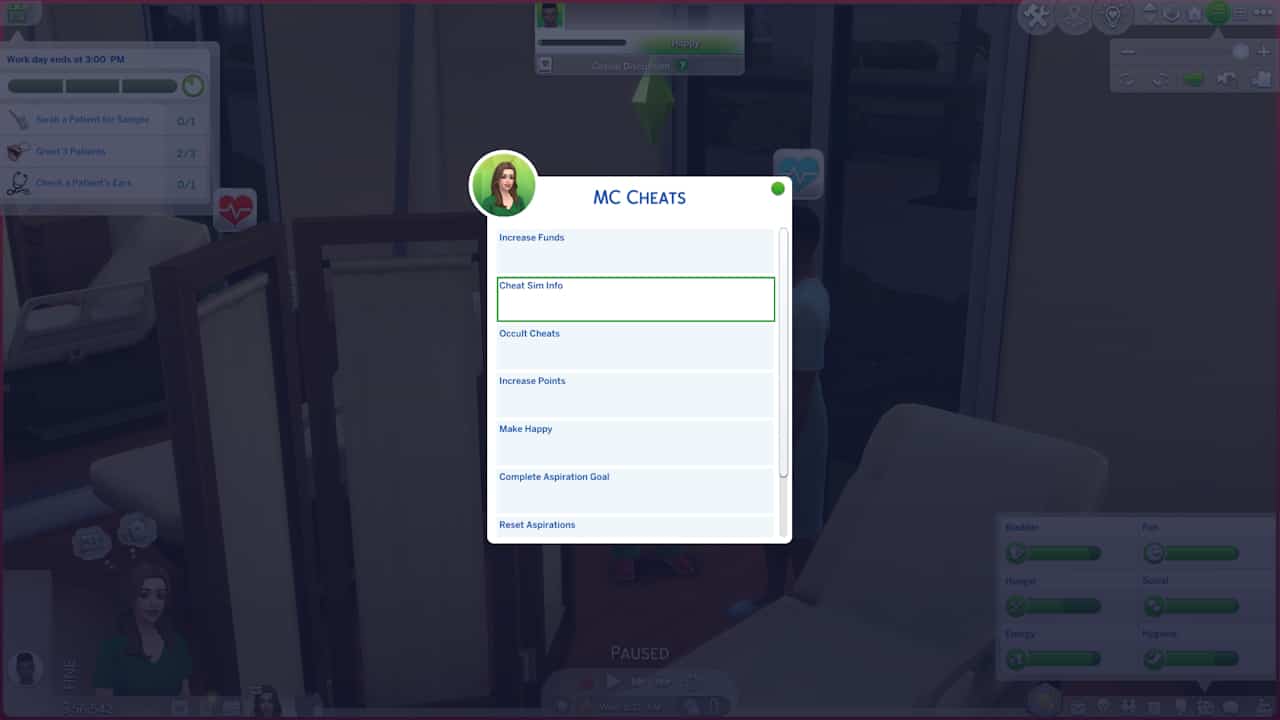
These mods are great for those just beginning to mod their game. They’re easy to use and solve problems that plague you from day one. We’d also recommend downloading some new hair and clothing to expand your wardrobe.
Something to keep in mind with these mods, and many others, is that they often need to be updated to work properly. Every time a new patch is released for Sims 4, it could break the mod. Whenever you need to update your game, make sure to check the mod pages for updates, as well.
That’s everything you need to know about downloading and installing mods in Sims 4. Be sure to check out The Sims 5 predicted release date if you’re itching for more information on the upcoming sequel to the life simulation game.
Sims 4 mods and custom content FAQs
How do you install mods in The Sims 4?
To install a mod, all you need to do is drag the downloaded file into the Mods folder for your game. You can find this under Documents > Electronic Arts > The Sims 4.
Why aren’t my mods showing up in my game?
It could be that you have custom content and mods disabled. Go into your options while in-game, then under Game Options > Other, make sure the enable custom content and mods and allow script mods options are check-marked. Then, restart your game.

