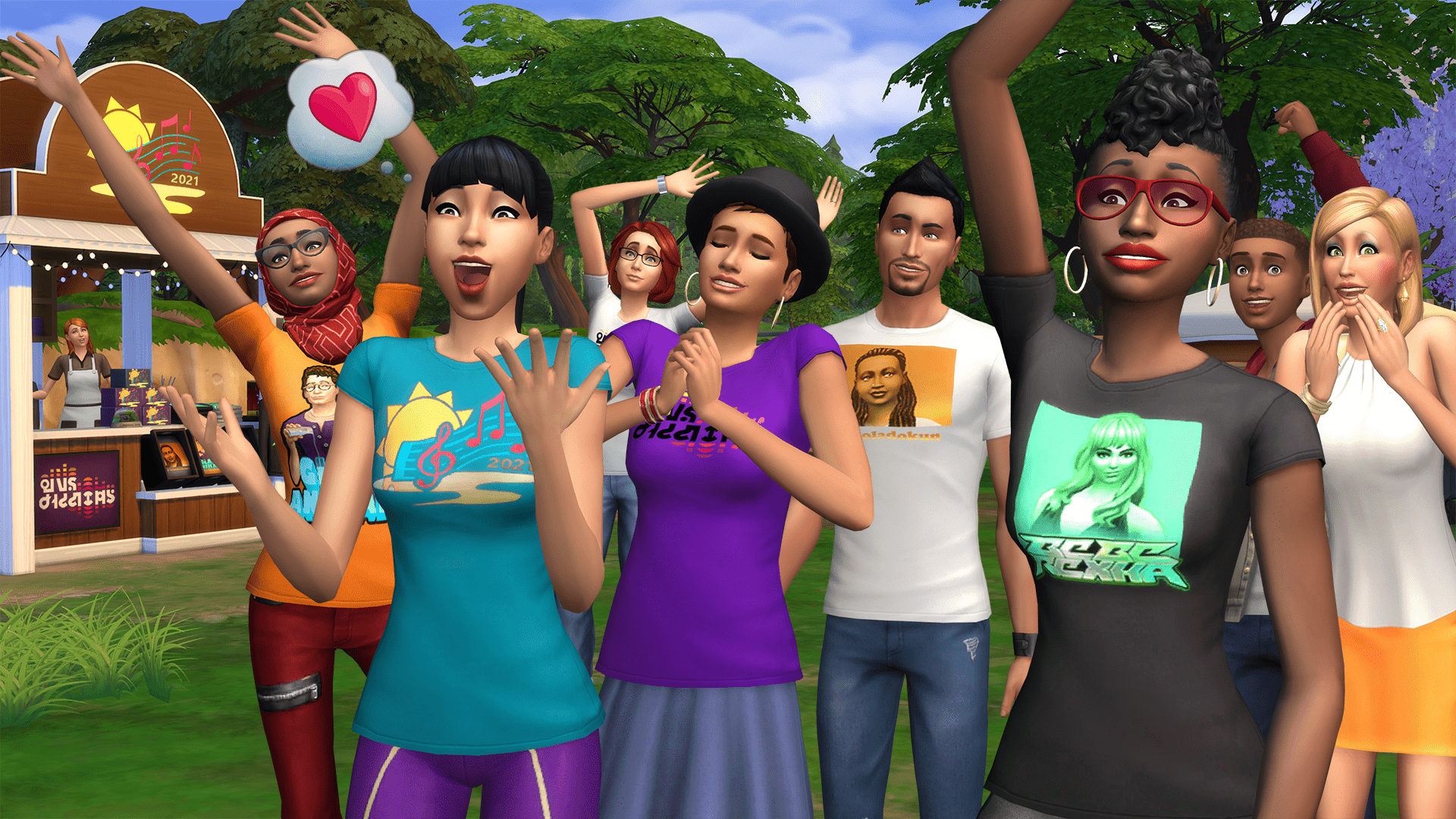Video Gamer is reader-supported. When you buy through links on our site, we may earn an affiliate commission. Prices subject to change. Learn more
Wondering how to rotate items in The Sims 4? Building has never been easier than in The Sims 4, with a huge variety of furniture and objects to use. However, rotating them can be tough if you don’t know what to do.
The Sims 4 has plenty of options when it comes to Build Mode, from decorations to kitchen appliances to countertops. Make sure you know how to get free real estate as well, so you can spend your hard-earned Simoleons on furniture. But, how do you rotate that furniture? We’re here to show you how to do it.
How to Rotate Objects (Furniture) in The Sims 4 – PC

If you play The Sims 4 on your computer, here are three ways to rotate items:
Method One
- Enter Build Mode by clicking on the build icon in the menu
- Left-click the item you would like to rotate
- Right mouse click the item – this will rotate it 45 degrees clockwise
Method Two
- Enter Build Mode by clicking on the build icon in the menu.
- Left-click the item you want to rotate.
- Use the comma and period keys on your keyboard to rotate furniture and items (comma key for a clockwise rotation, and period key for an anticlockwise rotation).
Method Three:
- Enter Build Mode by clicking on the build icon in the menu
- Change the Camera Controls to Sims 3 Camera
- Hold left-click on the item you wish to rotate, and simultaneously hold down the Alt key
- Move your mouse left or right, depending on which direction you want to rotate the item

How to Rotate Items (Furniture) – Xbox One
If you play The Sims 4 on an Xbox, here’s how to rotate items:
- Enter Build Mode
- Select the item you want to rotate
- Use the left and right bumpers (LB and RB) to rotate the item clockwise or anticlockwise
How to Rotate Objects (Furniture) in The Sims 4 – PlayStation
If you play The Sims 4 on your PS4 or PS5, follow these steps to rotate an item:
- Enter Build Mode
- Select the item you want to rotate
- Use the L1 and R1 buttons to rotate the item clockwise or anticlockwise
A long history of rotation
The Sims 4 allows more freedom for rotating items than ever before, allowing complete 360 rotation and 45 degree rotation buttons. In the original Sims game, items could only be rotated 90 degrees, allowing for four directions only.
Rotating furniture and other items in The Sims 4 allows for a huge variety of builds, from closely packed tiny homes to huge mansions. Once you know how to do it, it’s incredibly simple.
That’s everything you need to know about rotating items in The Sims 4. Be sure to check out how to move objects freely and all the worlds your Sims can enjoy in The Sims 4 if you’re looking for more ways to use Build Mode to its fullest potential.
The Sims 4 rotate items FAQs
How do you rotate objects in The Sims 4?
Pick up the item in Build Mode and while holding it, press the period and comma keys on PC, the left and right bumpers on Xbox, and L1 and R1 on PlayStation to rotate it.
Can you rotate items 360 in The Sims 4?
Yes, to rotate items 360 degrees, switch the Camera Controls to Sims 3 Camera while in Build Mode, then hold left-click and Alt while picking up an item. Rotate the mouse in any direction you want to rotate the item 360 degrees.