You can trust VideoGamer. Our team of gaming experts spend hours testing and reviewing the latest games, to ensure you're reading the most comprehensive guide possible. Rest assured, all imagery and advice is unique and original. Check out how we test and review games here
Take a look at our recommendations for the best graphics settings for MW3 so you won’t have any trouble dealing with low FPS while you rack up kills in each match. The plethora of visual options available within Activision’s latest FPS entry often makes it challenging to decide which one to use. Fortunately, we’re here to make it easier for you by showing you what’s worked for us so far.
Of course, if you’re already satisfied with how your game looks and feels, you can check out the best Pulemyot 762 loadout in MW3 and the best AMR9 loadout in MW3 to give you an easier time fragging out in matches. If you’re having trouble with your in-game graphics, though, then keep reading to find out what settings you’ll need to use. And if you’re eager to try Zombies, here’s how to destroy the mercenary convoy in MW3 Zombies.

Best graphics and display settings for Modern Warfare 3
Here are our recommendations for the best graphics and display settings for MW3. With most players reportedly experiencing low FPS while in-game, these should enable you to play each match without having to worry about iffy visuals:
- Display Mode: Windowed
- Display Monitor: Your primary gaming monitor
- Display Adaptor: Your graphics card
- Screen Refresh Rate: Refresh rate of your monitor
- Display Resolution: Your monitor’s resolution
- Aspect Ratio: Automatic
- V-Sync: Off
- Custom Frame Rate Limit: Custom
- Display Gamma: 2.2 (SRGB)
- Constrain Mouse to Game Window: Off
- Focused Mode: Off
- Nvidia Reflex Low Latency: On + Boost
- High Dynamic Range (HDR): Automatic
Here are the settings to keep in mind for sustainability:
- Eco Mode Preset: Custom
- V-Sync (Gameplay): Off
- V-Sync (Menus): Off
- Custom Frame Rate Limit: Custom
- Gameplay Custom Frame Rate Limit: Your monitor’s refresh rate
- Menu Custom Frame Rate Limit: 120
- Out of Focus Custom Frame Rate Limit: 30
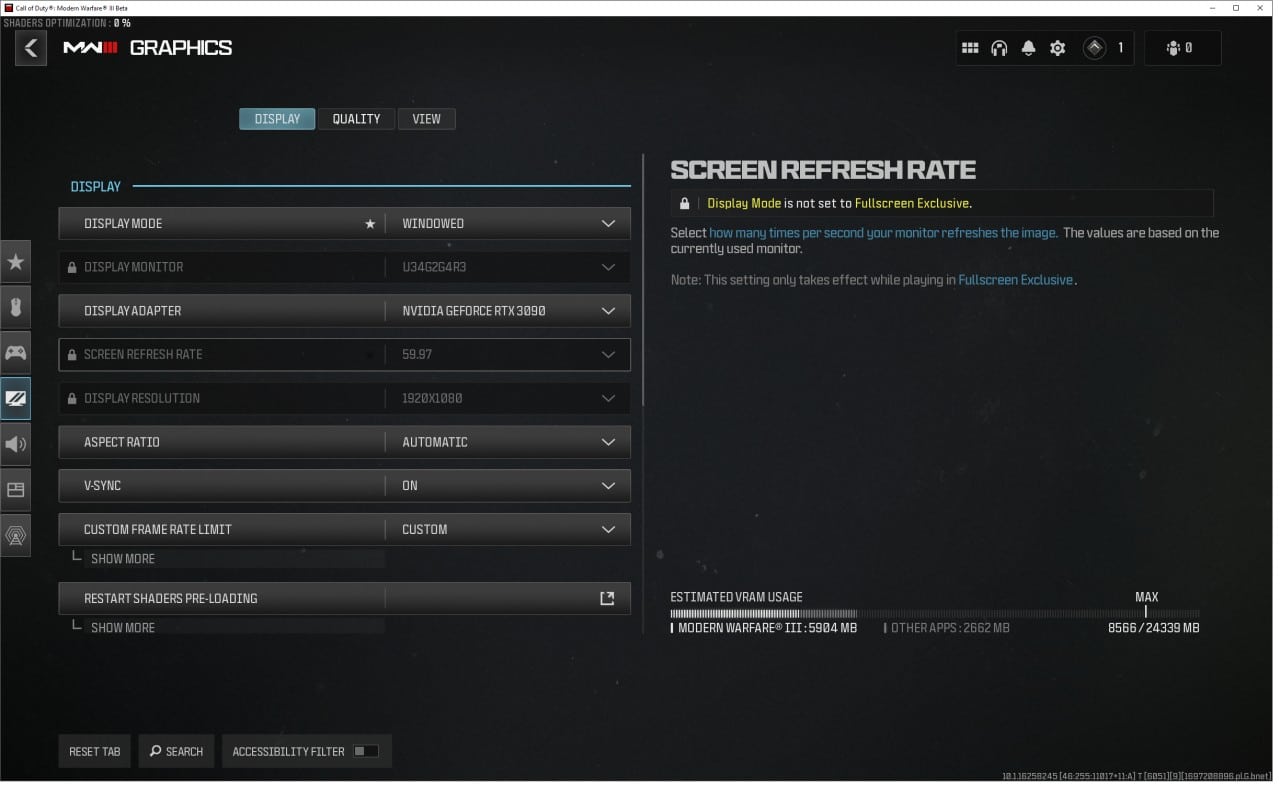
Best quality settings for high FPS in MW3
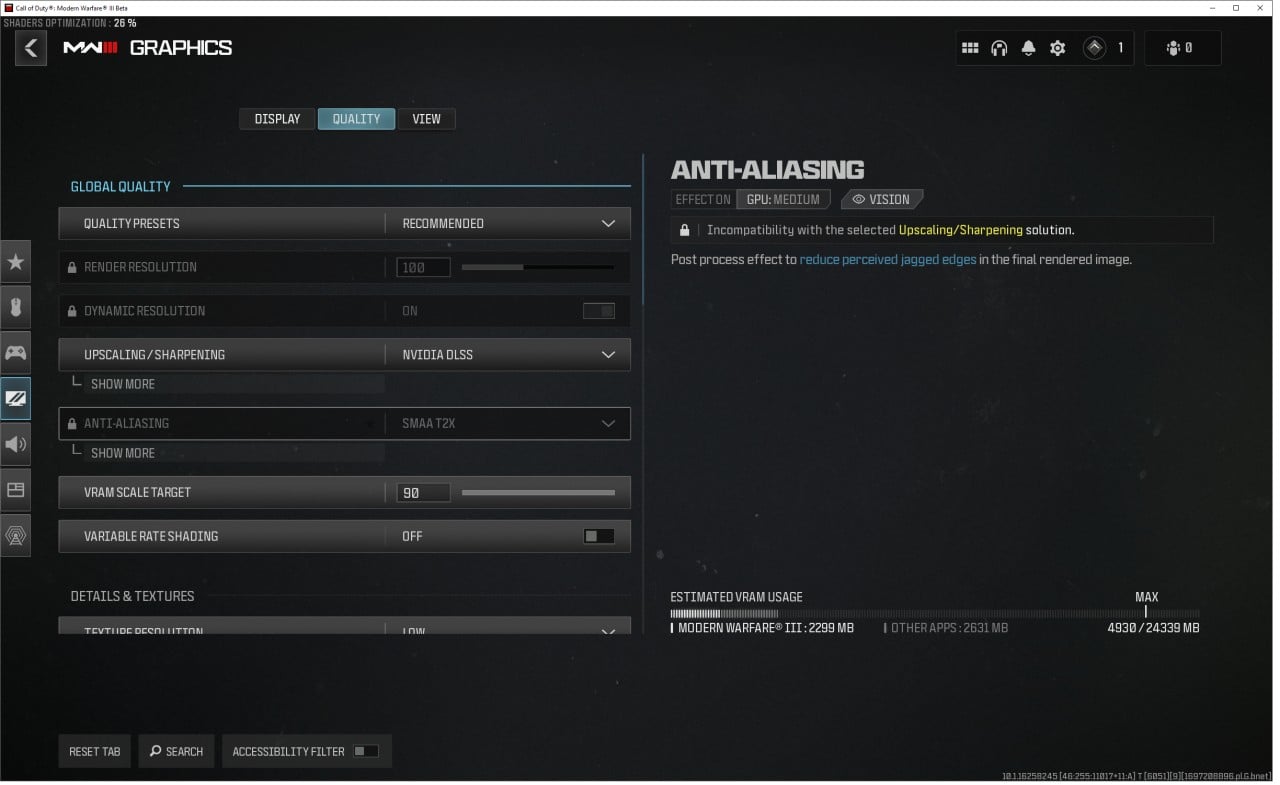
Pick the right upscaling tech based on your graphics card
MW3 supports different upscaling options for AMD, NVIDIA, and Intel GPUs.
- Global Quality
- Quality Presets: Custom
- Render Resolution: 100
- Dynamic Resolution: Off
- Upscaling/Sharpening: Nvidia DLSS or FidelityFX CAS (depending on which GPU)
- VRAM Scale Target: 90
- Variable Rate Shading: Off
- Anti-Aliasing Quality: Normal
- Details & Textures
- Texture Resolution: Low
- Texture Filter Anisotropic: Low
- Depth of Field: On
- Detail Quality Level: Normal
- Particle Resolution: Normal
- Bullet Impacts: On
- Persistent Effects: Off
- Shader Quality: Medium
- On-Demand Texture Streaming: On
- Local Texture Streaming Quality: Low
- Shadow & Lighting
- Shadow Quality: Low
- Screen Space Shadows: Low
- Ambient Occlusion: Static Objects (GTAO)
- Screen Space Reflections: Normal
- Static Reflection Quality: Low
- Environment
- Tessellation: Near
- Terrain Memory: Min
- Volumetric Quality: Low
- Deferred Physics Quality: Low
- Weather Grid Volumes: Normal
- Water Quality: Default
- View
- Field of View: 105
- ADS Field of View: Affected
- Weapon Field of View: Wide
- Vehicle Field of View: Wide
- Camera
- World Motion Blur: Off
- Weapon Motion Blur: Off
- Film Grain: 0.25
- 1st Person Camera Movement: Default (100%)
- Spectator Camera: Helmet Camera
- Inverted Flashbang: Off
For the MW3 quality settings, we suggest sticking with recommended quality presets so the game can perform optimally without sacrificing any of the improved visuals. Of course, these options will largely depend on the type of rig you’re running, but if you’re looking for ideal performance, then these settings would be a good starting point, which you can tailor according to your preference.
Keep an eye on the MW3 PC system requirements that will tell you what kind of video memory, SSD, RAM, and CPU you’ll need for the best image quality. As for console settings, just remove every setting that introduces blur or grain.
That covers all you need to know about the best graphics settings for MW3. For more, take a look at our Call of Duty guides on the best Renetti loadout in MW3, the best Striker loadout in MW3, and the best SVA 545 loadout in MW3. The game is out on PC, Xbox One, Xbox Series X|S, PlayStation 4, and PlayStation 5.
Best MW3 graphics settings FAQ
Is MW3 image quality native or extra?
The Extra setting upscales textures, making them blurry in MW3.
How much FPS is good for MW3?
While a solid 60 is better than a jittery 120, it depends on your PC. We recommend 120 FPS for the best experience but only if your machine can handle it.
Call of Duty Modern Warfare 3 (2023)
- Platform(s): PC, PlayStation 4, PlayStation 5, Xbox One, Xbox Series S, Xbox Series S/X, Xbox Series X
- Genre(s): Action, Shooter







