Video Gamer is reader-supported. When you buy through links on our site, we may earn an affiliate commission. Prices subject to change. Learn more
Want to know how to show ping in CS2? A stable internet connection is necessary if you want to succeed in Valve’s FPS sequel, so knowing what your ping is at all times is arguably just as crucial as your crosshair placement.
Naturally, you’ll also need more knowledge of CS2 maps and CS2 ranks to gain an even more significant advantage over other players. But if you want to know what you need to do to see your ping in a match, then we’ve got you covered here.
How to see ping in CS2?
To show and see your ping in CS2, you will need to bring up the scoreboard by pressing the Tab key. You will then be able to find out what your ping is by looking at the fluctuating number that’s located on the left side of your in-game name. Alternatively, you can press Shift+Tab to open the Steam overlay instead, where you can see your ping on the upper-right side of the screen.
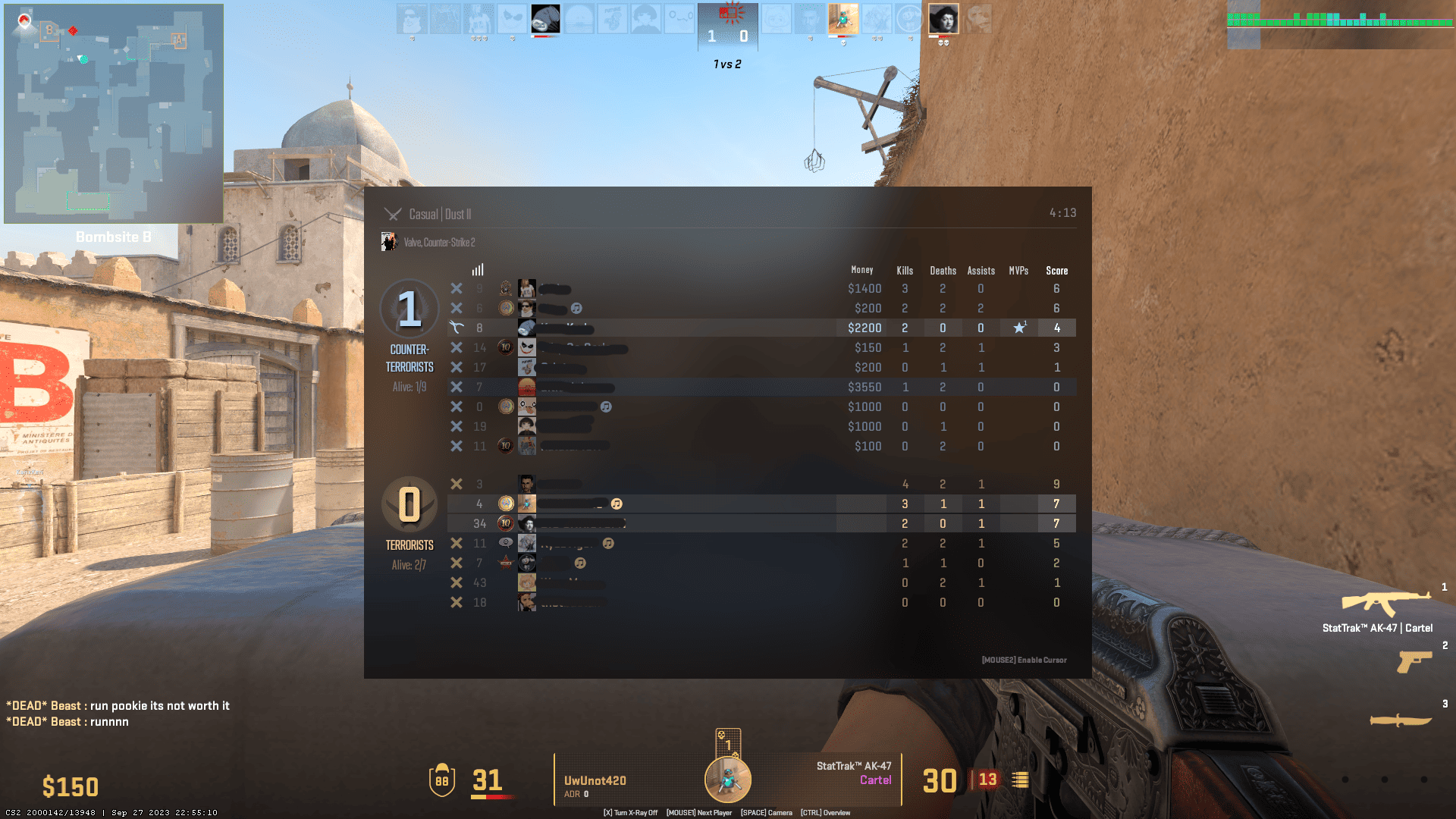
Unfortunately, the popular CS:GO console command method of typing in “cq_netgraph 1” is no longer reliable as it doesn’t accurately represent your ping. Instead, typing this in will only display a vague graph on the upper-right side of your monitor, which fluctuates as you play through a match. Naturally, its color-coded design can give you an idea of what your network connectivity is like. However, it still doesn’t beat being able to see your exact latency, so you can correct it immediately.
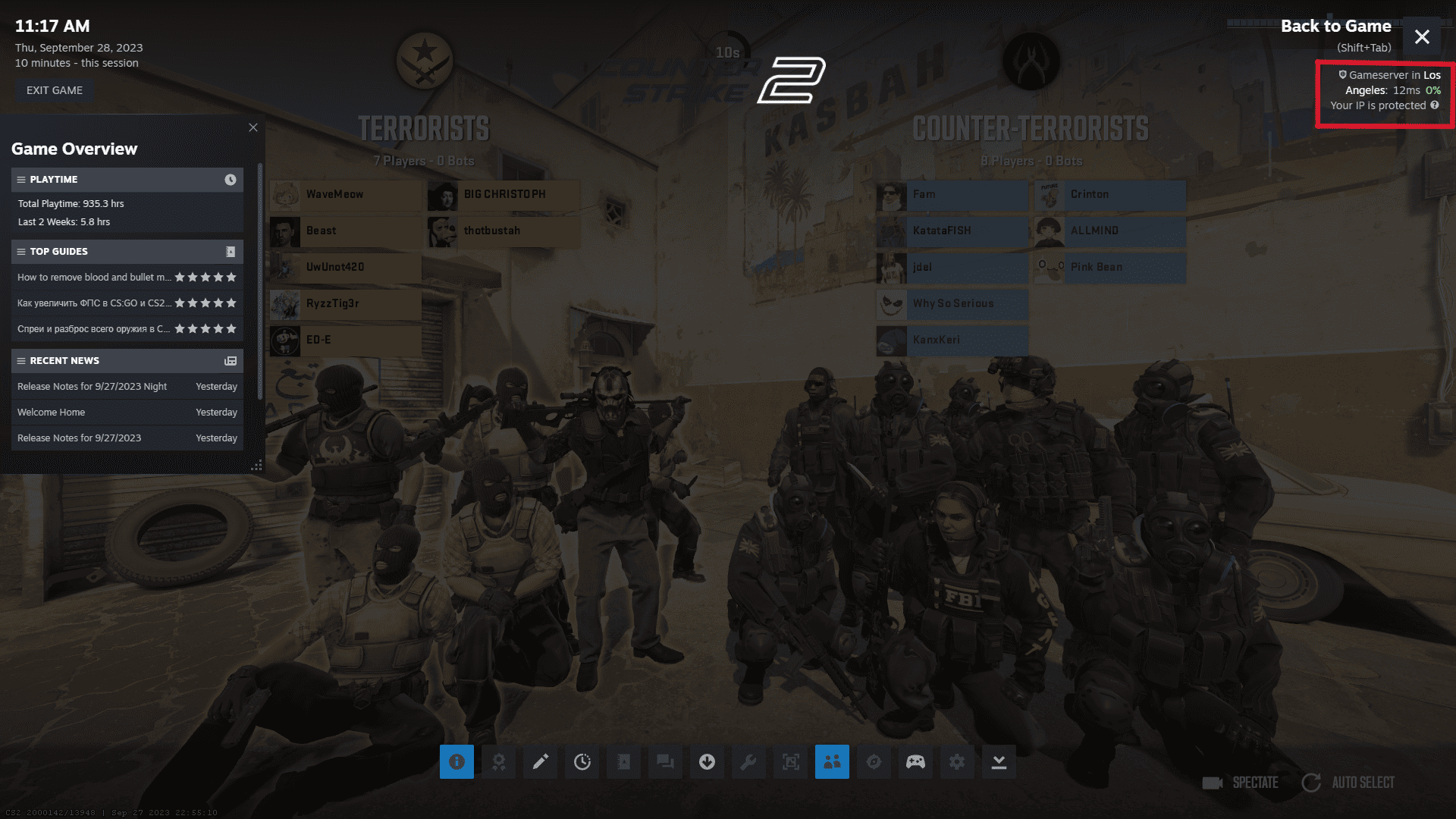
That covers all you need to know on how to show and see your ping in CS2. If you’d like to learn more, you can check out our comprehensive guides on CS2 tips, the best CS2 crosshair codes, and the best CS2 console commands.
Counter Strike 2
- Release Date: September 27, 2023
- Platform(s): Linux, PC
- Genre(s): First-Person Shooter, Shooter

