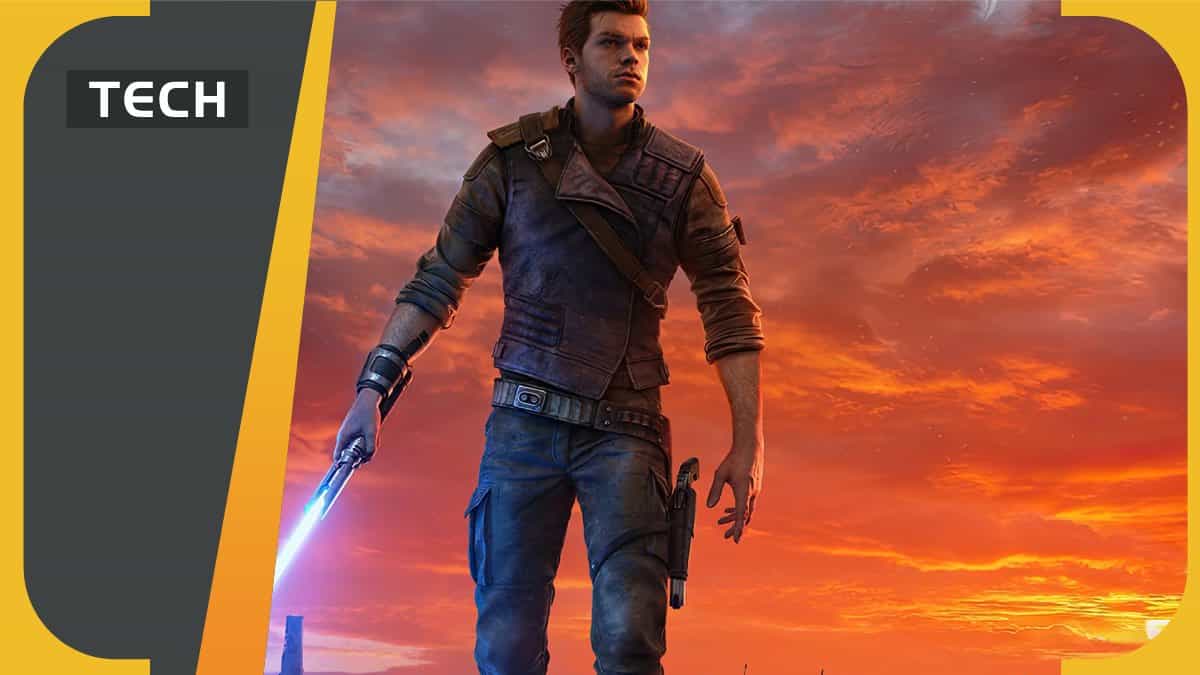You can trust VideoGamer. Our team of gaming experts spend hours testing and reviewing the latest games, to ensure you're reading the most comprehensive guide possible. Rest assured, all imagery and advice is unique and original. Check out how we test and review games here
We all know that Jedi Survivor is a huge game, so how exactly do you fix the slow unpacking issue?
If you were hoping that the launch day for Jedi Survivor would go smoothly, think again! Unfortunately, Jedi Survivor seems to be taking just as long to unpack as it did to install for some users, at least according to their complaints on Reddit. Just one look at the massive 155GB file should serve as a clue as to why the unpacking is taking longer than usual. The severity of your experience will also depend on how much storage you have free on your SSD.
Before we get into the potential solutions, we’ll first cover what exactly unpacking is.
What is unpacking on Steam?
Unpacking involves decrypting an encrypted version of a downloaded Steam game. If you’ve pre-loaded a new release, such would have been the case with Jedi Survivor, you will have been given an encyrpted version. This is to ensure the title is inaccessible until the launch time arrives.
When it’s finally released, Steam then unpacks the encryped file to make it playable. This doesn’t require any further downloading, but can still take a while depending on the size of the game.
How to fix Jedi Survivor long unpacking issue
There’s a few potential fixes to help speed up the unpacking process for Jedi Survivor. We’ve explained them below.
Ensure there’s enough space on your hard drive.
Unpacking can use up a lot of space, usually more than what the file itself requires which is around 150GB. You might need to free up some space, or consider upgrading your hard drive if you’re still on HDD.
Pause and resume the unpacking process
Some users have reported they have plenty of space to unpack Jedi Survivor, but that it’s still taking ages. If that’s the case try pausing and then resuming the unpacking process might help. Similar to the OG turn it on and off solution, this might help speed up the process.
Close other unnecessary processes on your PC
There’s a chance your unpacking might be taking extra long because it’s being slowed down by other processes.
Delete depotcache files
There might be files in your depot cache folder that are taking up temporary data. We recommend going and deleting them.
The most common path is going to C:/Program Files (x86)\Steam\depotcache if your copy of the platform isn’t installed elsewhere.
By deleting everything here, the unpacking process should speed up.
Set Steam priority to high
Open Task Manager, and in the Details tab right click on Steam. Then, choose Set Priority and make it High.
Hopefully these suggestions have a difference to the speed of Jedi Survivor’s slow unpacking. Good luck!
Frequently asked questions
We’ve done our best to answer a few of your questions surrounding this Jedi Survivor slow unpacking business.
What is a good SSD card to help with Jedi Survivor slow unpacking?
If you want to cover your bases, go for the Seagate Firecuda 530 that has up to 4TB of storage.
How long does it take to unpack Jedi Survivor?
It depends on the amount of storage you have, but unpacking Jedi Survivor reportedly takes at least three hours to complete.