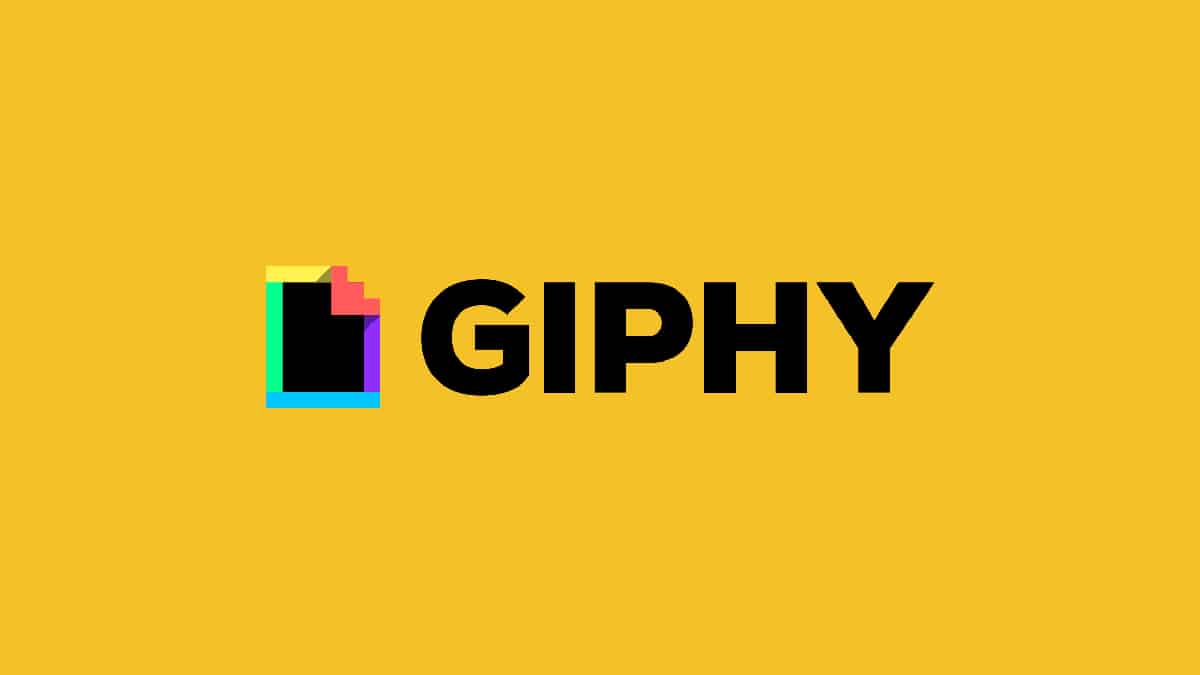You can trust VideoGamer. Our team of gaming experts spend hours testing and reviewing the latest games, to ensure you're reading the most comprehensive guide possible. Rest assured, all imagery and advice is unique and original. Check out how we test and review games here
We’re covering all the essentials for Meta’s rival Twitter platform. Up next we’re explaining how to post a GIF on Threads.
Once you’ve figured out how to download Threads and follow your Instagram followers, next up is to add a little spice to your feed with a GIF! Anyone knows that GIFs add a lot of colour to a post, and we’re pleased to confirm that GIFs are a feature on Instagram Threads. We can now add it to the list of features on Threads including a 500-character limit, links, photos and videos up to five minutes in length.
How to post a GIF on Instagram Threads
Here’s how to post a GIF on Threads. It’s worth noting that for now, there’s no built-in GIF support, though that doesn’t mean it’s not coming in the future.
Method one – upload GIFs from your device library
- Open the Threads app.
- Start a new Thread.
- Tap the file icon to upload a GIF from your device gallery.
Then you’re good to post, with the option to add a caption if you prefer. The process is a little tedious, and some users have been having trouble posting GIFs, so if this is you, don’t worry. It’s likely the app has a bug that will be fixed in the next app update from Meta. In the meantime, you can always convert the GIF into an MP4 and upload it as a video file instead.
Method two – download a GIF platform
Our second suggestion is to download a popular app like Giphy which might be a bit easier to use with Threads.
- Download your chosen GIF platform from the App Store. Our favourites are GIPHY and GIF keyboard.
- Add it as a keyboard in your phone settings.
- Open Threads app then tap the Pen and Paper icon to share a new post.
- Click on the Globe Symbol to change to your chosen GIF keyboard.
- Find the GIF you want then click on it to copy it to your clipboard.
- Paste it inside the Thread then tap post when you’re ready!
Final word
Hopefully, we’ll get an inbuilt GIF feature in the future, because frankly, if Threads is going to take Twitter down, it’s going to need GIF support. In the meantime, if you’re already feeling like going back to Twitter, check out how to deactivate your Threads account (you can’t delete it without deleting Instagram).