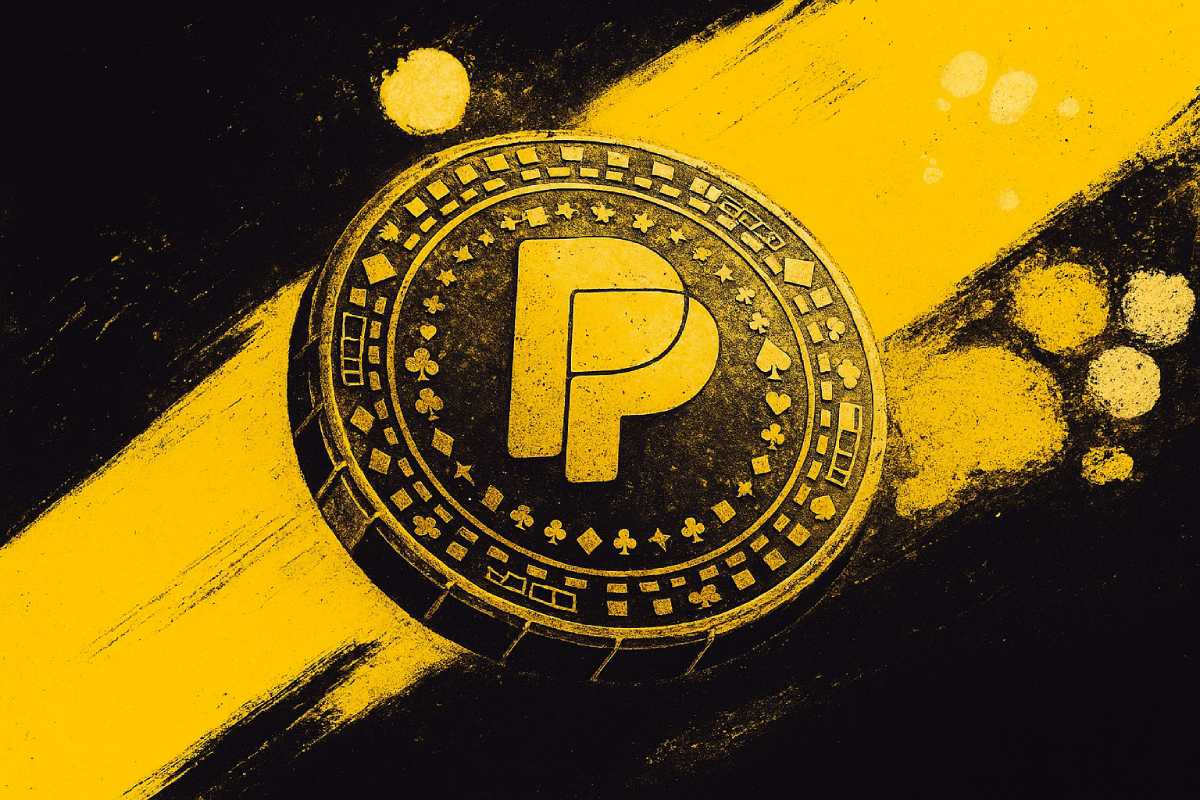You can trust VideoGamer. Our team of gaming experts spend hours testing and reviewing the latest games, to ensure you're reading the most comprehensive guide possible. Rest assured, all imagery and advice is unique and original. Check out how we test and review games here
If you’re wondering about the Resident Evil 4 Remake Fatal D3D error – here’s how to fix it.
Resident Evil 4 Remake has released with considerable hype though that doesn’t mean the game isn’t without its problems.
PS5 players have been experiencing flickering light issues at the bottom of the screen which luckily has since been addressed by the developers. The next problem we’ve noticed is geared more towards PC players, who have been experiencing the Fatal D3D error code that is bugging the game and forcing it to crash.
According to the ‘Fatal’ error, the message is to do with Direct3D, a tool that is responsible for rendering the game’s visuals.
More times than not, this nasty bug has been making the game unplayable. Luckily, we’re here to advise you on what to do if you keep encountering this problem. We’re hoping Capcom will release a patch soon, but until then, try some of these suggestions to that should alleviate the issue.
Indeed, Capcom have been swift to address the ‘critical progress bug’ that’s been affecting players’ progression in the game. They’ve stated that they “intend to fix this issue in a future update” so hopefully we’ll see these issues resolved together.
How to fix Resident Evil 4 Remake Fatal D3D error
Lower your graphics settings
If your GPU is struggling to keep up with the demands of the game, lowering your graphics settings is a good place to start.
To lower the graphics settings, open the game’s ‘Graphics tab’ and lower some of the options to ease the VRAM load.
For an extra level of reassurance, the game should tell you if this might be the issue. Check the ‘Max Graphics Memory’ text. If it is yellow or red, this indicates that your graphics settings are probably causing the problem.
It might be worth checking what graphics cards we’ve recommended to play the remake to see if your current GPU is of a similar caliber. If you haven’t already, you can also check the system requirements of the game. While it’s likely you have a graphics card reaching the minimum system requirements, it may fall short on what’s recommended from the game developers.
Update your graphics drivers
The next port of call is to check your graphics drivers are up to date on your PC. Sometimes, installing the latest update will solve common bug issues. We’ve created step-by-step guides to help you for both AMD and Nvidia updates below.
Disable ray tracing and strand hair
While there’s a good chance these are already switched off if you didn’t manually turn them off, it’s worth checking. While ray tracing and strand hair enhance the graphics, they are very resource intensive. If you keep getting the D3D error message, make sure these are switched off.
Verify the game files or reinstall them
The last thing you can try until the patch comes through is checking the game files via Steam.
In your Steam library, go to Resident Evil 4 Remake and right click, select ‘Preferences’ and navigate to the ‘Local Files’ category. There, you”ll find an option to ‘Verify integrity of game files” which should scan and flag any potential issues.
Read More: Resident Evil 4 remake – chapters list
Finally, we’ll add the classic suggestions which include re-installing the game and restarting the computer. Our fingers are crossed.
Try not to be too disheartened though – there’s been severe glitches and performance issues so far, but Capcom has been giving us green flags with regular updates via their Twitter.