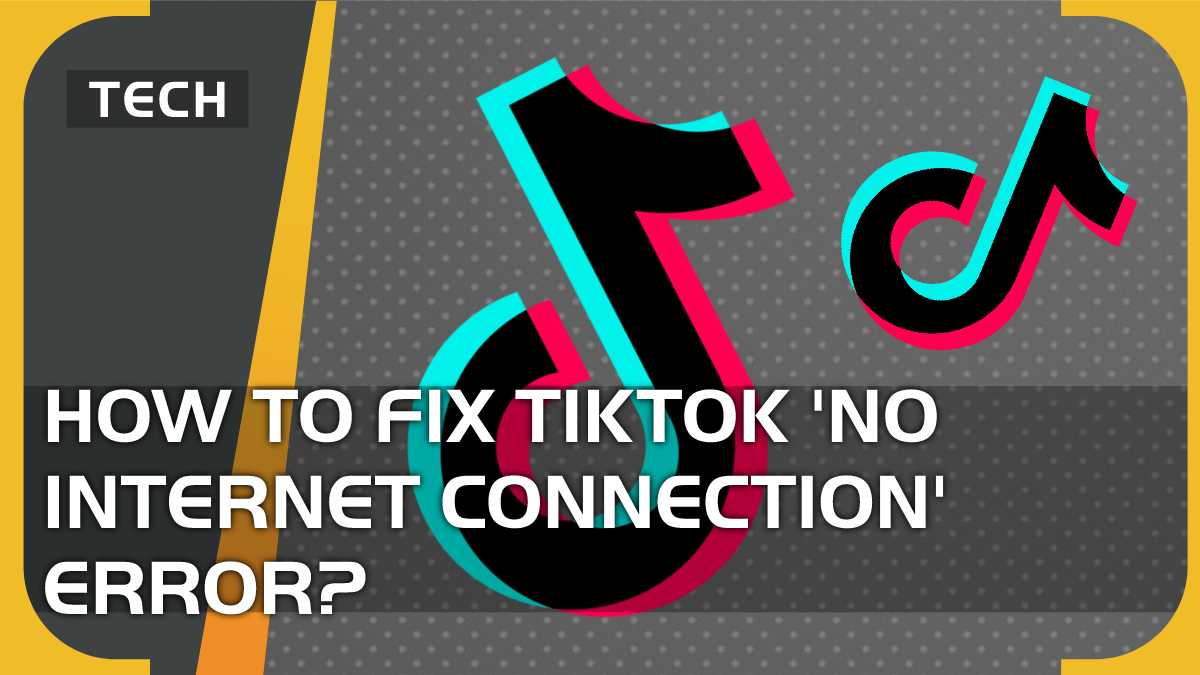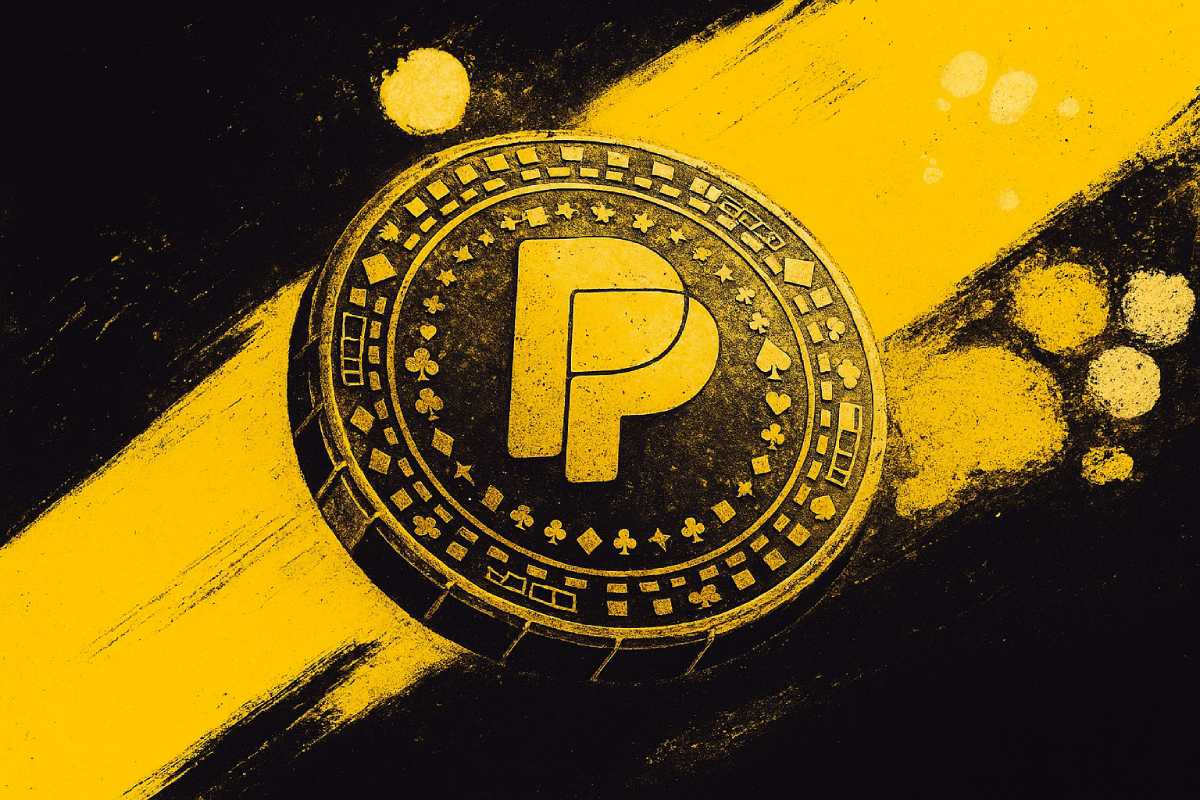You can trust VideoGamer. Our team of gaming experts spend hours testing and reviewing the latest games, to ensure you're reading the most comprehensive guide possible. Rest assured, all imagery and advice is unique and original. Check out how we test and review games here
For those wondering how to fix the TikTok ‘no internet connection’ error, don’t worry. You’ve come to the right place.
TikTok has been sweeping the world by storm. It’s one of the most popular social media platforms available right now with millions of users every day scrolling through their For You pages. However, some people who have been experiencing the ‘no internet connection’ error. So, is there a way to fix it? If so, how? We had a look round to see if we could find any solutions to the problem.
Here’s what we found.
Why does TikTok keep saying no internet connection?
Listed here are a few handy ‘hacks’ to help fix the TikTok ‘no internet connection’ error. As there are a few issues that could be causing the problem in each individual case, we’ve included some options for you to try.
1. Check your own internet connection.
This can normally be found either on the toolbar at the top of your device screen, or in the Settings section of your device. If your internet connection is faulty, then this is likely the cause of the TikTok error message. To resolve this try some of the following:
- Switch wifi off and on again.
- Switch from wifi to 3G/4G.
- Move closer to your wifi router.
- Switch your phone off and on again.
2. Delete TikTok and then reinstall it.
(Bear in mind that deleting TikTok will also delete your drafts.) To delete TikTok, simply press and hold on the app icon in your home screen. A pop-up will appear. Hit Remove App > Delete app. Now go to your device’s app store and reinstall it.
3. Clear TikTok cache.
Your cache may be overloaded and causing TikTok to lag on your device. By clearing your cache you are hopefully allowing the app to run much smoother. Fortunately, it’s an easy process. All you have to do is go to your Profile, then hit the three-lines in the top right of your device’s screen. A menu will pop up, hit Settings and Privacy > Clear cache.
4. Check there are no updates pending for TikTok.
For iPhone, simply hit the App Store, then hit your Account icon. You will see a menu of options, hit Available Updates > TikTok > Update. If TikTok does not feature in the list then it was fully updated already and you don’t need to try this ‘hack.’
For Android, it’s just as simple a process. All you have to do is open your Play Store app, hit your Account icon > Manage apps & devices > Overview > Updates available > TikTok > Update. Again, if TikTok is not listed in the Updates available section, don’t worry. That just means that TikTok was fully updated already and you don’t need to do anything more to update it.
5. Contact TikTok support.
If none of the above ‘hacks’ have helped resolve the situation, it’s possible that the issue is not occurring on your end, and is instead a wider issue. To help resolve that, it might be worth contacting TikTok support. Fortunately, this is easy. All you have to do is go to their Help Center and either type in your query or search through their available help articles.
For all the gaming news and advice you might need, make sure to watch this space. We’ve got you covered from a handy guide on how to Stitch on TikTok, to the best laptop for Sims 4.
Frequently Asked Questions
How do I update my TikTok for iPhone?
For iPhone, go to your App Store, press your Account icon (this should be at the top right of the screen), if you see an Available Updates icon, press it then scroll down to TikTok. Hit TikTok > Update. If you don’t see an Available Updates icon, that means your apps should be fully updated and you shouldn’t need to take further action.
How do I clear my TikTok cache?
Open up TikTok, press your Profile icon at the bottom right of the screen. Now press the three-lines at the top of your screen, then press Settings and Privacy > Clear cache.