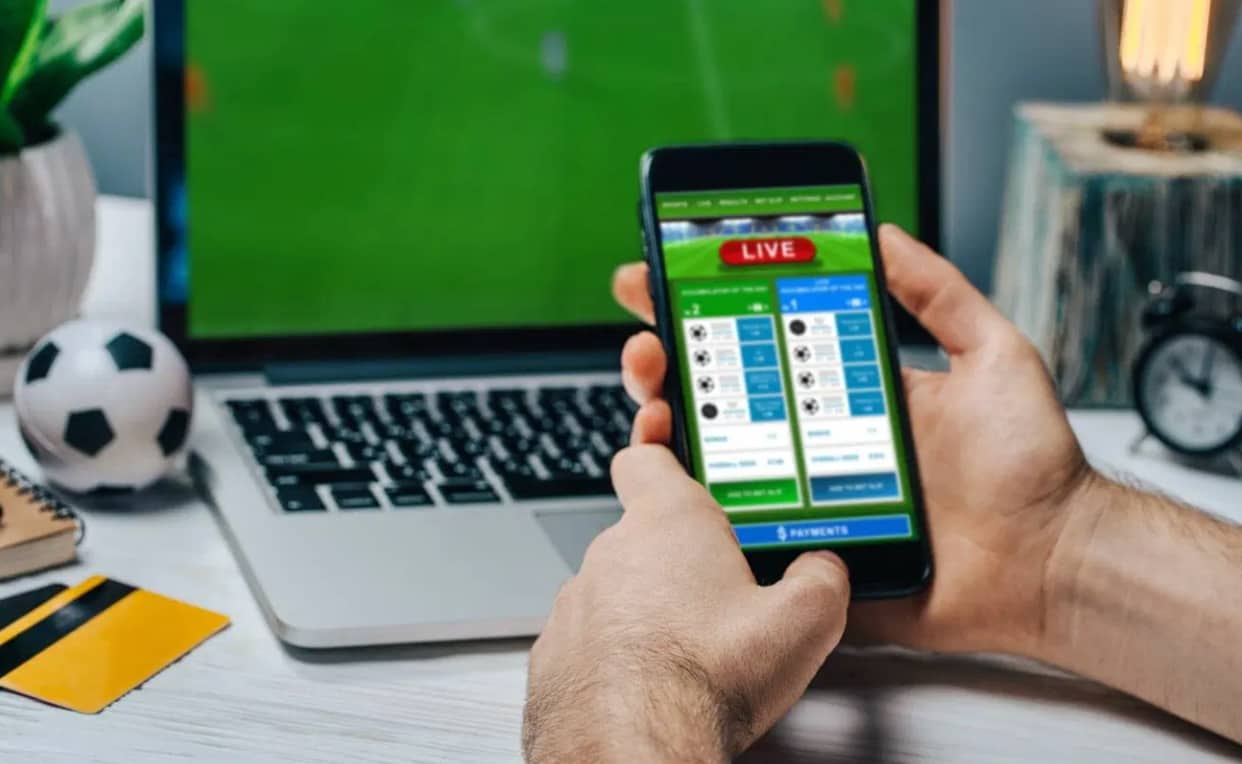You can trust VideoGamer. Our team of gaming experts spend hours testing and reviewing the latest games, to ensure you're reading the most comprehensive guide possible. Rest assured, all imagery and advice is unique and original. Check out how we test and review games here
If you’re wondering how to record a gameplay video on the ASUS ROG Ally then this is the guide for you.
The ASUS ROG Ally has given portable gaming a shiny new look. Its specs are seriously impressive, even vs the Steam Deck, its main competitor. The fact that the ASUS ROG Ally can be docked also means you can connect it to a monitor, giving you both a portable and a sitting room gaming device.
With gaming now being accepted as a social activity, more and more people out there are looking to share their gaming moments. This could be to demonstrate a moment of skill, a funny glitch, or an impressive achievement. We’ve already told you how to screenshot on the ASUS ROG Ally, now we’re here to let you know how to capture gameplay in video.
How to record a gameplay video on the ASUS ROG Ally
There are actually two distinct ways you can record a gameplay video on the ASUS ROG Ally. They are:
- Hold down both the M1 and M2 buttons and press ‘Y’.
- Open Settings > Edit the Command Centre > Add > Record Screen. This will add the function to your Command Centre. When you click on it the Ally will start screen recording.
All buttons and inputs on the ASUS ROG Ally are fully mappable meaning that you can change the exact buttons you need to press for the first option to work. Equally, if you have already remapped your buttons you may have overridden this function of the M1, M2, and Y buttons.
These videos will be saved in the content section of the Armoury Crate. To access them, simply go to the Armoury Crate > Content > Media Gallery. From there you can share your videos or screenshots to social media or YouTube.
Now that you have the knowledge of how to capture gameplay footage in your locker, you’ll want to make sure you know how to actually download and launch the games you want to capture. We can assist here with guides on how to install games to ASUS ROG Ally. This includes Steam games and running Battle.net.