You can trust VideoGamer. Our team of gaming experts spend hours testing and reviewing the latest games, to ensure you're reading the most comprehensive guide possible. Rest assured, all imagery and advice is unique and original. Check out how we test and review games here
A simple guide on how to connect Discord to your PS5 or Xbox Series X/S
Now that Discord is available on home consoles, communicating online just got a whole lot easier. To make it even easier, we’re going to show you how to set up Discord and how to join Discord chats on both PlayStation 5 and Xbox Series X/S.
Currently, there is no better communication tool than Discord. A huge part of that is because practically everyone is using it. Discord allows you to access voice and text channels via your web browser or dedicated application.
Here’s our step-by-step guide to get you all set up.
How to set up Discord on the PlayStation 5
The PlayStation 5 does not have a native Discord app so which means you can’t use it in the game system. Instead, you’ll need to access it on a mobile device or computer. To connect your PlayStation 5 to Discord simply do the following steps.
Open Settings on your PS5

Click on Users and Accounts

Open Linked Services, select Discord and then choose Link Account

After selecting it, you’ll then need to pair it with your Discord account, so you’ll need your mobile phone or PC handy. You can pair it either by using the on-screen QR code and linking your devices that way, or you can use on-screen code to link them.
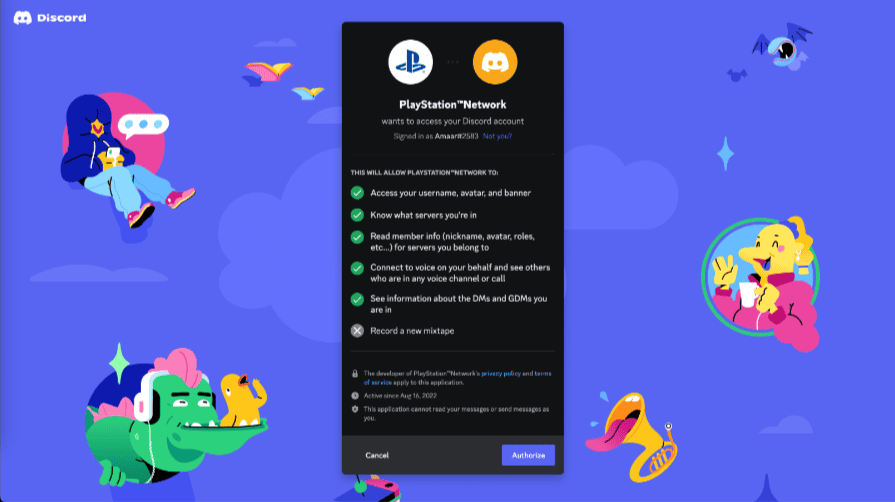
Once that is done, you can then move on to using Discord on PS5.
How to join Discord on PS5
If you want to use Discord on your PS5, you’ll need to follow the following steps.
- Open Discord on PC or Mobile
- Join your desired voice channel on your other device
- Swipe up
- Press Transfer to PlayStation
- Press Join call on PS5
- You’ll receive a prompt on your PS5, accept it
- You’ll then be in your Discord voice channel
You can adjust the volume or leave the channel whenever you want, and it functions extremely similar to PS5 party chat. If you’re running into any issues on your PlayStation, here’s how you can fix Discord not working on PS5.
How to set up Discord on Xbox Series X|S
Setting up Discord on your Xbox Series X or Series S is really straightforward. We had no issues doing it and took a matter of minutes. Doing it through Xbox is simple enough – head to Settings > Account > Linked social accounts. To link Discord just select Link in the Discord section. This will then take you to the browser where you will need to use a keyboard.
The most straightforward way to use Discord on Xbox would be to click on the Send phone notification under the QR code to then set everything up in the Xbox mobile app. For those who haven’t got the Xbox app, you can still scan the QR code to start the setup on your mobile.
Once you’ve logged into both applications, and hit the Send phone notifcation icon, open the notification on your mobile phone. Do the admin and select Continue and agree the terms, and then your account will be linked. In comparison to PS5, you’re able to connect to Discord directly through your console via the Xbox Dashboard.
How to join Discord on Xbox Series X/S
Once you’ve linked Discord to your Xbox, you can easily connect directly through the Xbox Dashboard or you can try these methods:
- Xbox: Press on the Xbox button and head to the Parties & chats tab. Click on Discord, find the server you want to join, and then locate the voice chat. As soon as Xbox finds your mic, you’ll able to start chatting. As standard, you can adjust the mic settings by opening Options.
- Mobile: Use Discord on your phone by going to the voice chat, swipe up, and click on Join on Xbox. This will then take you to the Xbox app. Find your Xbox console and click on Transfer voice
- Desktop: Hit the Transfer to console, then click on Transfer Voice to Xbox. You’ll then be asked to open Xbox mobile app by scanning the QR code. From there, choose your console and click on Transfer voice.
Frequently Asked Questions
How to get Discord on PS5?
If you want to get Discord on PS5 – the only thing you have to do is make sure you have uploaded your page to the latest PlayStation software version, v.7.0.
Can you text chat on Discord for PS5?
Unfortunately, you can’t text chat on Discord for PS5 just yet.
