Video Gamer is reader-supported. When you buy through links on our site, we may earn an affiliate commission. Prices subject to change. Learn more
You might be wondering what the best graphics settings for Baldur’s Gate 3 are – so let’s have a crack at figuring it out for you.
Larian Studio’s upcoming game rebirths the Baldur’s Gate IP after having been left untouched for a few years. The first couple of BG games released were emblematic of the table-top RPG Dungeons and Dragons style, though the new developers have stylised this aesthetic to incorporate more modern RPG visuals. Understandably, it’s a beautiful and immersive game with utterly astounding graphics – so you’d understandably want to figure out how to play the game with the best graphics settings.
Having had early press access to the game, we tested these settings on the launch edition of the game with an RTX 3070, and experienced pretty decent results. We even had the chance to compare Vulkan and DirectX11, which you might be interested in finding out about too. We found that upon launch, crashing, low frame rate, audio, and cloud save syncing issues were present, though they’re minor and won’t stop you from enjoying the game fully.
Before you begin, make sure you check out the Baldur’s Gate 3 system requirements which will help you find out what graphics you should be targeting. Alongside that, if you’re coming over from the early access, you might want to have a look at the Baldur’s Gate 3 save file location so you can gear up for the full launch.
Best graphics settings for Baldur’s Gate 3 on PC
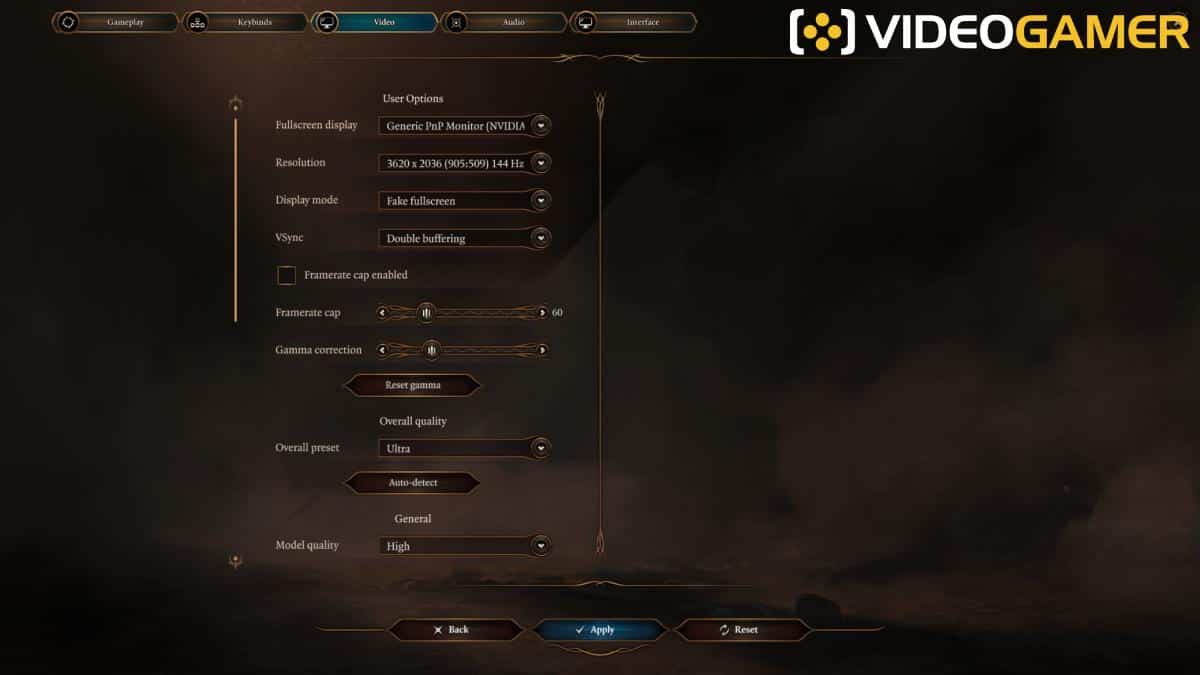
Baldur’s Gate 3 is a visually engaging game, but it’s also designed to be accessible to most gamers out there. So, while it can be ran with high-spec graphics for the highest fidelity and immersion, it can also be ran without much emphasis on aesthetics in order to squeeze out performance. Let’s look at how both can be applied for all ranges of players.
Best graphics settings for performance in Baldur’s Gate 3 on PC

Firstly, if you’re looking for performance oriented gameplay in Baldur’s Gate, you’re going to want to enable V-Sync and apply a frame-rate cap. We’d recommend 60FPS for now, meaning you can balance FPS and graphics quality.
You’re also going to want to make sure you have your resolution set to 1080p (1920 x 1080), though you can have a play around with bigger resolutions depending on what your PC can handle.
After this, you’re going to want to calibrate your settings as laid out below:
- V-Sync – Enabled
- Model quality – Medium
- Instance distance – Medium
- Texture quality – Medium
- Texture filtering – Anisotropic x4
- Light shadows – Disabled
- Shadow quality – Low
- Cloud quality – Low
- Animation LOD detail – Medium
- DLSS – Balanced (If not using FSR)
- FSR – Balanced (If not using DLSS)
- Contrast Adaptive Sharpening – Enabled
- Anti-aliasing – TAA
- Ambient occlusion – Disabled
- Depth of Field – Circular
- God Rays – Disabled
- Bloom – Disabled
- Subsurface scattering – Disabled
We chose to disable light shadows and ambient occlusion for these graphics settings as, while they might improve fidelity, they are known to cost frame rates pretty heavily. If you have a compatible DLSS or FSR GPU, we’d highly recommend enabling in order to maximise your performance, though if you haven’t you’re still going to be enjoying decent performance with these settings.
Ray tracing isn’t a feature in Baldur’s Gate 3, which means it won’t be eating up any graphical resources nor will you need one of the best GPUs for ray tracing, which is a relief.
Best graphics settings for high FPS in Baldur’s Gate 3
If you’re seeking out the best visuals while you play Baldur’s Gate 3, you’re going to be able to get there pretty easily.
Before jumping into this, you’re going to want to max out resolution, disable V-Sync, and max out the frame-rate cap.
- V-Sync – Disabled
- Model quality – High
- Instance distance – High
- Texture quality – High
- Texture filtering – Anisotropic x16
- Light shadows – Enabled
- Shadow quality – High
- Cloud quality – Medium
- Animation LOD detail – Medium
- DLSS – High (If not using FSR)
- FSR – High (If not using DLSS)
- Contrast Adaptive Sharpening – Enabled
- Anti-aliasing – TAA
- Ambient occlusion – Enabled
- Depth of Field – Circular
- God Rays – Enabled
- Bloom – Disabled
- Subsurface scattering – Enabled
Baldur’s Gate 3 Steam Deck settings
Despite Baldur’s Gate 3 on Steam Deck not performing as well as the PC edition, which is expected, there’s still some great visuals on display.
Here’s what we would recommend:
- Launcher – DirectX11
- Model quality – Low
- Texture quality – Low
- Texture filtering – Trilinear
- Shadow quality – Low
- Fog quality – Low
- AMD FSR 1.0 – Ultra Quality
- Ambient occlusion – Off
With these settings, as long as these specifics are calibrated as above, all the other settings are up to the user.
How to update graphics drivers for Baldur’s Gate 3?
When you’re playing Baldur’s Gate 3 – the first thing you’re going to want to do for the game is updating your graphics drivers. Usually, when a new game launches, Nvidia and AMD both prepare game-ready graphics drivers. However, as the game has been in Early Access for nearly two years before the full launch – it’s likely there’s going to be no major drivers needed. Regardless – you should update your graphics card drivers to the latest firmware.
- Open Device Manager through the Windows search bar
- Locate your Display Adapters
- Right click on your graphics card
- Click Update Driver
So there – you have the best graphics settings for Baldur’s Gate 3 for performance and also high-fidelity gameplay. We’d recommend having a play around with the settings as each gaming rig is going to handle the game differently. Check back in with us periodically for updates on the latest news regarding Baldur’s Gate 3, including Denuvo and controller support.
Should you use Vsync with Baldur’s Gate 3?
You should only use Vsync if you’re really struggling with frame rate. If you’re enjoying well balanced frame-rate, you won’t need to enable it.
