Video Gamer is reader-supported. When you buy through links on our site, we may earn an affiliate commission. Prices subject to change. Learn more
If you’re struggling to get into CS2, you may have come across the VAC unable to verify your game session message’. The good news is there are a few things you can do, that seem to help it. At the time of writing, it appears a number of players are being hit with this pop-up.
Usually this error can make you think you have had a VAC ban, but unless you’re trying to play the game using a VAC banned account, this isn’t something you need to worry about. It is worth checking this first, though, before moving into the troubleshooting steps we’ve compiled below.
The message tends to appear if there has been an update, although there is no solid correlation, meaning it could happen at any time. Some are reporting the error is to do with game’s files, so as you’ll see below, one of the solutions looks at examining if the files have been installed correctly.
Here’s some things you can try if you’re struggling to get online.
Counter Strike 2 ‘VAC unable to verify your game session’ potential fixes
Step 1. Restart Steam Client
One of the easiest things to try is to restart your Steam client or try logging off and on again. Once you’ve done that, reopen the game and it hopefully lets you in. We’ve taken a screenshot of the sign out page – click ‘continue’. Just be aware you’ll need your account and password details to sign back in.
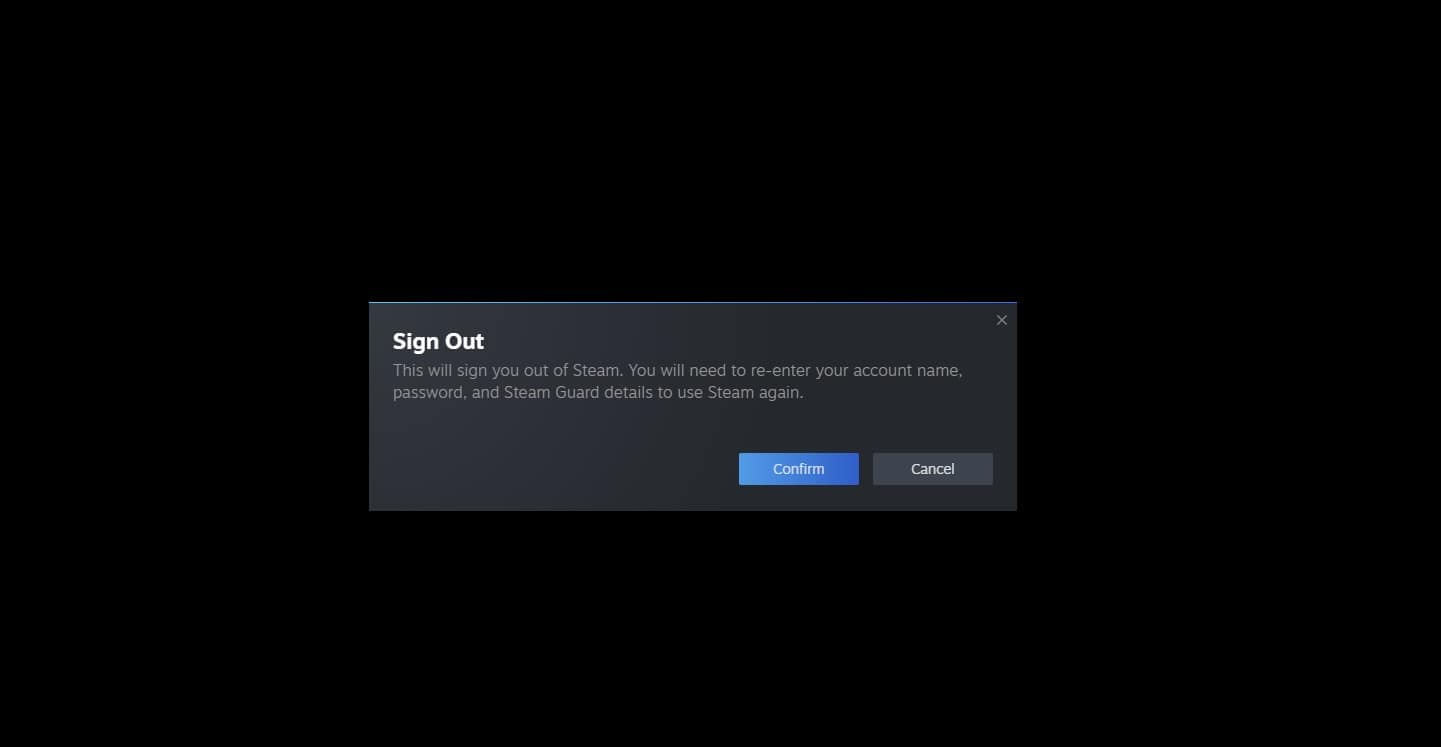
Step 2. Verify the integrity of game files
If restarting Steam hasn’t worked to solve the VAC issue, don’t fret. The next stage is to verify the integrity of the game files. This can sometimes help – just follow these simple steps to do this:
- On Steam, click Library from the toolbar.
- Right-click the game in this case SC2 and select properties.
- Choose local files tab
- Click verify integrity of game files, which we have captured below
- This will kick start a sequence where a percentage will appear at the bottom of the box
- Click close once the process has completed
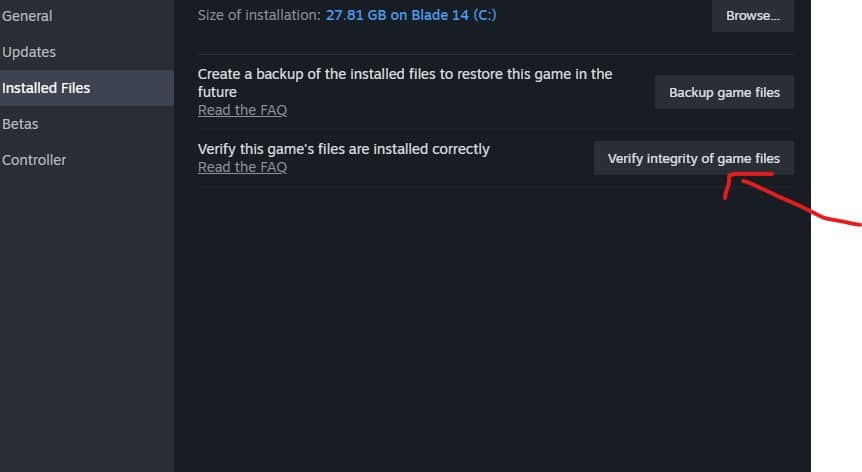
Step 3. Restart your PC
This is sort of nearing the last resort, but it’s always worth a go. Simply restart your PC and see if that resolves the issue. If it doesn’t then you may want to report the issue to the CS2 team, via their specific email: [email protected] and title your email “CS2 Report”.
Step 4. Reinstall the game
Finally, having exhausted the above options, we recommend a fresh install of the game. Do do this, right click the game and click ‘Manage’. You’ll see ‘Uninstall’ at the bottom of the list. Click and and the game will be removed. Then, reinstall the game and the VAC issue should be a thing of the past.
For more on the game, check out our picks for the best laptop for Counter Strike 2 or our guide to the Counter Strike 2 release date window, platforms, gameplay features and more.

