Video Gamer is reader-supported. When you buy through links on our site, we may earn an affiliate commission. Prices subject to change. Learn more
If you’ve loaded up Starfield for the first time and you’re encountering a “Building Shaders” error – you’re going to need to take a look at our guide on speeding the process up slightly.
Starfield is a graphically impressive game, despite facing growing performance optimisation issues and the like, when it runs nicely it’s great to look at. However, part of the reason the lighting looks so good is through the masses of shaders you have to install before launching the game for the first time.
However, there’s a slight issue with the game getting stick on the Building Shaders screen. Here’s what we’d recommend to fix that error so you can get into the world of Starfield.
How to fix the Starfield “Building Shaders” error
If you’re encountering this error – you’re going to be glad to hear that the best way to solve it is a simple reboot. You’re not going to need to go into your game files or perform any crazy technical procedures aside from a driver update if you haven’t done so already.
Simply close Starfield, using Task Manager if you’re unable to close it normally, and then reboot your PC. After this, load up Starfield and retry building the shaders.
There’s a few other tricks you’re going to want to try, including updating your graphics drivers and verifying the integrity of your game files. These aren’t sure to work, though having a fiddle will help get you back on track.
- Update your graphics drivers
- Verify the integrity of your game files
- Force recompile shaders
- Reset your graphics shader cache
Force recompile shaders cache
If there was an issue with the game not loading the shaders properly – you can give your shaders a force recompile.
- Open Windows Start menu
- Type Run
- In the Run command box, type %appdata%
- Go to the root directory of that folder and open the Local folder
- Locate Starfield
- Delete Pipeline.cache
How to reset graphics shaders cache
We’ll show you how to reset your graphics shader cache here, which is a little trickier than any other solutions, but it’s going to give you a good chance of overcoming the shader issue.
- Open Windows Settings
- Go over to System
- Open Storage
- Open Temporary Files
- Locate DirectX Shader Cache and delete and re-install
You’re going to see the below image, which is the shader cache you’re going to want to get rid of and re-install.
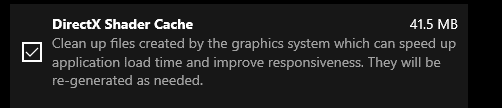
We’re going to be keeping an eye out for the latest updates on Starfield’s Building Shaders error. In the meantime, you might be interested in the best graphics settings or Starfield performance benchmarks which will help you get the most out of the game.
