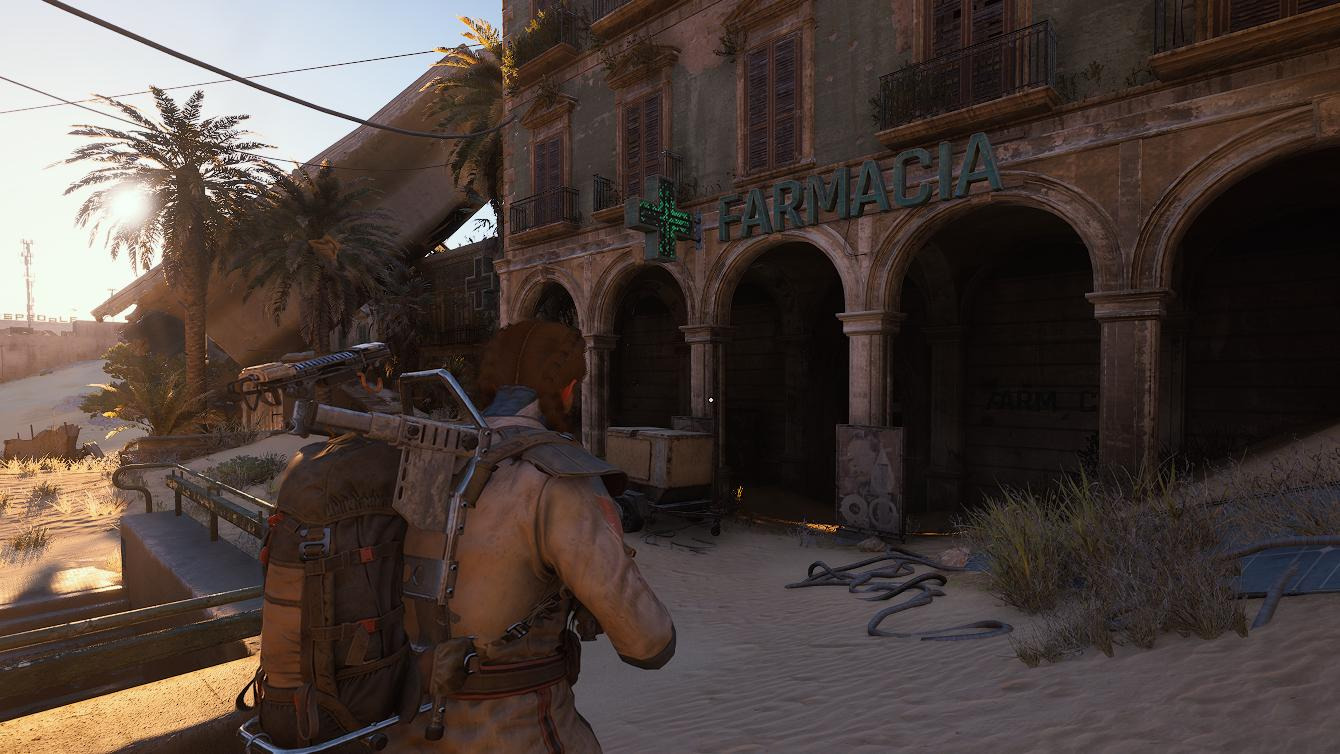You can trust VideoGamer. Our team of gaming experts spend hours testing and reviewing the latest games, to ensure you're reading the most comprehensive guide possible. Rest assured, all imagery and advice is unique and original. Check out how we test and review games here
The inclusion of a playable in-game camera is becoming increasingly standard in games released in recent years. It gives players the ability to record the unique path their own journeys go through and collect cherished memories in the process.
NOW READ: How To Check Your Pokémon’s IVs In Pokémon Scarlet And Violet
Pokémon Scarlet and Violet will also have a Camera for players to use. Pokémon Trainers playing the games for the first time will undoubtedly want to take photos of their experiences interacting with new Pokémon and venturing through Paldea’s vast landscape.
How to get the Camera
You don’t need to do anything difficult to access the Camera feature. All you have to do is go through the starting cutscenes and you will automatically gain access to the camera.
NOW READ: Check Out All The Hot Deals At Green Man Gaming – 15% OFF Selected PC Games
Director Clavell will visit your home at the beginning of the game and speak with both you and your mother. He will be happy to tell you that you have been admitted into the Academy. You should grab your hat and backpack from inside your room before heading outdoors, where Director Clavell will instruct you to select your starter Pokémon.
NOW READ: How to Get Apricorn Balls in Pokémon Scarlet and Violet
Your mom is going to hand you a Rotom Phone right before you head out on your journey. The Camera is one of the many features that can be accessed once you have this Rotom Phone in your possession.
NOW READ: Pokémon Scarlet and Violet Class Answers, Art Answers, Biology Answers and More (2023)
How to use Camera and Controls
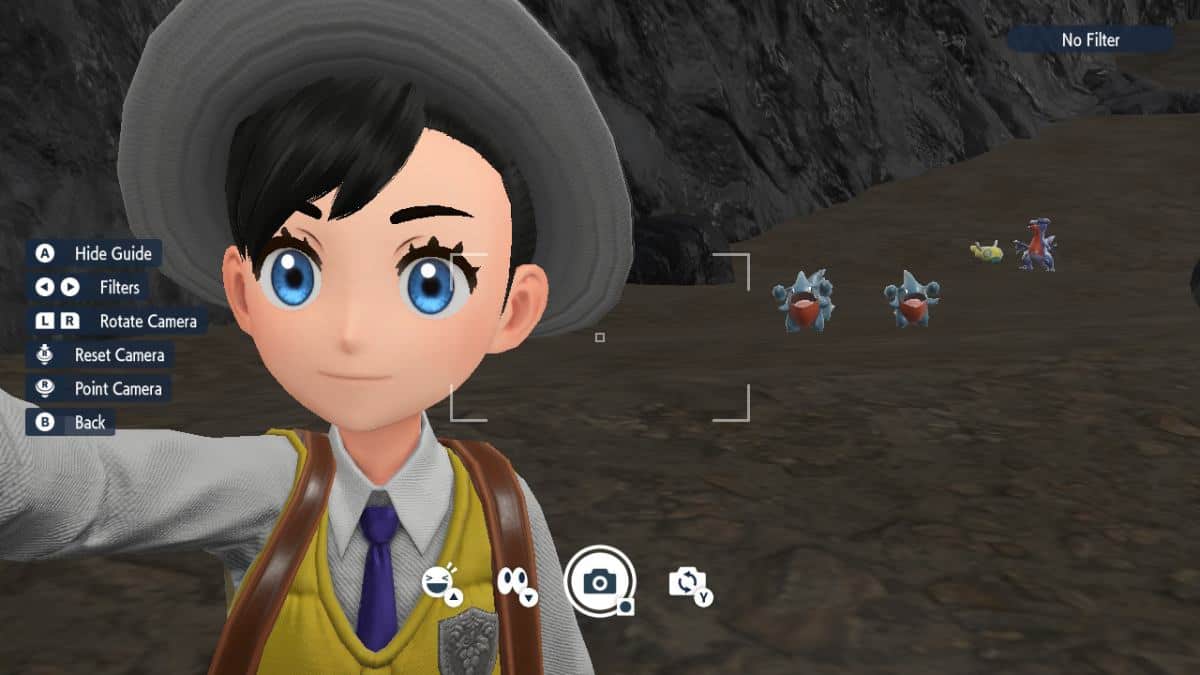
Simply pressing the down button on your directional pad will allow you to open up and make use of the Camera. You should give your best effort to taking pictures of Paldean landscapes or adorable Pokémon. Players of the classic game Pokémon Snap might experience a familiar feeling while taking pictures of Pokémon.
To capture an image, you can press your Switch’s screenshot button on the lower left side. If you want to take a clear picture, then you can enable and disable the Camera Guide with the A Button. Use the Joy-Con’s sticks to move the camera’s view.
NOW READ: How to Change Rotom Phone Case in Pokémon Scarlet and Violet
You can also use the Camera to take selfies with yourself or your Pokémon. While you have the Camera open, press the Y Button to flip it over to the front camera for a selfie. You can also have your character do some emotes while taking a selfie.
NOW READ: How To Beat The Top Champions in Pokémon Scarlet And Violet
Pokémon Scarlet and Violet’s Camera also has some filters that you can play with. To access filters, press the left or right buttons while in Camera Mode to change to your desired filter. And lastly, players can rotate their cameras by pressing their L and R buttons. You can use this to change angles and take some wacky or interesting photos.
Final Thoughts
A functioning Camera is a very fun addition to any game. This lets players keep memories of their adventures that they can look back on. The Camera is available almost instantly at the start of your journey so you’ll be able to document the whole adventure. If you happen to take a really good photo, you can even use it to customize your Trainer Profile!