Video Gamer is reader-supported. When you buy through links on our site, we may earn an affiliate commission. Prices subject to change. Learn more
We’ve gone ahead and got the best graphics settings for Payday 3. Whether you’re experiencing low FPS and stuttering, or you’re seeking out a high fidelity experience with the game, we’re going to have you covered.
Payday 3, developed by Starbreeze Studios, builds on the previous iteration of the game with new graphics and optimisations. There’s a slew of new skills, weapons, and perhaps most importantly, heists to be enjoyed in the game, and how better to do it than with a new set of graphics to boot.
Payday 3 best graphics settings for performance and high FPS
We tested these graphics settings on the Payday 3 open beta towards to start of September, though we anticipate that the launch title will have slightly different optimisations. However, with an RTX 2070 Super and Ryzen 3600X, we experienced fairly solid and consistent frame rates with our performance settings.
- Window Mode – Borderless / Fullscreen
- Resolution – Personal preference
- Framerate Limit – Unlimited
- VSync – Enabled
- Field of View – 90
- Motion Blur – Off
- Depth of Field – On
- View Distance – Medium
- Shadows – Low
- Post Processing – Medium
- Textures – Medium
- Effects – Medium
- Foliage – Low
In terms of what can actually be modified in-game, there’s not a whole lot of wiggle room. Especially if you’re trying to get up the best performance from Payday 3, having a fiddle with some of the texture and shadow sliders isn’t going to get you that much improvement in terms of FPS.
However, it’s still worth doing to optimise your game, though the real tricks can be found making some edits to the game’s base configuration files.
How to fix low FPS and stuttering in Payday 3
In order to fix low FPS and stuttering in Payday 3, we’re going to target the following quick fixes:
- Enable DirectX12
- Enable TAA and Upscaling
- Disable Chromatic Aberration
To Enable DX12, you’re going to right click on the game in your Steam library and click Properties. You’ll see a text input box labelled Launch Options, which you’re going to type the following into: “-dx12“.
After this, you can enable TAA (Temporal Anti-Aliasing) and Upscaling, which you can do by hitting the Windows key and searching for run in the Windows Search Bar. In the pop-up, type the following: “%localappdata%” and hit enter.
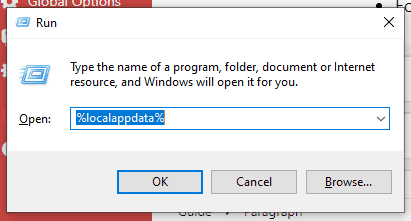
From here, you’re going to find your Payday 3 installation folder, which should be in that folder. In user/appdata/local/PAYDAY3/Saved/Config/WindowsNoEditor folder, you’re going to find engine.ini.
You’re going to want to paste these commands in, courtesy of TroubleChute on YouTube:
[SystemSettings]
r.DefaultFeature.AntiAliasing=2
r.PostProcessAAQuality=4
r.TemporalAA.Upsampling=1
r.TemporalAA.Algorithm=1
r.ScreenPercentage=80
r.Tonemapper.Quality=1
r.SceneColorFringeQuality=0
r.SSR=0
Pasting these edited configurations at the bottom of the engine.ini file will make some pretty subtle visual changes to your game that will still give you pretty luscious boosts to performance. Make sure to save the file and the next time you open your game – you should experience a pretty smooth FPS.
Payday 3 best graphics settings for high fidelity
Our high fidelity graphics settings for Payday 3 are suited to anyone with one of the best gaming rigs or the best laptops for Payday 3. It’s going to be pretty hard to run the game on ultra settings and achieve a consistently playable frame rate, though if you try out our performance optimisation tricks above, you’re going to be able to crank up textures in-game without seeing a heavy impact on graphics performance.
Below, we’ve listed what we’d recommend to get the best visual fidelity out of Payday 3.
- Window Mode – Borderless / Fullscreen
- Resolution – Personal preference
- Framerate Limit – Unlimited
- VSync – Disabled (if you have a compatible G-Sync / Freesync monitor)
- Field of View – 90
- Motion Blur – Off
- Depth of Field – On
- View Distance – Ultra
- Shadows – Ultra
- Post Processing – High
- Textures – Ultra
- Effects – Ultra
- Foliage – Ultra
Once you’re set, give the game a try and you should experience a visually beautiful game. If you are seeing frame-rate drops, you’re going to want to tune down some of the textural qualities and sliders in-game, though this will highly depend on what hardware you’re playing the game on.
We’re going to be keeping an eye out for any glaring graphical issues and optimisations that might need our attention, so in the meantime you might be interested in learning about whether or not the game is going to feature crossplay or if it has a campaign.
