Video Gamer is reader-supported. When you buy through links on our site, we may earn an affiliate commission. Prices subject to change. Learn more
Gyro Aiming in MW2 is a feature that essentially enables players to place their crosshairs more intuitively onto targets. Though it does take some getting used to initially, enabling it can give you better control of your weapon.
NOW READ: Infinity Ward is bringing back Gunfight in MW2 Season 3
But in order to maximize this mechanic’s full potential, you’ll need to enable it with the most optimal conditions possible. Luckily, we can help you out on that end as we’ve listed down what we think are the best settings to use with the Gyro Aiming feature.
What is Gyro-Aiming in MW2?
Gyro Aiming essentially allows you to manage your in-game aim by physically moving your controller. This allows for more precise movement and, once you’re used to it, better aim. As such, this is a feature that unfortunately cannot be used by mouse and keyboard players.
Keep in mind, though, that enabling and utilizing it will initially be difficult so you’ll be going through a lot of games that won’t go your way. Nevertheless, the settings we’ll be listing below should make it easier for you to get settled into it.
Best Gyro-Aiming Settings in MW2
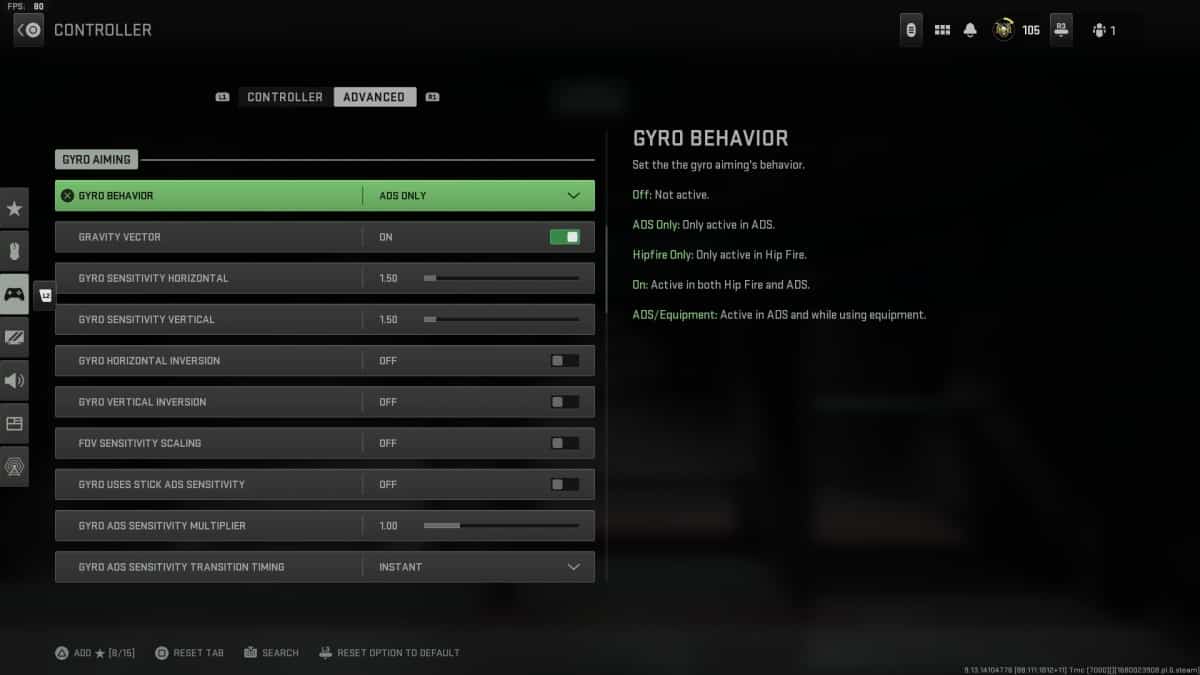
After conducting a series of in-game experiments with the Gyro Aiming feature, here are the settings that we’ve finally been able to settle on:
- Gyro Behavior: ADS Only
- Gravity Vector: On
- Gyro Sensitivity Horizontal: Varies based on your preference
- Gyro Sensitivity Vertical: Varies based on your preference
- Gyro Horizontal Inversion: Off
- Gyro Vertical Inversion: Off
- FOV Sensitivity Scaling: Off
- Gyro Uses Stick ADS Sensitivity: Off
- Gyro ADS Sensitivity Multiplier: 1 (Default)
- Gyro ADS Sensitivity Transition Timing: Instant
- Gyro Custom Sensitivity per Zoom: Off
- Gyro Steadying Threshold: 0 (Default)
- Gyro Steadying Initial Scale: 0 (Default)
- Flick Stick Activation: Off
NOW READ: MW2 player complaints have paid off as devs bring back 10v10 and 24/7 Shipment
The most important aspect that you’ll need to take note of is the Gyro Behavior as this will determine when this feature kicks in. We recommend only enabling it with ADS only since turning it on with Hipfire will make your crosshair go all over the place while sprinting.
As for the Gyro Sensitivity, this will be based completely on your preferences. In our case, we decided not to deviate much from the default, however, we did increase it to 1.50 for both Horizontal and Vertical settings.
Videogamer.com is reader-supported. When you buy through links on our site, we may earn an affiliate commission. Learn more / Images from Amazon Product Advertising API / Last updated on 2024-04-16
Videogamer.com is reader-supported. When you buy through links on our site, we may earn an affiliate commission. Learn more / Images from Amazon Product Advertising API / Last updated on 2024-04-22


