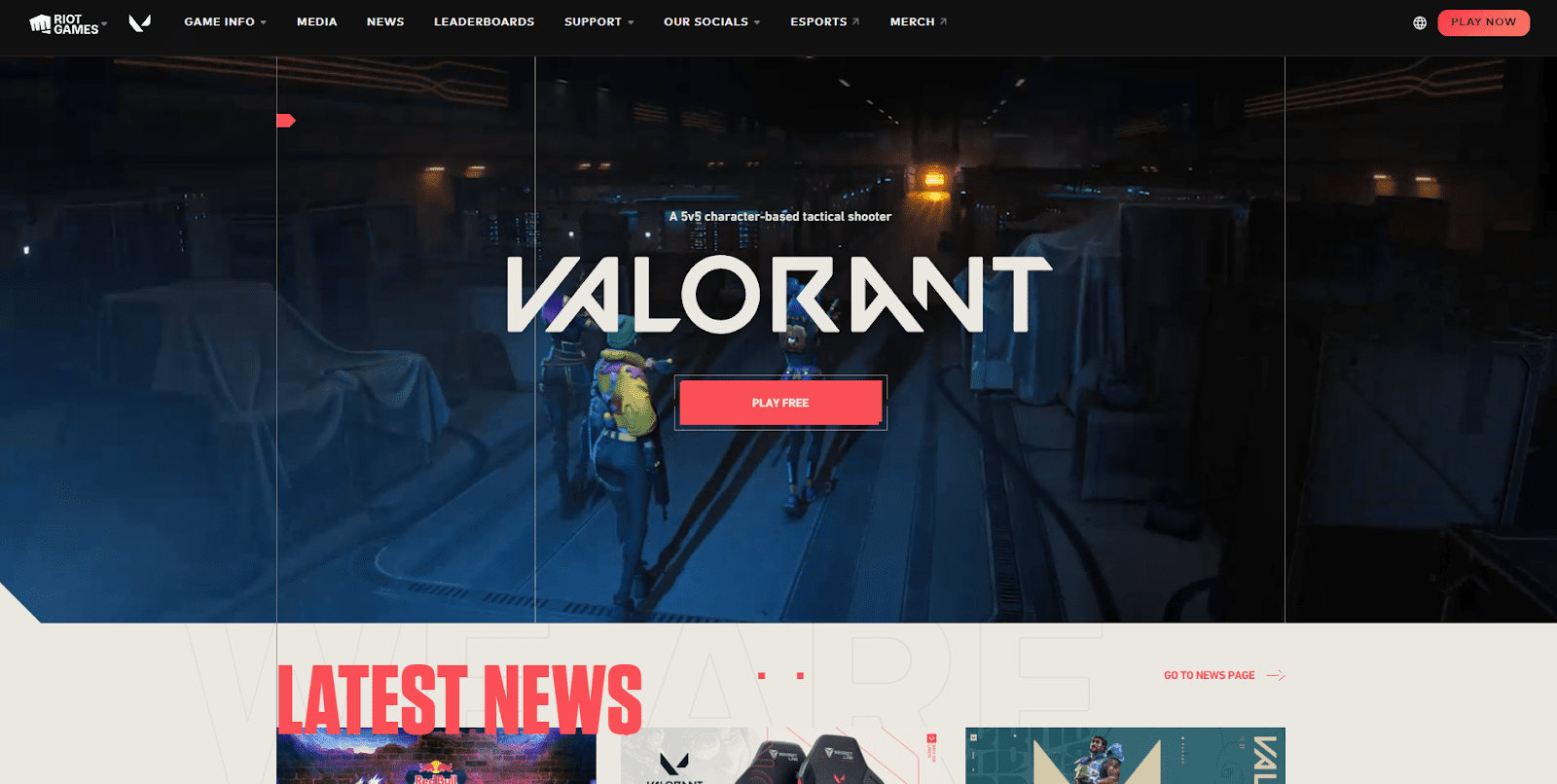Video Gamer is reader-supported. When you buy through links on our site, we may earn an affiliate commission. Prices subject to change. Learn more
Valorant is one of the hottest tactical first-person shooters in the online competitive scene right now. Due to Riot Games’ dedication towards it, the FPS continuously receives new agents, new maps, quality-of-life, balanced changes, and competitive updates. With that said, there has never been a better time to download Valorant and experience its magnificence for yourself.
Follow this guide as we walk you through the entire process of installation of Valorant step-by-step.
Now Read: How To Get Better At Valorant With Our 18 Tips

ASUS TUF Gaming A17 (2023)

MSI Katana GF76 17.3″
Steps To Download And Install Valorant
Whether you capitulated under immense peer pressure or want to broaden the horizons of your competitive shooters, you have finally decided to download Valorant. Since it is a free-to-play game, nothing can restrain you from giving it a shot.
However, if you feel confused about the procedure, we have provided the complete downloading and installation process below:
1. Making A Riot Games Account
The first thing that you wanna do is to create a Riot Games account. If you already have a Riot Games account that you use for one of their other games, like League of Legends, you can skip this step and simply go to Valorant’s download page, sign in and move on to the 2nd step.
Otherwise, follow the instructions below to register your Riot Games account:
- Go to the Official Valorant page and Click on the PLAY FREE button in the middle of the page or top right.

- If you already have a Riot Games account, simply click SIGN IN and enter your credentials. Otherwise, you can make a new Riot Games account by clicking on the MAKE ONE button on the left. You will need to provide a valid email ID, username, and a solid password to set up your account.
Now Read: How To Get Better At Valorant With Our 18 Tips

2. Downloading Valorant Installation Client
Once you have signed in to your account, you are ready to actually download the game. To begin, you’ll need to download the Valorant installation client:
- After signing in to your Riot Games account, you will see the following page. Click the DOWNLOAD button to download the Valorant Installation Client, which is roughly 66 MB in size.

- Go to your downloads directory and find the client file. Launch it to initiate the Valorant installation process.

3. Valorant Installation Process
Finally, you are ready to download the complete game files and install them in your system. To ensure you don’t miss any crucial details as the installation is in progress, follow the steps described next:
- Once you launch the download client, you will see the following client window for installation. If you click the Install button, the game will be downloaded and installed in your default boot directory. If you’re short on space in the root directory or simply want to change the installation directory, click on ADVANCED OPTIONS right underneath it.
Now Read: How To Get Better At Valorant With Our 18 Tips

- You can see the INSTALL PATH box below. Click on it to browse to your intended directory for installation. Once you’re ready, click the Install button at the bottom.

- The Riot Client will launch and the game files will start downloading to your system. From this point, all your manual work is done. The files will download, unpack and install in your system automatically, and you can launch the game once it’s finished.

Now Read: How To Get Better At Valorant With Our 18 Tips
Regional Accounts In Valorant
An essential facet of the Valorant accounts that you need to understand is the regional aspect. When you sign up, your account is assigned a region based on your IP location. Your region decides the servers or data centers in which you can play your matches. Valorant servers are divided into the following regions:
- North America (NA)
- Latin America (LATAM)
- Brazil (BR)
- European Union (EU)
- Korea (KR)
- Asia-Pacific (APAC)
There’s no provision by Riot Games to change your account’s region manually. If you want to play in a different region than yours, you would have to use a VPN before creating your Riot Games account to change your IP to the region of your choice.
Final Thoughts
Now you know how to download and install Valorant. You can boot the game immediately and start popping heads in your matches (as soon as you complete the tutorial segment). If you want to improve your skills at Valorant or any other competitive game, you can find more such tutorials in our Guides tab.
How To Download Valorant – FAQ
Can I download Valorant for free?
Yes, Valorant can be downloaded from the Epic Games Store and is free to download
How many GB is Valorant?
The total size of Valorant after unpacking and installation is 28.6 GB