Video Gamer is reader-supported. When you buy through links on our site, we may earn an affiliate commission. Prices subject to change. Learn more
How to stop Fallout 4 next gen update
- Doing this on Steam involves going to the steamapps folder and setting the “appmanifest_377160.acf” file to Read-only.
- On GOG Galaxy and the Xbox app, the procedure is simple as you only need to uncheck the “Automatic updates” box in the settings.
- Skipping the update means you’ll lose out on bug fixes, quality modes, widescreen support, and other bonuses.
- Nexus Mods community manager confirms that some mods will indeed be broken by the update and the team has measures in place to inform players.
While plenty of players are looking forward to the Fallout 4 next gen update, modding fans might want to prevent the next patch from landing. While Bethesda has confirmed that most mods will function as intended, some will no longer work. Here’s what you need to do to stop the next gen update.
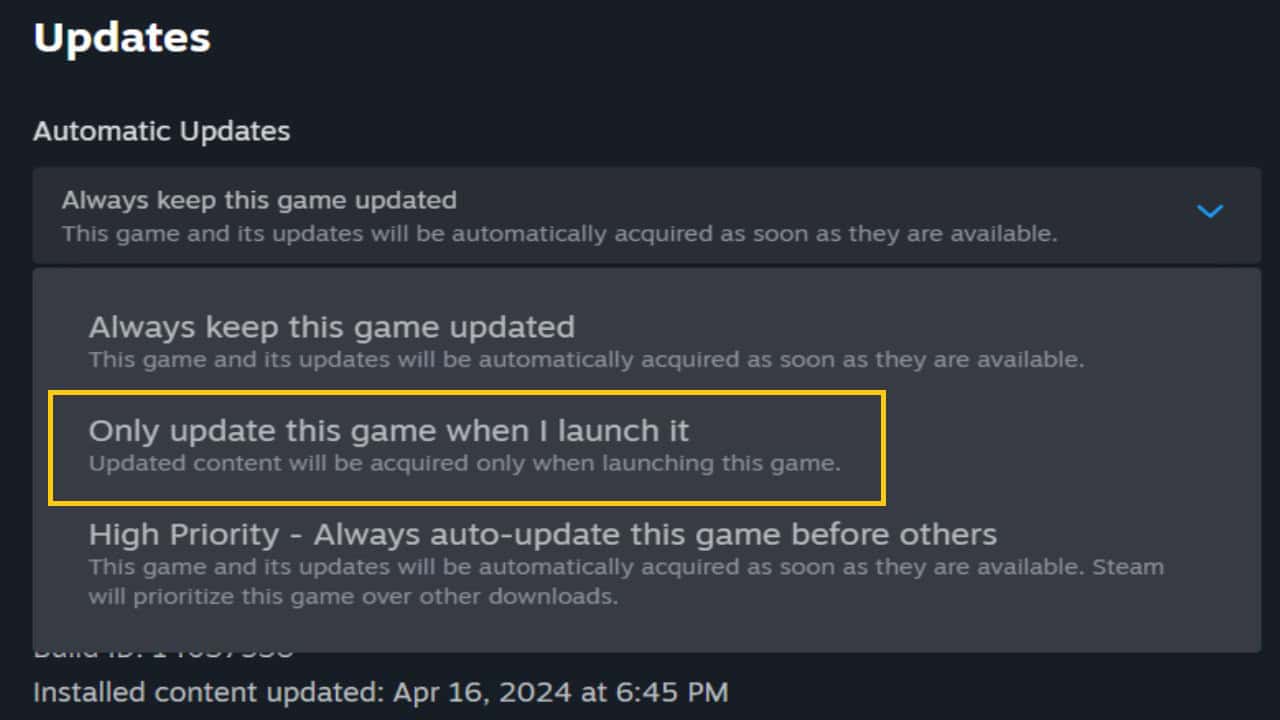
How to stop Fallout 4 next gen update on Steam
Disabling auto-updates on Steam before the Fallout 4 next gen update drops will let you play on the previous patch with no issues. Here’s how you can do so:
- Head over to your Steam library, right-click Fallout 4, and select Properties.
- Here, proceed to the Updates tab and check your App ID. It should be 377160.
- While simply changing the Automatic Updates settings to “Only update when I launch” can work, this has been known to update the game later.
- Now move to the Installed Files tab and pick Browse. It’ll take you to the game’s location. By default, it’ll be “C:\Program Files (x86)\Steam\steamapps\common\Fallout 4.”
- Go back by a few folders to “C:\Program Files (x86)\Steam\steamapps” and look for “appmanifest_377160.acf.”
- Right-click the file, head to Properties, and check the Read-only box. This disables Fallout 4 auto-updates.
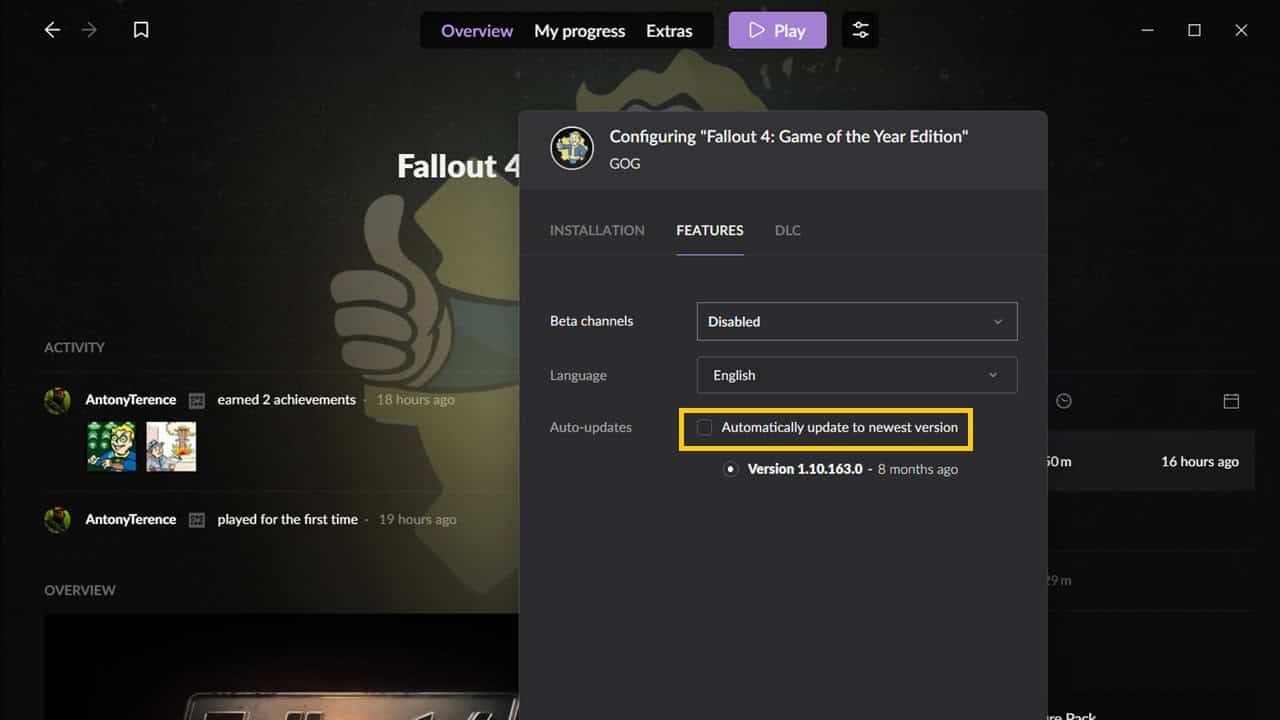
How to stop Fallout 4 next gen update on GOG Galaxy
Here’s what you need to do on GOG Galaxy to keep your old Fallout 4 version:
- Head to your Installed section in GOG Galaxy.
- Here, select the More option near the Play button.
- Then select “Manage Installation” and “Configure…”
- In the Auto-updates section, uncheck “Automatically update to the newest version.”
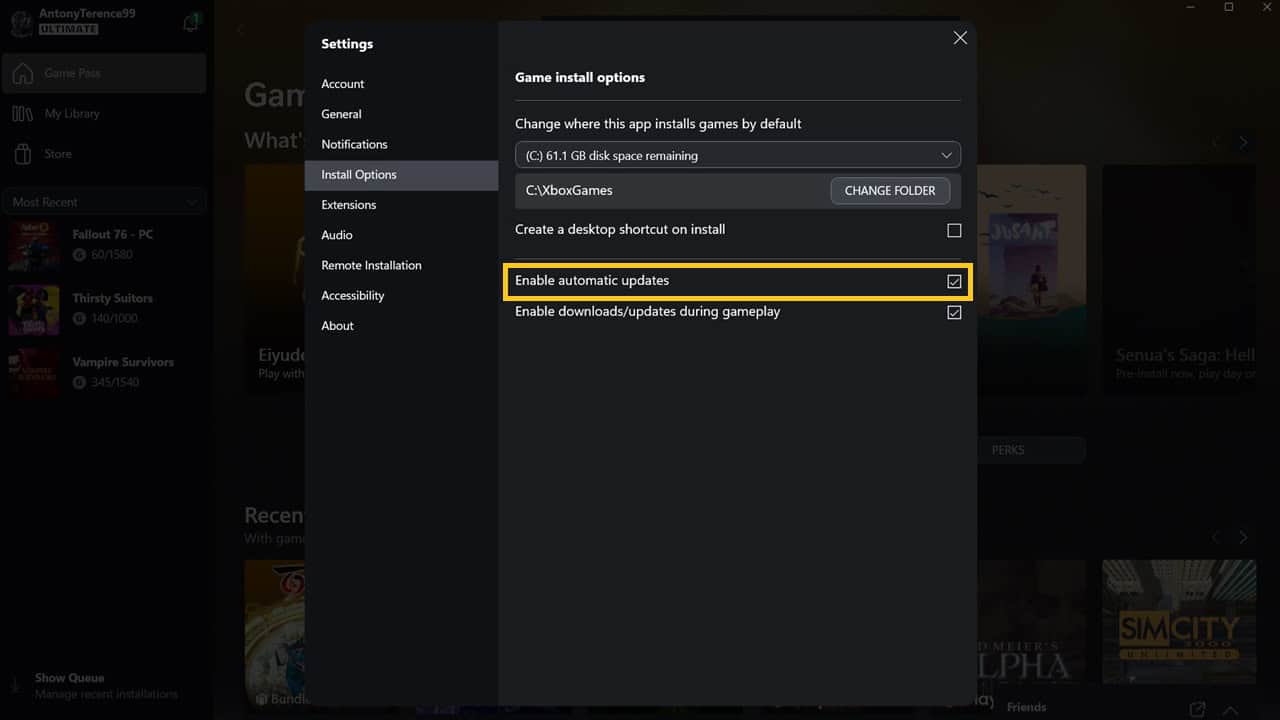
How to stop Fallout 4 next gen update on PC Game Pass
Microsoft Store players will be pleased to know that they too can prevent the next gen update from messing with their saves and mods. Here’s how:
- Open the Xbox app and click your profile icon on the top left. Here, select Settings.
- Under the “Install Options” tab, you’ll find the “Enable Automatic Updates” checkbox which can be disabled. Restart your PC after this, just in case.
Should Xbox and PS5 players stop the Fallout 4 next gen update?
Fallout 4 supports mods on both Xbox Series X|S and PS5. But since they aren’t as expansive as the ones on PC, we expect most mods to work smoothly with the next gen update. So while you can hold off on updates from Bethesda Game Studios, you can check forums to confirm if specific mods won’t be impacted before returning to the Commonwealth.
Here’s what you’ll miss if you skip the Fallout 4 next gen update
You’ll miss out on improvements like Quality and Performance modes for consoles, PC ultra-widescreen support, stability improvements, bug fixes, and new Creation Kit items like the Makeshift Weapon Pack. If you’re still tempted to try the free update, back up your copy of the game. Open your Fallout 4 install folder and select all files by pressing Ctrl+A. Now paste this elsewhere to protect your game data. So even if you accidentally install the next gen update, you can revert to the original content.
Will the Fallout 4 next gen update break mods?
In a post from Nexus Mods, community manager Pickysaurus noted that “it’s almost certainly going to be incompatible with Fallout 4 Script Extender [at] launch, which will temporarily prevent the use of any mods that require F4SE to function”. Don’t expect the new Epic Games store version that will launch alongside the Fallout 4 next gen update to feature the same degree of modding support.
Pickysaurus also mentions that “advanced mods may need updating separately, even if F4SE is made compatible.” In addition, “any traditional mods (i.e. those created purely with the Creation Kit) may need some minor tweaks and updates based on the changes to the base game” – especially if the latter happen to “interact with the quests or locations that have been fixed by Bethesda”.
To prepare for this, Nexus Mods is introducing “Works with Next-Gen Update” and “Broken in Next-Gen Update” tags that can be added by mod authors, moderators, or Nexus Mods themselves. It’ll help players understand which mods were affected by the update and which ones still work. But if you are already on a playthrough with mods that will be broken, it makes sense to pause auto-updates for now. That’ll let you experience all the best Fallout 4 mods without issues.

