Video Gamer is reader-supported. When you buy through links on our site, we may earn an affiliate commission. Prices subject to change. Learn more
The best graphics settings for Warzone Mobile will offer you up a blend of high FPS, buttery smooth gameplay, and our other options will give you crystal clear audio too.
Good performance is never guaranteed when you’re playing realistic games on your smartphone. Luckily, mobile hardware is getting increasingly more impressive. Apple’s A-series chips are increasingly developing in their capabilities, while Android devices powered with Snapdragon 8 Gen 3 chips are giving them a run for their money. Here’s the exact graphics settings you’re going to want in Warzone Mobile.
Warzone Mobile’s best graphics settings on iOS and Android
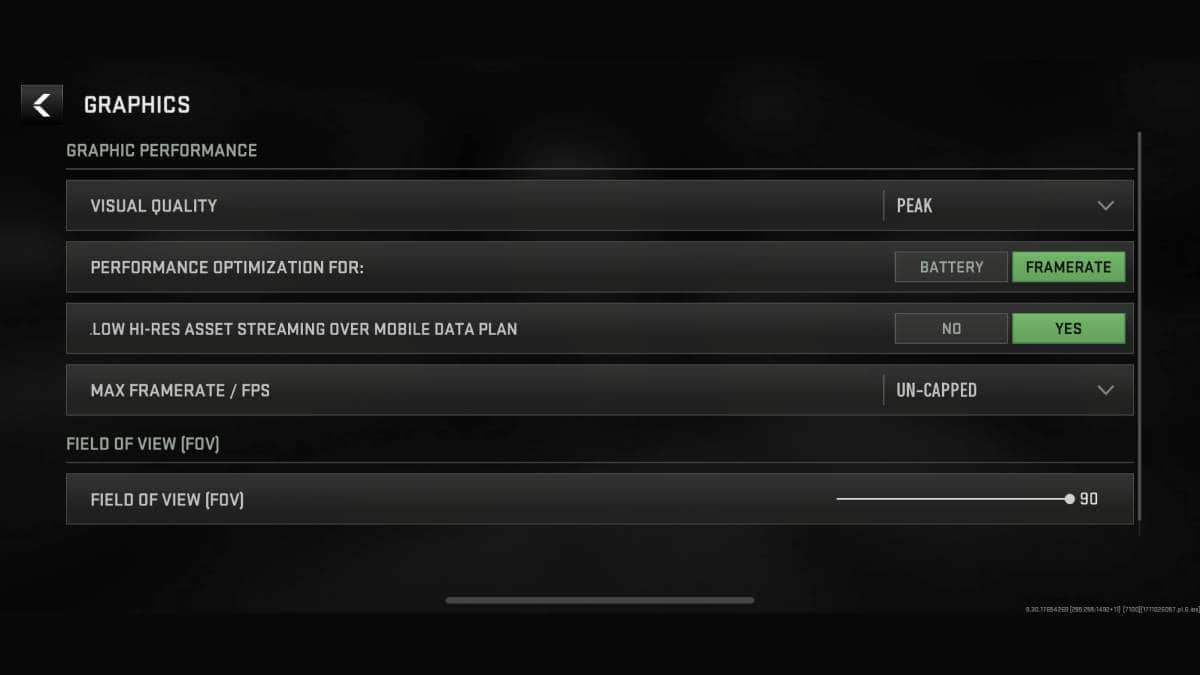
The graphics settings for Warzone Mobile are exactly the same across iOS and Android, so there’s no need to fight.
There’s not all that many graphics options either – so you’re going to have a quick time optimizing the settings. Before you take our recommendations, it’s not a bad idea to compare your device against the best phones for Warzone Mobile, so you can see what kind of performance to expect.
Performance graphics settings for Warzone Mobile
- Visual Quality: Mid
- Performance Optimization For: Framerate
- Low Hi-Res Asset Streaming Over Mobile Data Plan: Yes
- Max Framerate / FPS: 60
- Field of View: 90
If you’ve gotten over the hump of the “Unsupported GPU” error in Warzone Mobile, you’re about ready to start optimizing your in-game graphics for performance. We’d recommend lowering the visual quality, which is a no-brainer.
Then, regardless of whether you’re hoping to play with fidelity or performance in mind, choose Framerate. This will consume more battery and make your phone hotter, but you should be using a controller with Warzone Mobile anyway.
The “Low Hi-Res Asset Streaming over Mobile Data Plan” is an important option, but utterly confusing. If you have unlimited data, then click No. If you are worried about exceeding your data budget, click Yes. However, ideally, if you want to squeeze out the best textures and performance in Warzone Mobile, you’re going to want this set to No. This will increase how visually immersive your game is.
A little bit easier to wrap your head around is the FPS. For me, I don’t care about games exceeding 60, which is always a smooth enough gaming experience for me. I cap it there usually. However, you are going to be able to play it uncapped on iPhone 15’s and so forth.
High-fidelity graphics settings for Warzone Mobile
- Visual Quality: Peak
- Performance Optimization For: Framerate
- Low Hi-Res Asset Streaming Over Mobile Data Plan: No
- Max Framerate / FPS: Uncapped
- Field of View: 90
If you’re playing for fidelity – alright, we get it. You have the latest iPhone. Jokes aside, if you are, then you’re going to want to set the Visual Quality to Peak. Equally, you’re going to be playing for Framerate, not Battery conservation.
Set the Low Hi-Res tongue twister option to No, and make sure you’re playing on an Uncapped FPS. If you have a capable phone that well exceeds the system requirements, then you’re going to be able to enjoy a frame rate that consistently pips 90, so have fun.
Best audio settings for Warzone Mobile
In terms of audio – you’re going to want to calibrate your game as we’ve done here:
- Master game volume: 100
- Gameplay music volume: 0
- Dialogue volume: 100
- Effects volume: 100
- Juggernaut music: Off
- MOTD volume: 100
- Voice chat: Off
These audio settings are going to drastically enhance your audio experience in Warzone Mobile, and you will be able to hear footsteps much easier. We’ve decided to disable a few things that only impair your competitive chances. This includes music, jug music, and voice chat. To be honest, disabling voice chat in Call of Duty should be everyone’s first impulse.
Frequently Asked Questions
Does Warzone Mobile have a ‘Performance Mode’
Technically, Warzone Mobile has a performance mode. It’s not labelled as such, instead it’s ‘Framerate.’ However, this is actually going to be a more intensive and resource heavy graphics mode than the alternative, Battery Mode, which will run the game as efficiently as possible. That said, you’re probably not going to have a good time playing like that.
How to change the settings Warzone Mobile?
In order to change up the settings in Warzone Mobile, you’re going to need to head on over to the Main Menu. This is iconized by a gear in the top right of the screen, and there you’re going to be able to adjust the graphics and audio.
