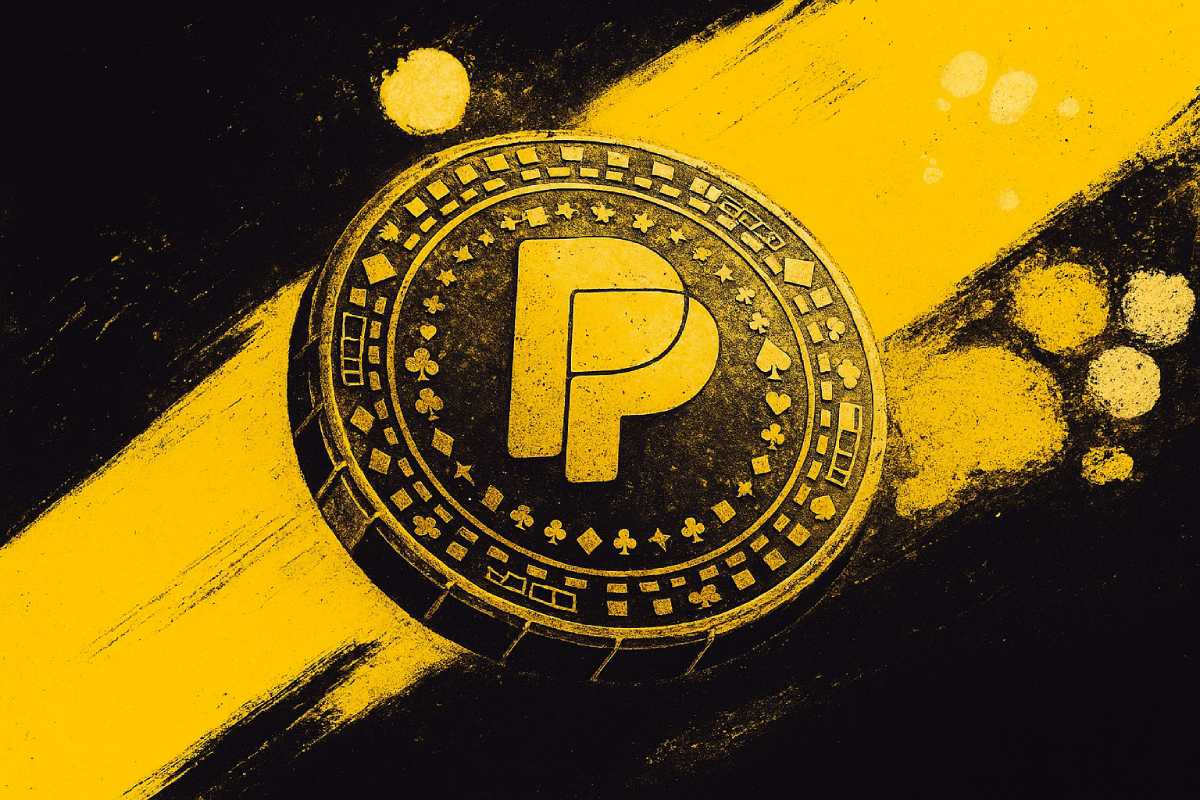You can trust VideoGamer. Our team of gaming experts spend hours testing and reviewing the latest games, to ensure you're reading the most comprehensive guide possible. Rest assured, all imagery and advice is unique and original. Check out how we test and review games here
Quit panicking if Baldur’s Gate 3 is crashing! If you want to know how to fix it, stick around.
The launch of Baldur’s Gate 3 hasn’t been an easy ride. Users have been marred by low frame rate and stuttering issues, then it was the Steam servers were literally crashing around the time Baldur’s Gate 3 released. Now users are dealing with the game suddenly crashing on their PC without warning. This is particularly frustrating if you’re through the setup process and about to start your journey only for your the game to give up.
Why is Baldur’s Gate 3 crashing?
Here are a few reasons Baldur’s Gate 3 could be crashing on your PC.
- GPU drivers out of date – there could be a new update that has made your GPU drivers out of date.
- Game components could be faulty – game components or library files could be corrupted
- System requirements – your PC doesn’t meet the game’s requirements
- Third party servers – it might be a ‘them’ problem and to do with the game’s servers.
How to fix Baldur’s Gate 3 crashing?
First step is to check the system requirements for Baldur’s Gate 3 to ensure your PC is capable to run Baldur’s Gate 3. Next try the following steps:
- Temporarily disable your antivirus and firewall.
- Update DirectX and install the Visual C++ library.
- Check the game files aren’t corrupted
- Enable high performance mode on Windows.
The above are just some prior steps to try before launching into the following suggestions below.
Try switching between Vulkan, DirectX 11 and DirectX 12
Regardless of which mode offers the best performance, you might need to try switching between them to solve the crashing issue.
- Run the Baldur’s Gate 3 launcher.
- Find the Play button and go to settings next to it and choose between Vulkan DirectX 11 or 12.
Check your GPU drivers are up-to-date
A common culprit – make sure you update your Nvidia graphics card drivers or AMD graphics card drivers. You should be able to do this in under five minutes.
Play on lower settings
Forget about finding the best graphics settings for Baldur’s Gate 3 and adjust your settings to something lower. This is especially relevent if your PC crashed mid-gameplay. Alternatively, if you suddenly feel like it’s time to ugprade your PC componens, consider the best gaming PC for Baldur’s Gate 3, or for single component updates – the best graphics card for Baldur’s Gate 3.
Update .Net framework
- Open your Windows Settings.
- Go to Windows Update, and select Advanced Options.
- Find Optional updates.
- Install any update available for .Net Framework.
- Restart your PC.
Disable in-game overlay
- Open Steam.
- Go to Settings.
- Find the In-Game tab on the left.
- Click Enable Steam Overlay while in-game.
- Click OK.
- Check you’ve disabled overlay features from others apps like GeForce Experience.
If you’ve applied the above solutions, hopefully you’ll be playing Baldur’s Gate 3 the way it was intended! If not, then all we can bid you is good luck in finding a solution. Feel free to browse the best controller for Baldur’s Gate 3.