Video Gamer is reader-supported. When you buy through links on our site, we may earn an affiliate commission. Prices subject to change. Learn more
You’re going to want the best graphics settings for Street Fighter 6 on PC and PS5 to explore the streets of Metro City looking their best.
There are lots of new features and improvements to be excited about for the latest instalment of the Street Fighter series from Capcom. The three main game modes are Fighting Ground, World Tour, and Battle Hub. Naturally, the RPG-style World Tour mode has garnered a lot of interest and makes figuring out the best settings more important than ever.
We’ve already established the system requirements for Street Fighter 6, and luckily, the game isn’t very demanding. If you want to upgrade your gaming experience, it might be worth checking out the best controllers and fight sticks for SF6 too.
Best high fidelity graphics settings for Street Fighter 6 on PC
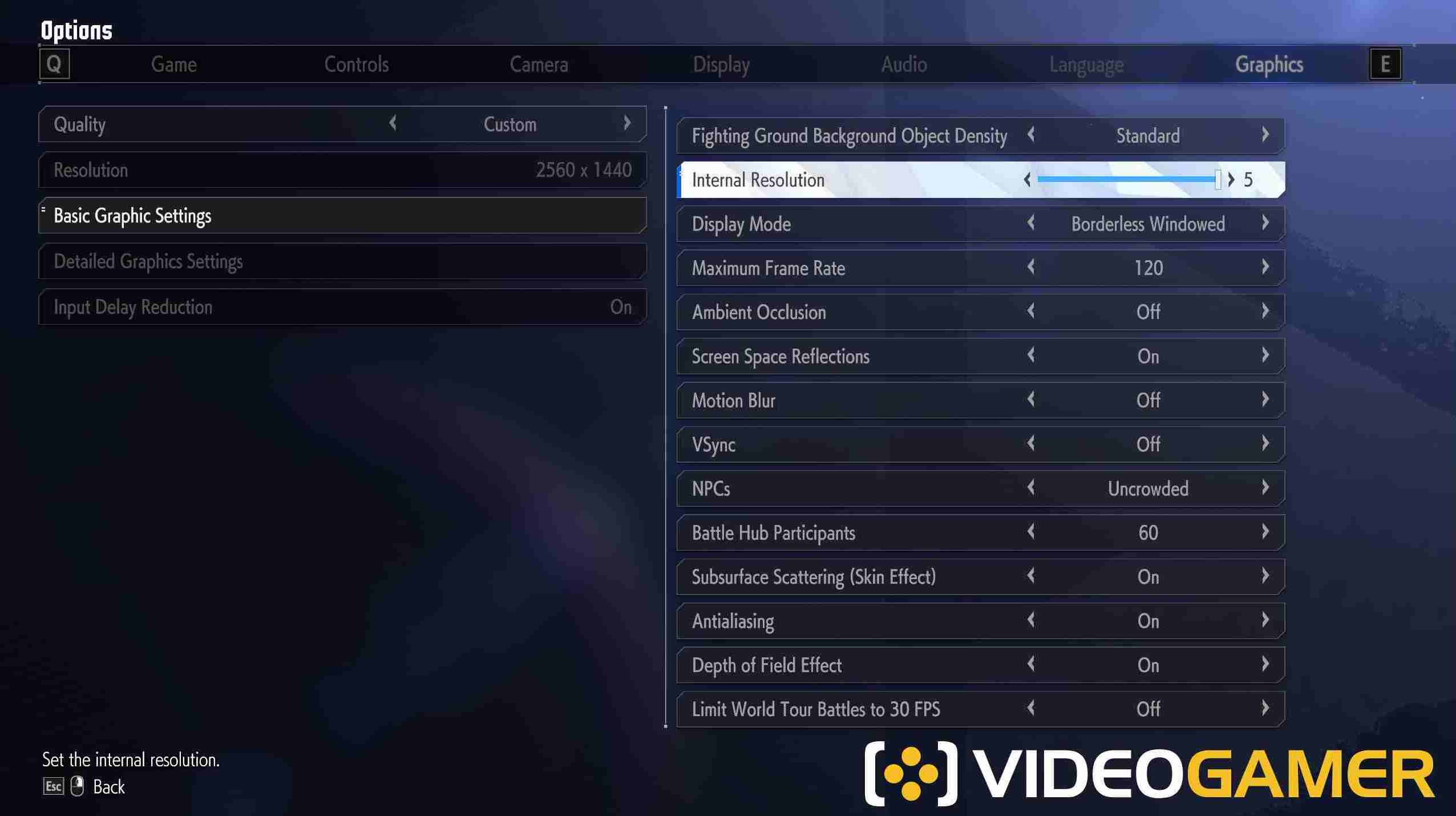
- Fighting Ground Object Density: Standard
- Internal resolution: 5
- Display Mode: Borderless Windowed
- Maximum frame rate: 120
- Ambient Occlusion: Off
- Screen Space Reflections: On
- Motion Blur: Off
- VSync: Off
- NPCs: Uncrowded
- Battle Hub Participants: 60
- Subsurface Scattering: On
- Antialiasing: On
- Depth of Field Effect: On
- Limit world Tour Battles to 30 FPS: Off
- Lighting Quality: Ultra High
- Texture Quality: Highest
- Mesh Quality: Highest
- Shadow Quality: Highest
- Shader Quality: High
- Effects Quality: High
- Sampling Quality: Highest
- Bloom Quality: High
These settings will be best suited to those lucky enough to boast the best gaming PCs and graphics cards for gaming.
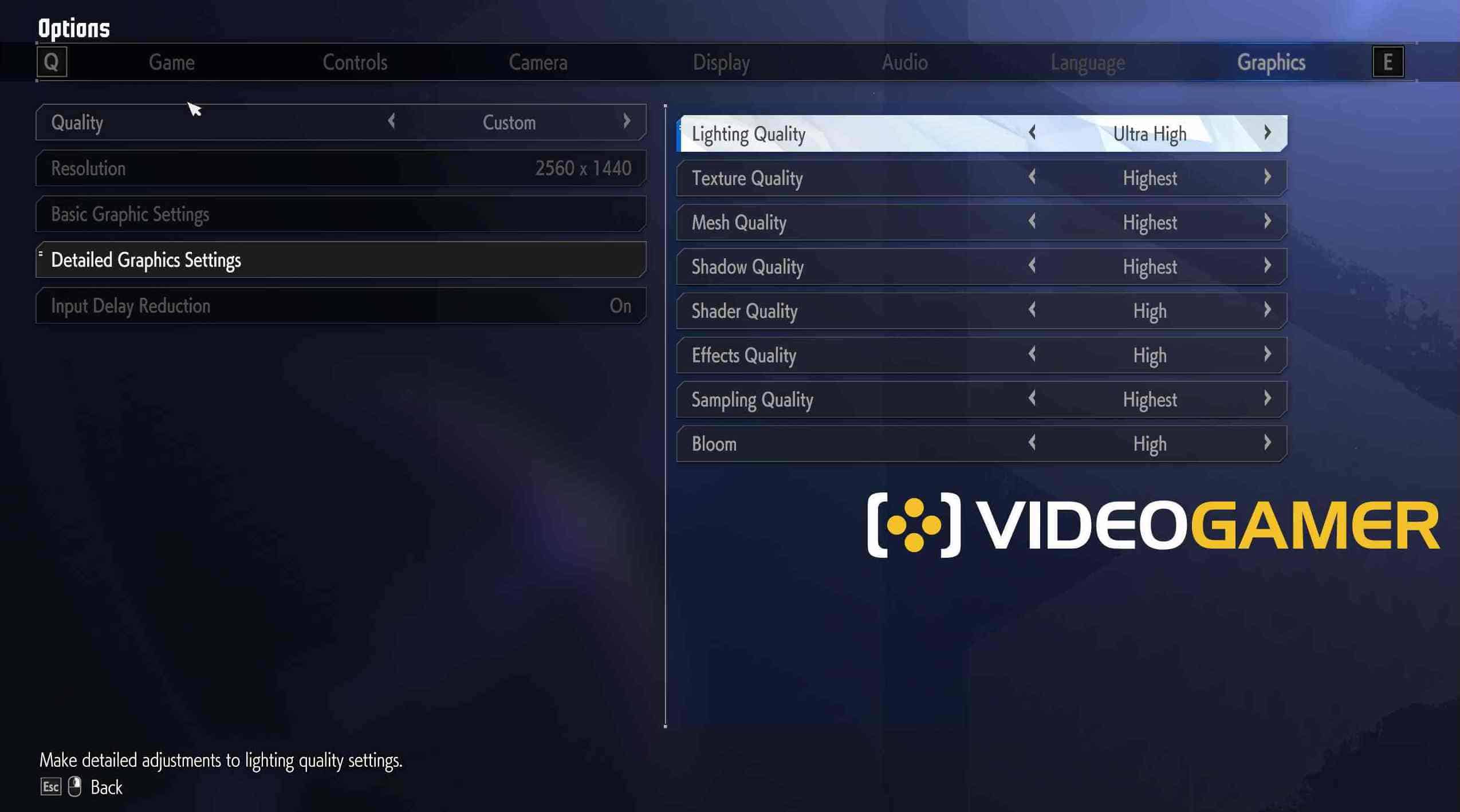
Should you turn on shader compilation?
Shader compilation is an absolute must if you want to minimise the chances of stuttering, though it’s not a default setting on SF6. By turning on shader compilation, you can expect your frame rates to be silky smooth.
You can turn on shader compilations by going Options > Game > Other Settings > Shader warming on startup. It can take a while, and you’ll have to repeat the process if you end up updating your graphics card drivers. Still worth it though!
Best performance graphics settings for Street Fighter 6 on PC
Calibrating the game for the best performance settings for Street Fighter 6 also did not disappoint, even with slightly more scaled down graphics. Here’s what we recommend:
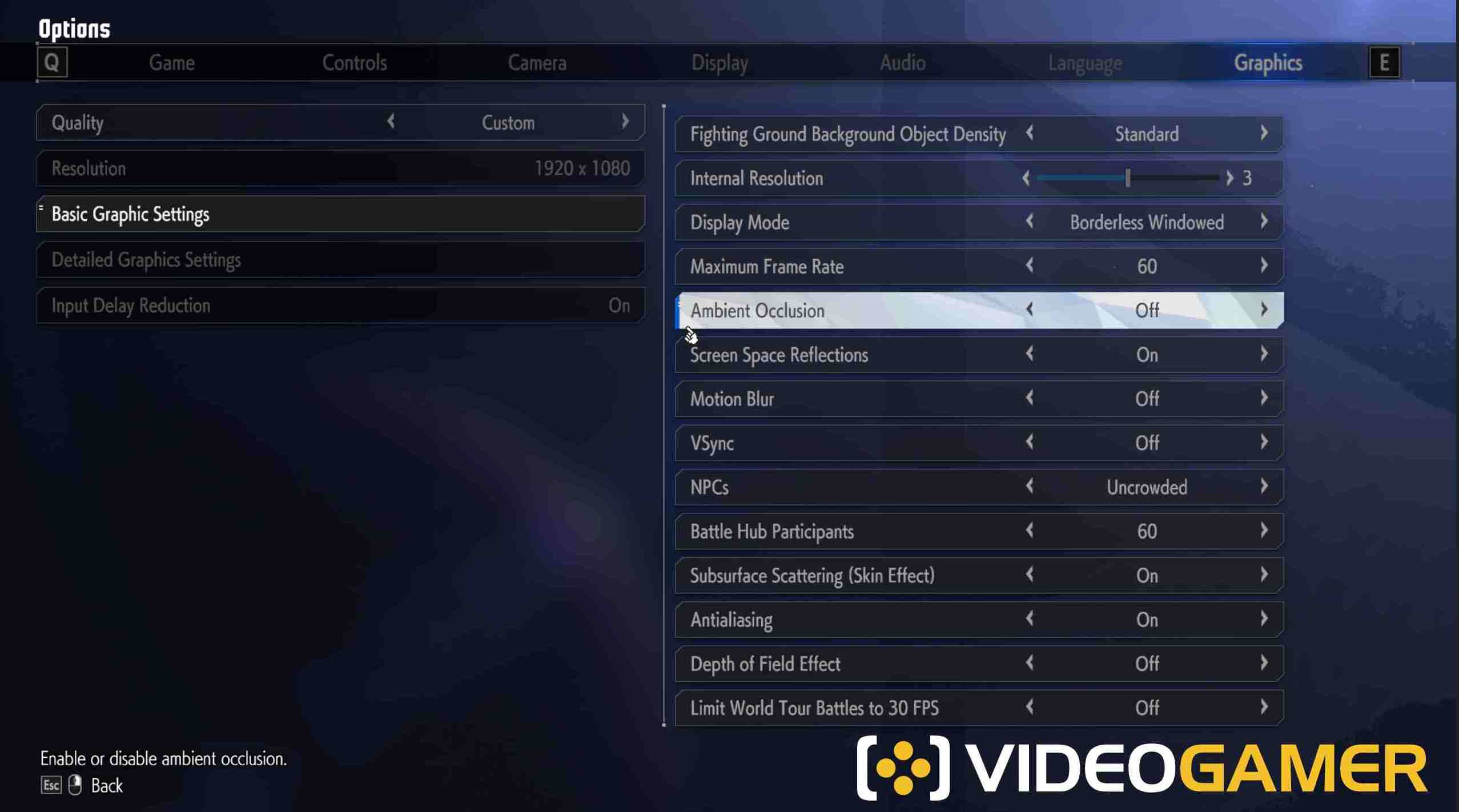
- Fighting Ground Object Density: Standard
- Internal resolution: 3
- Display Mode: Borderless Windowed
- Maximum frame rate: 60
- Ambient Occlusion: Off
- Screen Space Reflections: On
- Motion Blur: Off
- VSync: Off
- NPCs: Uncrowded
- Battle Hub Participants: 60
- Subsurface Scattering: On
- Antialiasing: On
- Depth of Field Effect: Off
- Limit world Tour Battles to 30 FPS: Off
- Lighting Quality: Ultra High
- Texture Quality: Normal
- Mesh Quality: Normal
- Shadow Quality: Low
- Shader Quality: Low
- Effects Quality: Low
- Sampling Quality: Standard
- Bloom Quality: Off
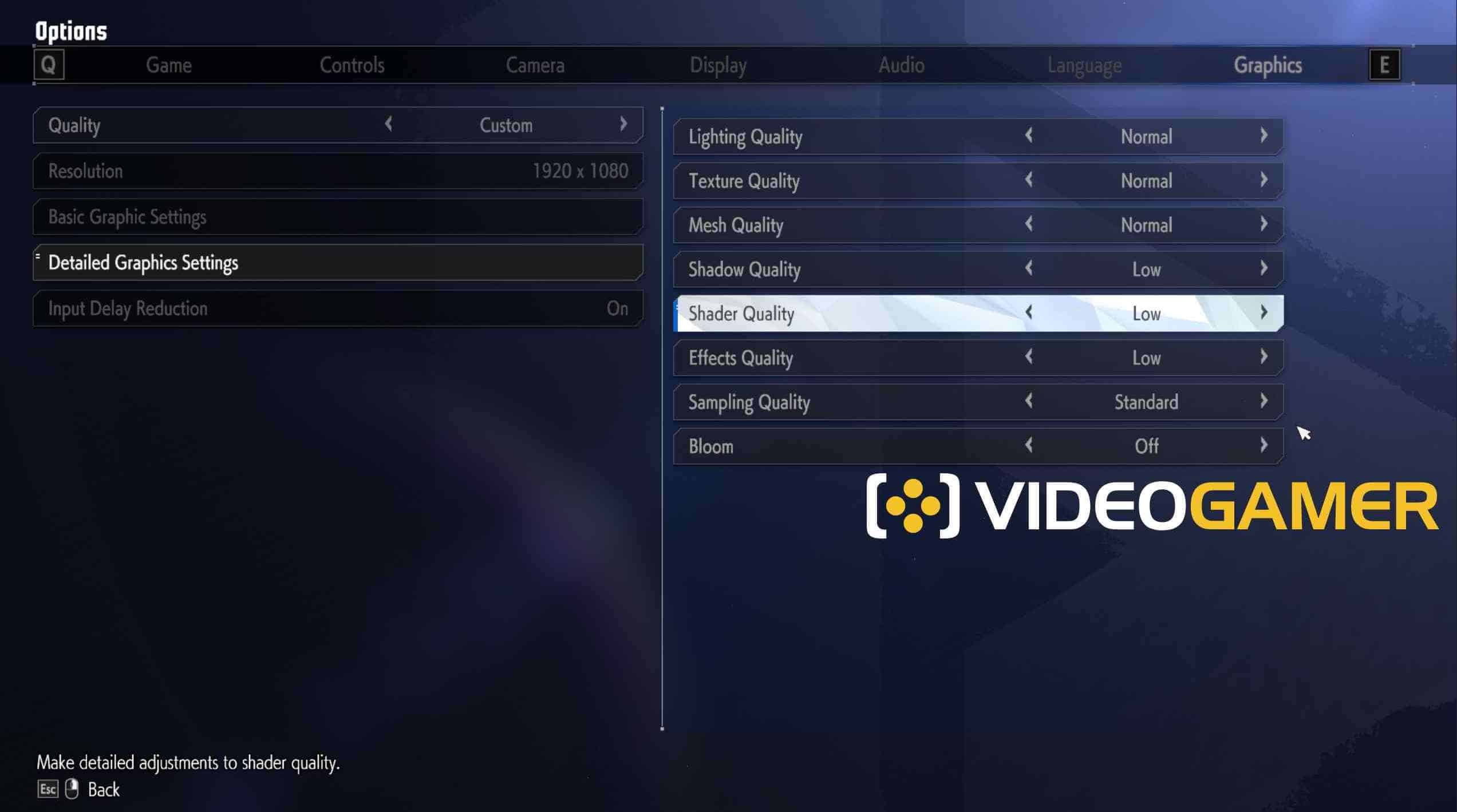
Best graphics settings for Street Fighter 6 on PS5 and PS4
As you might expect, the game runs at 4K and 60FPS which is stunning. We also recommend ensuring HDR is turned on. Check out the best graphics settings below:
For the best display settings, we recommend the following:
- Screen Shake: Player preference
- Subtitles: Player preference
- Subtitle Background Settings: Player preference
- Screen Brightness: Anywhere between 40 to 55
For the best graphics settings, try these options:
- Action mode: Performance mode
- Fighting ground background object density: Crowded
- Motion blur: Off
- Input delay reduction: Off
Should you use Performance mode or Action mode in Street Fighter 6 for PS5
If you want to make sure you get the highest possible frame rates in all game modes, we recommend choosing Performance mode over Action mode. You can do this by going to the Multi Menu, then Options > Graphics > Basic Graphic Settings. This is because the default settings in World Tour is at 30 FPS which is slightly slower compared to the rest of the game at 60 FPS. Don’t forget to save the settings before loading the World Tour mode.
Should you use Input Delay Reduction in Street Fighter 6?
Input Delay Reduction is a super important setting in Street Fighter 6 that will determine your gaming experience. It’s basically a feature to enjoy a faster click-to-response time, though its will impact your framerates. If you’re already playing at low framerates, we don’t recommend turning it on.
Input Delay Reduction is one of the most crucial settings in Street Fighter 6. Depending on whether you use it, your experience will vary. The feature will help gamers enjoy faster click-to-response times. But we don’t recommend turning it on if the game is running at low framerates.
If you’re gaming on PS5 which is at 120 FPS, then definitely turn on Input Delay Reduction. It’s the same story if you have a high refresh rate monitor. However, if you’re playing on a 60Hz TV or PS4, which plays SF6 at around 40FPS, then we recommend turning off Input Delay Reduction.
Frequently asked questions
What is the frame rate of Street Fighter 6?
Street Fighter 6 has a very accessible frame rate of 120FPS maximum.
