Video Gamer is reader-supported. When you buy through links on our site, we may earn an affiliate commission. Prices subject to change. Learn more
You’re going to want to rig yourself up with the best controller settings for Starfield, alongside the best keyboard and mouse sensitivity options for flight and combat.
Starfield is Bethesda’s latest RPG and forsakes the single planet setting of previous games, and instead casts the player into the depths of space. While other games have had fairly simple controls, movement on foot or basic vehicles, the depths of shattered space demand flight controls too. We’re going to be covering controller options, alongside keyboard and mouse sensitivity options to help you travel to new planets and on foot.
Best controller settings for Starfield
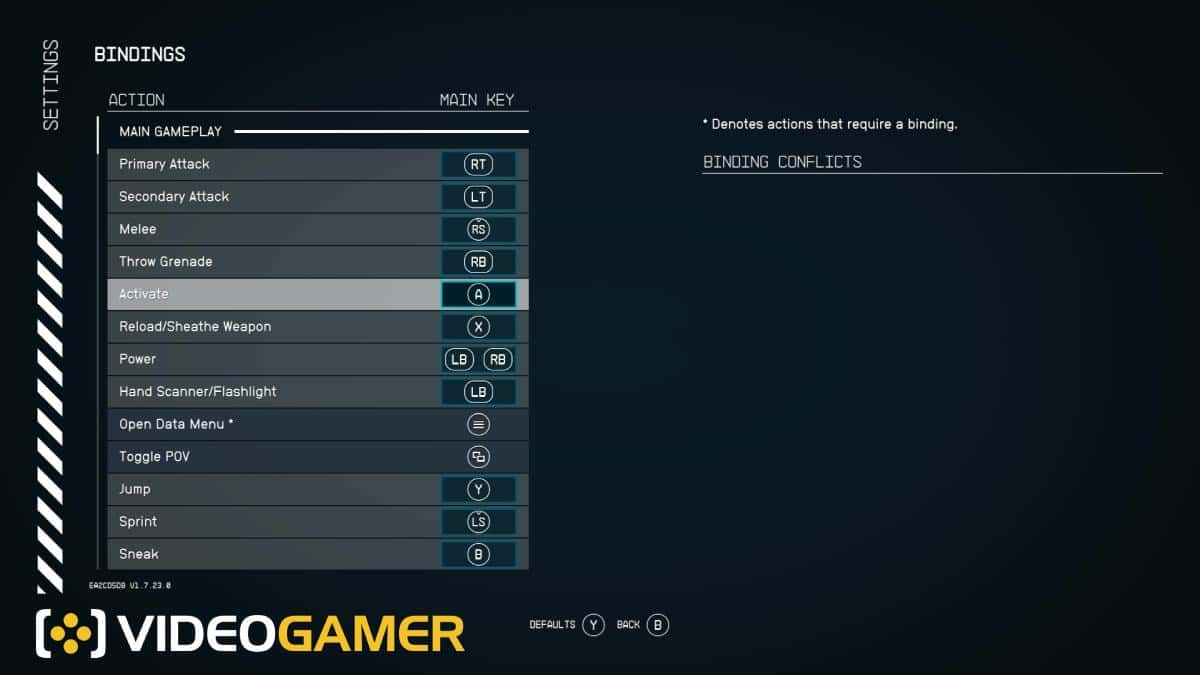
When you plug your controller into Starfield for the first time, you might be slightly overwhelmed by the options. There’s quite a few, and honestly, we might recommend not fiddling around with them too much. The default controls are likely more than good enough, especially if you’re playing with an Xbox controller. Regardless, here’s a snippet of the few controls we’d recommend you keep hold of.
- Primary Attack – RT
- Secondary Attack – LT
- Melee – RB
- Throw Grenade – LB
- Activate – A
- Reload / Sheathe Weapon – X
- Power – LB + RB
- Flashlight – RS Press
- Open Data Menu – Start
- Toggle POV – Select
- Jump – Y
- Sprint – L3
- Sneak – B
You might notice a few differences between the image we have taken and the list we’ve announced as the best controller settings. Let’s go over the changes we made. We recommended binding your Melee attack to RB, and binding your Grenade throw to LB. This means that all of your attack controls are on the triggers and bumpers, making combat slightly more fluid.
We also bound the flashlight to RS Press, which we found to be a slightly better place for it.
If you’re playing on PC, you might consider the best controller for Starfield.
Best sensitivity settings for Starfield (controller and mouse)

If you’re playing on keyboard and mouse, we’d recommend giving your settings – especially sensitivity settings – a big overhaul. Space flight is no easy feat with keyboard and mouse, so you’re going to want to be especially attentive to these settings.
We’d recommend selecting these options for keyboard and mouse and controller sensitivity for Starfield:
- Invert Y – Off
- Invert Flight Y – Off
- Invert Menu Camera X – Off
- Invert Menu Camera Y – Off
- Flight Stick Swap – Off
- Roll Dominant – Off
- Look Sensitivity V – 60%
- Look Sensitivity H – 60%
- Aim Sensitivity V – 60%
- Aim Sensitivity H – 60%
- Controller Look Sensitivity – 30%
- Controller Cursor Sensitivity – 25%
- Mouse Look Sensitivity – 60%
- Ship Reticle Sensitivity – 65%
- Controller Vibration – On
- Controller Hotswap – On
- Outpost Item Rotation Speed – 50%
- Outpost FlyCam Translation Speed – 40%
- Outpost FlyCam Rotation Speed – 30%
- Outpost FlyCam Distance Speed – 25%
- Outpost Flycam Starting Pitch – 80%
You might also be interested in using a flight stick for Starfield, however it seems as though that might not be an option. Once you have set yourself up with the best controller settings for Starfield, you might consider getting ready with the best graphics settings for Starfield too.
