You can trust VideoGamer. Our team of gaming experts spend hours testing and reviewing the latest games, to ensure you're reading the most comprehensive guide possible. Rest assured, all imagery and advice is unique and original. Check out how we test and review games here
Need to know how to fix the black screen on launch error in Palworld? Palworld has taken the world by storm, but you can’t join in on the fun if you can’t get into the game.
With an expansive world to explore, tons of Pals to catch for your Paldeck, and hundreds of ways to use those Pals, it’s easy to see why Palworld has become one of the top games on Steam. But, with the game being in early access, it’s not unlikely to encounter bugs. From error code 91 to the ‘sorry you are currently prevented from playing online multiplayer games’ error, things can go wrong. If you’re coming across the black screen on launch error, we’re here to show you how to solve it.
How to fix black screen on launch error in Palworld
The black screen error can come from your graphics drivers being too current. There are a few ways both the devs and community have found to fix the issue:
- Wait 10 minutes on the black screen
- Turn off fullscreen mode and run Palworld as admin
- Install an older driver
These solutions can solve having a black screen on launch and allow you to get into the game. While they are not guaranteed, they’re the best way to fix the problem.
You should try these solutions in this order for the best results.
Wait 10 minutes on the black screen
When you first get this error, the best thing to do is wait. The game can still be loading in the background even if the screen isn’t showing anything. Wait the appropriate amount of time and the game can fix itself. This is the method recommended by the dev team.
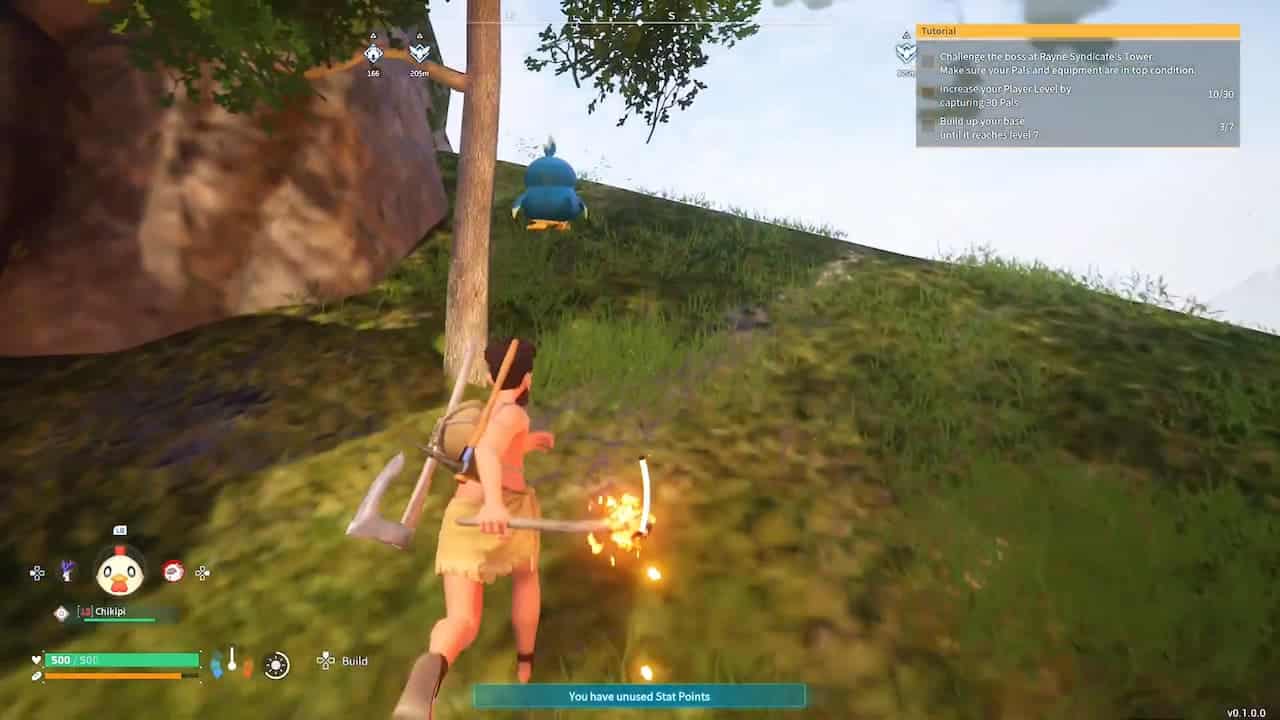
Turn off fullscreen mode and run Palworld as admin
If waiting didn’t give you any results, close out the game and go into your Steam library. Find Palworld and right-click on it, then choose Properties. Under this, you can turn off fullscreen by going into the Compatibility tab. Check ‘Disable fullscreen optimizations’. You can also check ‘Run as administrator’ in this tab. This will launch the game out of fullscreen and run it as admin.
Run as admin
When running a program as admin, you will get a pop up asking if you want to allow the app to make changes to your device. You will want to click yes. If you don’t, the program won’t run. This is true for Palworld, and all other programs.
Install an older driver
A community fix has been found for the black screen on launch error, by installing an older version of the Nvidia Game Ready Driver from 2021. This is the driver version 472.12. Many players have found that by installing these older drivers allows them to play the game with no issues. Be sure that when the game launches and asks you to update the drivers, hit no. This will keep you on the correct drivers.
All of these methods have varying degrees of success. Luckily, the Palworld team is aware of the issue and is working on a solution.
That’s everything you need to know about fixing the black screen on launch error in Palworld. Be sure to check out Palworld cheats and console commands, and the best Palworld mods if you’re looking to change up your game.
Palworld black screen on launch FAQs
What is the black screen on launch error?
This error is when the screen remains black when launching Palworld, and never loads into the game. It can come from having incorrect drivers, or from lag.
How do you fix the black screen on launch error?
You can try waiting for 10 minutes to fix it, and if that doesn’t work, turn off fullscreen mode and run the game as admin. You can also install older drivers for the game.
Palworld
- Platform(s): PC, Xbox, Xbox Series S/X
- Genre(s): Action, Adventure, Indie, RPG, Shooter








