Video Gamer is reader-supported. When you buy through links on our site, we may earn an affiliate commission. Prices subject to change. Learn more
If you’re looking to change controls in Street Fighter 6 between Classic, Modern and Dynamic, then you’re in the right place.
Capcom’s latest instalment of the Street Fighter 6 franchise includes an alternate control scheme. This is great news for newbies to the game. Classic control will appeal to long-time fans who are familiar with the combos, while Modern involves a slightly simplified version. We’re talking less buttons needing to be pressed to achieve crazy combos and automatically inputted combo strings.
In an effort to be as accessible as possible, Capcom has set the default control scheme to Modern, and users trying to switch to Classic have reportedly found the switch surprisingly unintuitive. To add insult to injury, the online Battle Hub and single-player World Tour modes require different ways of changing it. Let’s guide you through it.
How to change Modern or Classic controls in World Tour
Oddly, you have to play the first chapter of Street Fighter 6 with Modern controls, without the option to switch to Classic! Don’t worry, the chapter isn’t very long and you’ll get through it in no time.
Once you’re on Chapter 2, go to Main Menu > Options > Controls Tab > Avatar Battle Control Type. Here you’ll be able to switch between Classic and Modern controls according to your preference. This will also change the control scheme for your versus battles in the Battle Hub.
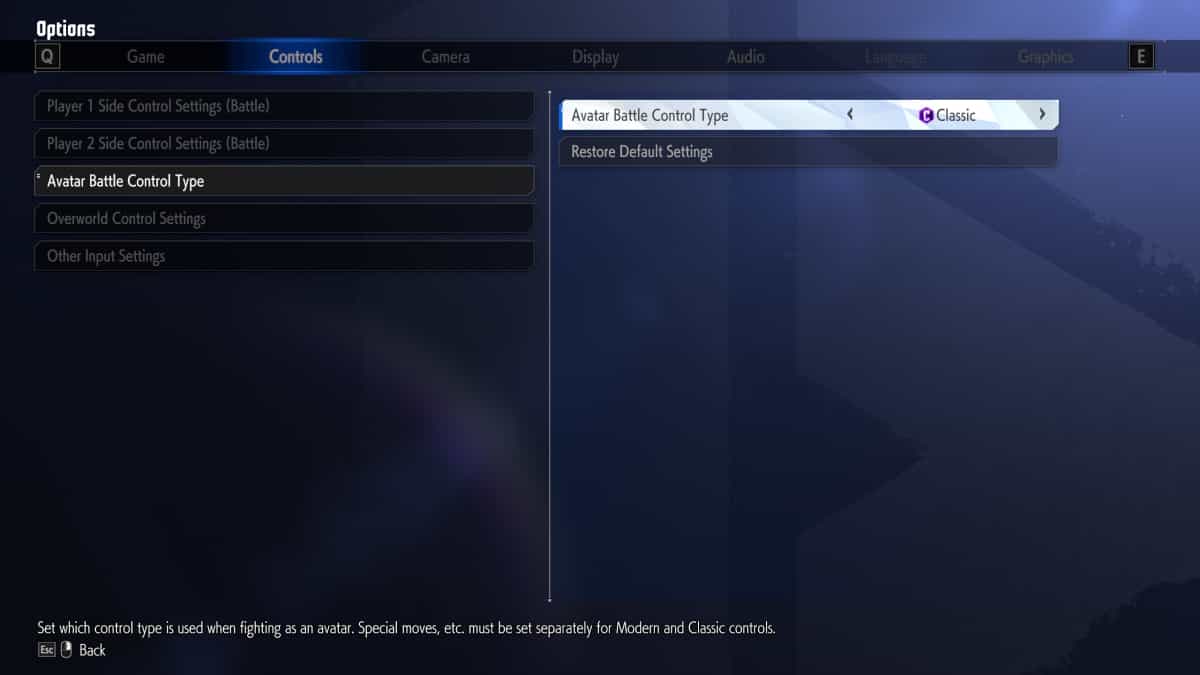
How to change Modern or Classic controls in Battle Hub
As a default option, you’re set up with Luke on Modern controls which you need to change before you enter your first battle. Go to Battle Settings and choose the character you want to play with. Then Hit Y/triangle, or T on your keyboard to bring up a second menu for specific character settings. Here you’ll be able to make aesthetic changes, but also switch over to Classic controls and choose your present buttons.
There’s then the option to apply the settings to the entire roster of characters or isolate a single character to that control scheme. Once you’ve decided that, you’re good to go!
Now that you’ve figured out how to change the controls, why not check out the best graphics settings for SF6 on PC and PlayStation.
Image Credit: Capcom
