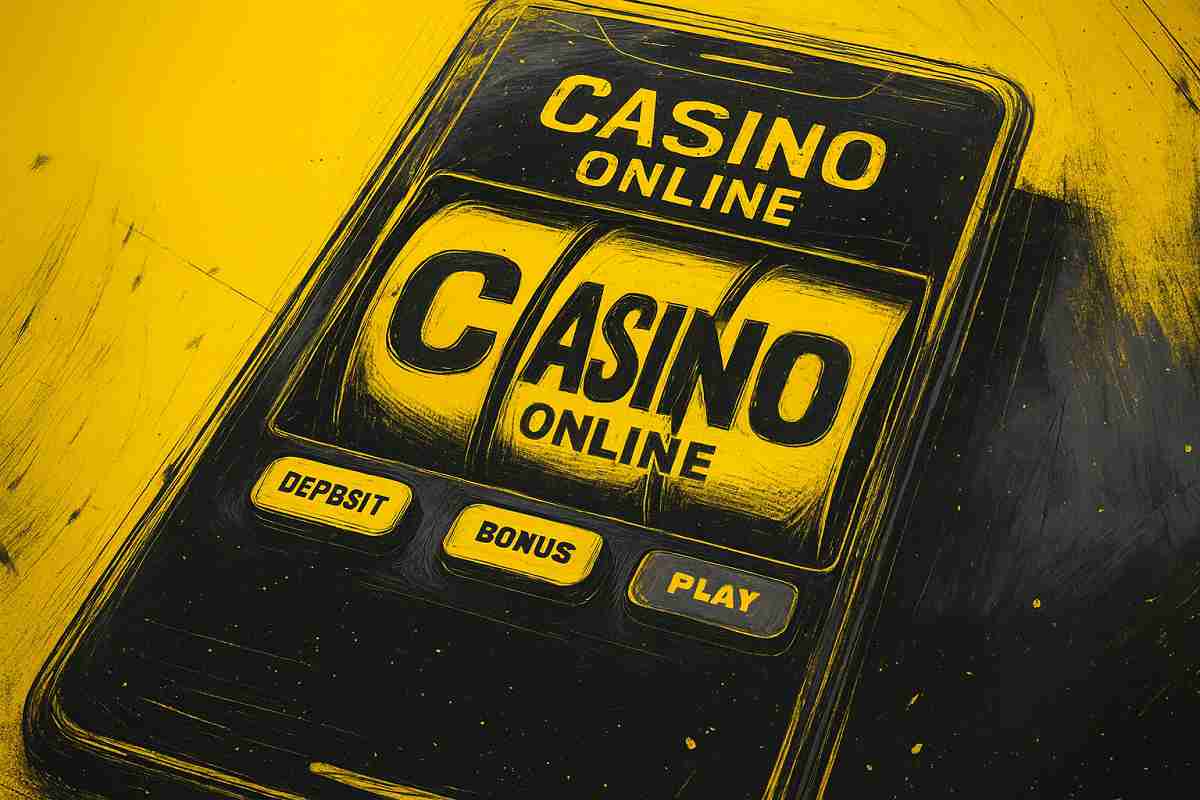You can trust VideoGamer. Our team of gaming experts spend hours testing and reviewing the latest games, to ensure you're reading the most comprehensive guide possible. Rest assured, all imagery and advice is unique and original. Check out how we test and review games here
Nvidia has unveiled ULMB 2 at Computex 2023 – it stands for Ultra Low Motion Blur 2, but what exactly is it, and does your monitor have it?
Those who have the best high refresh rate monitors will be no strangers to motion blur. If you regularly play esports titles, it’s likely you’ve experienced motion blur first hand. It involves ghosting and can be incredibly distracting during gameplay. Indeed, it’s a huge letdown after you’ve spent time researching the best G-Sync monitor only to find it struggles to display fast moving images.
So, how does ULMB 2 change things? Nvidia has found that manipulating backlight of the monitor to a frequency that the eye cannot pick up means that gamers can enjoy ultra-high refresh rates without losing out on image clarity. This effectively means that 360Hz monitors can be boosted to up to 1000Hz of effective motion clarity. We’ll go into a little more depth below.
How does ULMB 2 work?
First we need to remind ourselves how an LCD panels work to understand how ULMB 2 boosts the refresh rate and eliminate blurring. LCD panels have two layers: liquid crystal pizels and the backlight. With each new frame displayed on the monitor, each pixel undergoes a colour transition. Motion blur is caused from this process when the backlight remains on.
ULMB 2 turns the process on its head by turning on the backlight only when each pixel reaches its accurate colour value. This means you get optimal image clarity by eliminating visible pixel transitioning. As for the issue known as crosstalk which is when the panel shows double images, ULMB 2 introduces “Vertical Dependent Overdrive.” This feautre keeps everything in sync so that the pixels throughout the panel are at the right level for the backlight to be flashed. If this is sounding very technical, in essence it means that a monitor with ULMB 2 enabled will exhibit impeccable image quality even while at high refresh rates.
Does your monitor have ULMB 2?
It’s unlikely the majority of gamers will have the correct monitor requirements for ULMB 2 just yet, though this will change in the future. Currently, there are only two monitors on the market with ULMB 2 capabilities: the Acer Predator XB273U F and the Asus ROG Swift 360Hz PH27AQN.
There are also two upcoming monitors that will also be compatible with ULMB 2. They are the Asus ROG Swift Pro PG248QP and the AOC AGON AG276QSC.
How do I turn on ULMB 2?
We advise you allow 5-10 minutes to update your monitor with ULMB 2. Before starting ensure that you’ve updated your Nvidia card drivers and that your monitor doesn’t go into sleep mode during the transfer. We also recommend disabling any HDR settings, blue light filtering, dimming, or color-adjusting applications (such as Windows night light).
Step 1 – download and launch the adapter
If you have the Asus ROG Swift PH27AQN, go to the support page and download the latest firmware. In your files, it will be named as GSYNC_Monitor_Firmware_Updater.exe.
If you have the Acer Predator XB273U F, go to the relevent support page and do the same.
Step 2 – turn on ULMB 2
Once you’ve downloaded the adapter, open up the Nvidia control panel and select “Set up G-SYNC” in the Display menu. After this, disable NVIDIA G-SYNC Variable Refresh Rate so that your backlight can enter strobing mode.
Then open your on-screen display menu and make sure your turn ULMB 2 on via the “G-SYNC Processor” tab. You’re good to go!
Don’t forget to check back here in the future as new monitors with ULMB 2 are added to the list.