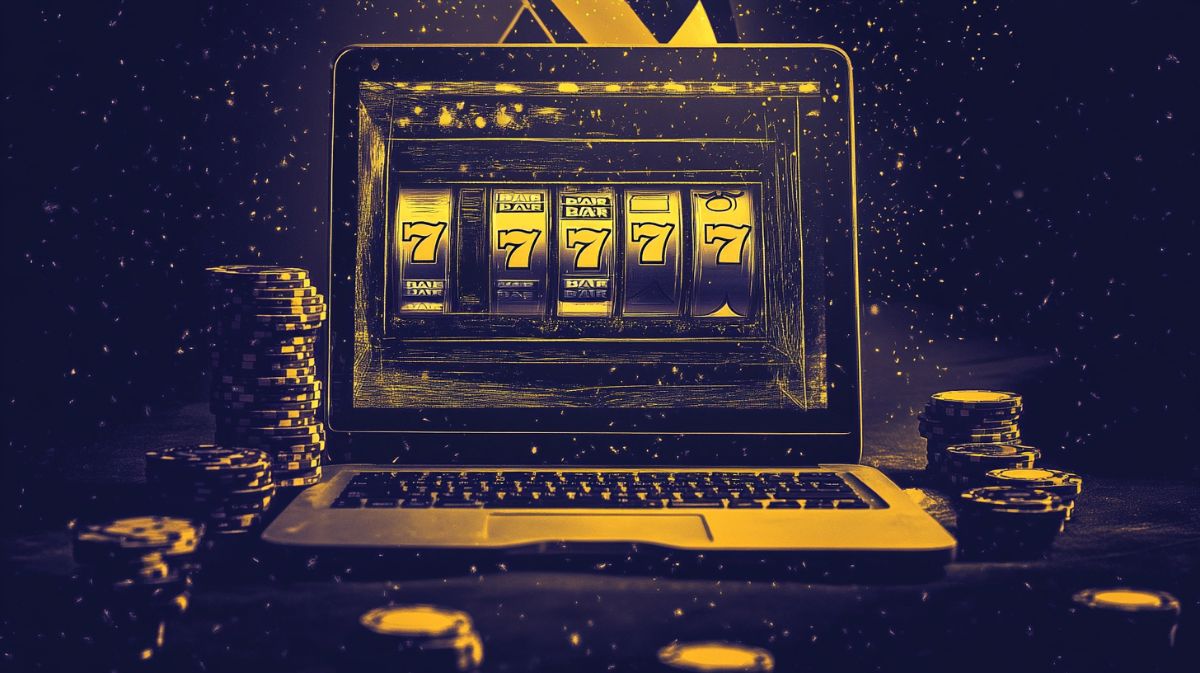You can trust VideoGamer. Our team of gaming experts spend hours testing and reviewing the latest games, to ensure you're reading the most comprehensive guide possible. Rest assured, all imagery and advice is unique and original. Check out how we test and review games here
Wanting to defy laws of physics and play Xbox games on PC and laptop? We’re the scientists with the answers.
Jokes aside. We’ve curated these super straightforward guides on how you can play your favourite Xbox games on PC. With games like Sea of Thieves being too good not to share, it’s only right that non Xbox users can play them on their PC. Or if you’ve got a shared TV and you’re being kicked off, use these tips to access the games on your PC instead.
Let’s get straight into it.
How to play Xbox Games on PC via Xbox Remote Play
Let’s talk Xbox Remote Play. XRP lets you play games from your console directly onto your PC, phone, or tablet via the internet. Even if the Xbox game doesn’t have a PC version, you can still play it on PC but make sure it’s the best PC for gaming.
In order to use the Xbox Remote Play feature, make sure you have the following:
- An Xbox One or later console
- Windows 10/11 PC using at least Bluetooth 4.0
- 7-10 Mbps internet speed or above
- Xbox wireless controller. At the time of writing mouse/keyboard/touch are not supported on remote play gaming.
Here’s how you play Xbox games on PC via Xbox Remote Play
Step 1: To download and install an Xbox game to your console, head to My games & apps > Full library
Step 2: Make sure the console is connected to the internet. To do this: Press the Xbox button then head to Profile & System > Settings > General > Network settings. Then Set up wireless network and choose your network.
Step 3: Allow remote features on the console
- Go to Profile & system > Settings > General > Sleep mode & start-up
- Under Sleep mode, click on Standby
- Go back to Profile & system > Settings > Devices & connections > Remote features
- Click on the Enable remote features checkbox
- And then click across where it says Test Remote Play to make sure everything is set up properly
Step 4: It’s time to stream Xbox games on your PC.
- Download/install Xbox app from Microsoft Store
- Open Xbox app in your PC
- Click on the Consoles icon near the search box
- Choose the console you want to connect to
Step 5: To connect an Xbox controller to your PC, simply use Bluetooth or a USB cable. Happy gaming!
How to play Xbox games on PC via Xbox Cloud Gaming
Now let’s talk about the phenomenon that is Xbox Cloud Gaming. Xbox Cloud Gaming is a service that is compatible with Android/Apple/Windows, Samsung smart TVs, and some handheld devices. If you have one of these devices, you can play Xbox games without even having an Xbox console. If you are wanting the full gaming experience, make sure you have the best laptop to play Xbox games on.
To use the Xbox Cloud Gaming service, make sure you have the following:
- A Game Pass Ultimate subscription
- October 2020 Windows 10 update or later
- At least Bluetooth 4.0
- At least 20Mbps internet speed
- A wired connection or 5GHz WiFi network
- Wireless Xbox controller
Just to spoil you, there are two ways to play Xbox games on PC via the Xbox Cloud Gaming service:
- Via Microsoft Edge or Google Chrome Browser. Head to Xbox.com/play and sign in with your Microsoft account. Connect your controller and pick an Xbox game to play.
- Via the Xbox app. Download the Xbox app on your PC and sign in with your Microsoft account. Head to Game Pass tab and click on Cloud Gaming. Connect your controller and choose your game of choice
You can also download the PC versions of Xbox game
Super straightforward. Lots of Xbox games will also be available to access on PC, just install them as you would any other game. If you have a Game Pass then you can install the games that you already have on Xbox onto your PC for free. A helpful tip for those who are wanting to play their Xbox games on PC, is to see if the games have cross save. With cross save, you can pick up games where you left off on either device.
In addition, for those who have Xbox Play Anywhere, you can also download your Xbox games for free on your PC. If a game is an Xbox Play Anywhere title, it allows you to cross save across platforms. So keep this in mind before you buy anything that you already own!