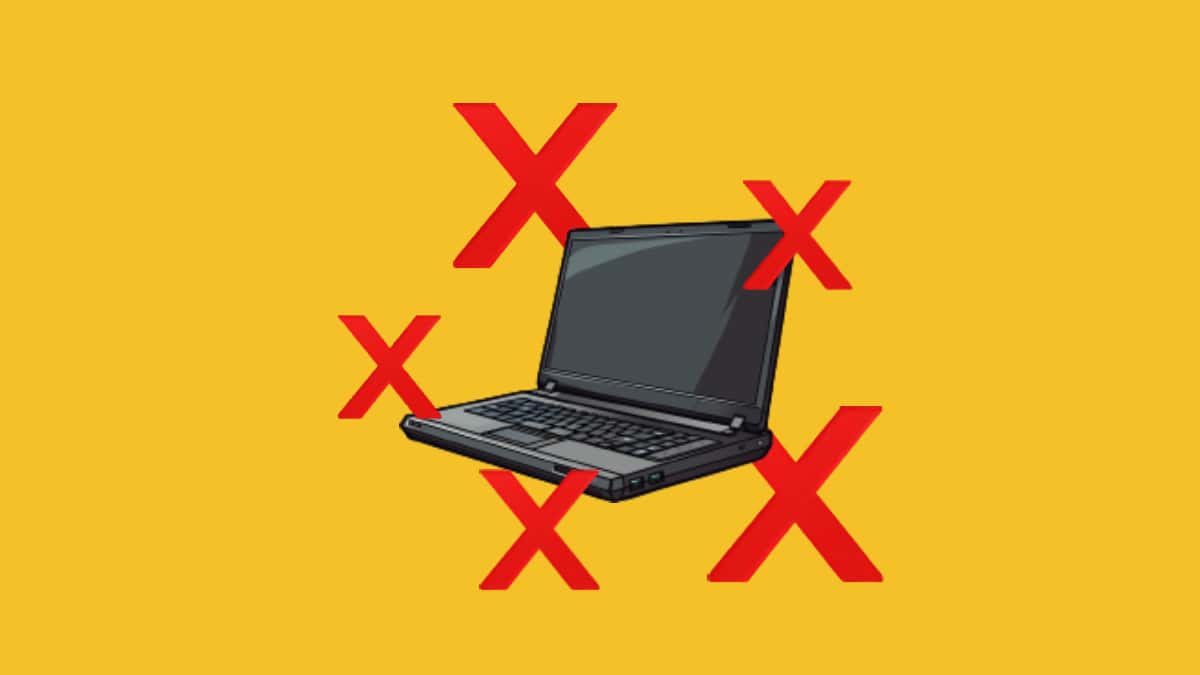You can trust VideoGamer. Our team of gaming experts spend hours testing and reviewing the latest games, to ensure you're reading the most comprehensive guide possible. Rest assured, all imagery and advice is unique and original. Check out how we test and review games here
Wanting to know how to force quit Windows? We’ve got you covered right here.
Overall, Windows is pretty solid. Running into unresponsive applications or crashes isn’t really common which is why it’s no surprise that the Windows technology is used in all the best gaming laptops. But it’s not to say issues don’t arise as it is inevitable sometimes that a laptop can become unresponsive. What we’ve done, is find the quickest way to get your computer back up and running.
By following these variety of instructions, you can safely power down or reboot your computer to combat unresponsive applications. Within these instructions, you can also find out how to force close applications.
How to force quit Windows 10 and 11
If you’ve found the your Windows has become unresponsive and nothing seems to be working, don’t worry, it happens. Before you head to the power or reset button on your PC, there are ways to resolve this through, what you could call, a secret menu! Let’s get into it.
Here is the first method to force quit Windows:
Step 1: Press CTRL + ALT + DELETE to bring up a new menu.
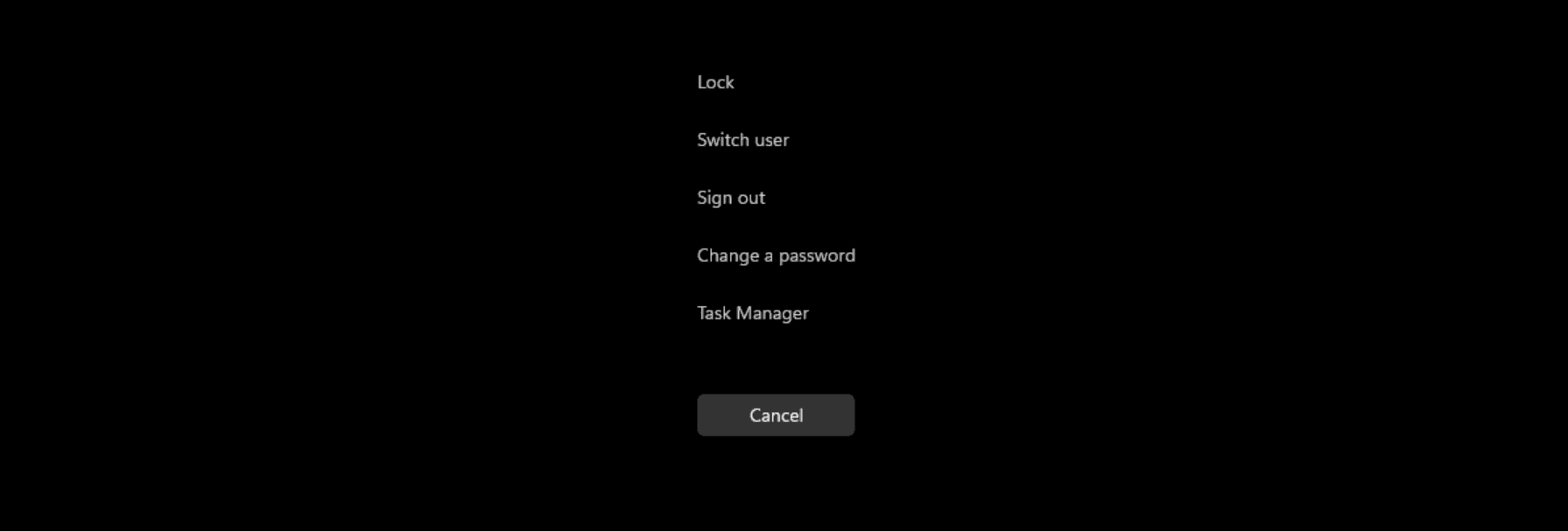
Step 2: In the bottom right corner, click on the Power icon
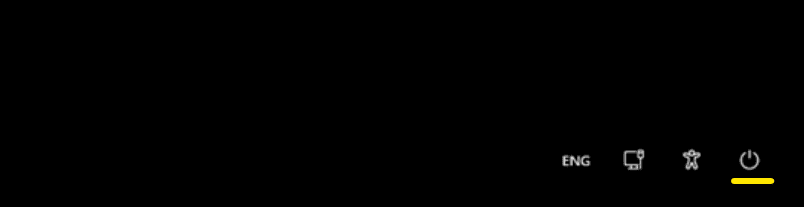
Step 3: Click Shutdown / Restart to force the computer to power off / restart.
With this method, you should be able to power off and restart your device so that it can turn on without crashing. If this way doesn’t work or you want to try another way, check out this alternative method below.
Here is the second method to force quit Windows:
Step 1: Press Windows + X to open the menu. Another way to get the menu up is by right-clicking the windows menu.
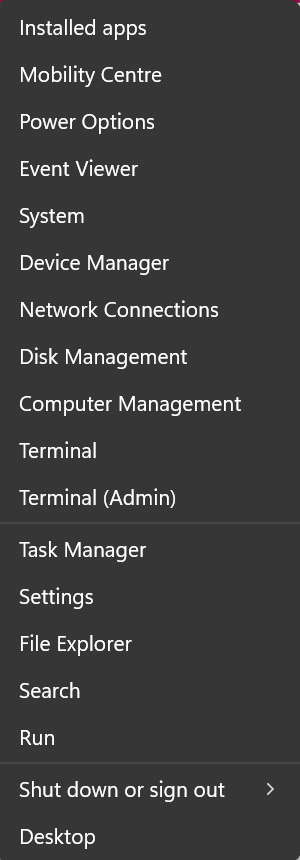
Step 2: Select Shut down or sign out and then click Shut down or Restart
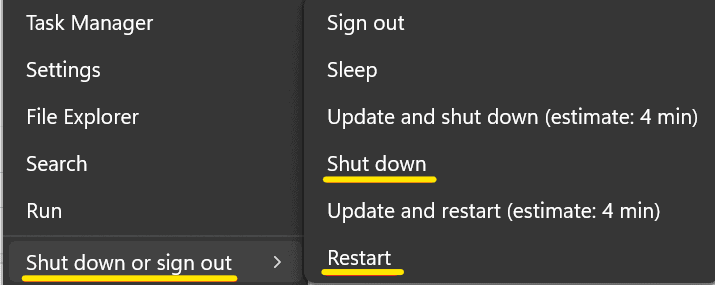
How to force quit Windows without a mouse
If you have entered the unfortunate position of needing to shut down but your mouse has run out of power or is unresponsive then do not worry, we’ve got you covered right here.
Step 1: With no other applications open press ALT + F4. This will open the Shut down Windows dialog.
Step 2: Press TAB and then Enter to select OK and power down the computer. Shutdown will automatically be selected but you can uses the arrows keys to select which option you want.
How to force quit windows using the command prompt
Sometimes it isn’t possible to access the menus during certain types of Windows error. If this is the case, you can use the command prompt to power down and reboot the system.
Step 1: Press Windows Key + R to open the dialog.
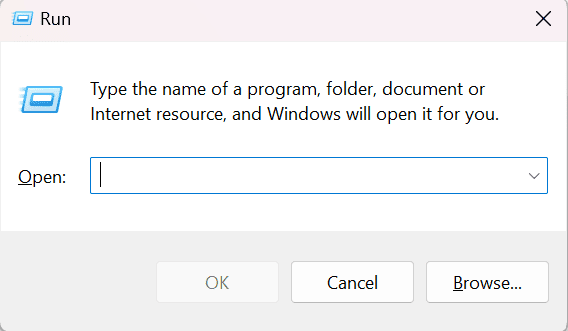
Step 2: Enter cmd into the box and press OK
Step 3: Use the below command to shutdown the computer within a minute timeframe. Clicking Close will not stop the shutdown process. An additional /t switch can be used to set a timer for the shutdown process. For instance, /t 60 would be one minute.
To shut down use this command: shutdown /s
To reboot the computer use this command: shutdown /r
How to force quit an application in Windows
If you have found that an application you are working on becomes unresponsive then follow these simple steps. We’re going to be using Task Manager to force the application to quit. It is important to note that force quitting an application will result in unsaved work being lost.
Step 1: Right click on the Start menu and click on Task Manager.
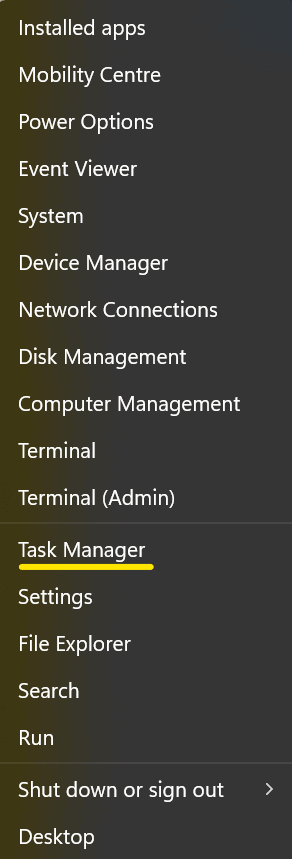
Step 2: Select the application from the list that needs closing and right click on it. Then select End Task. This will force the application to close.
How to force quit an application from the Windows command prompt
Occasionally, it might be more convenient to force quit applications from the command prompt. This process can be automated by using a batch script.
Step 1: Press Windows Key + R to open the run dialog.
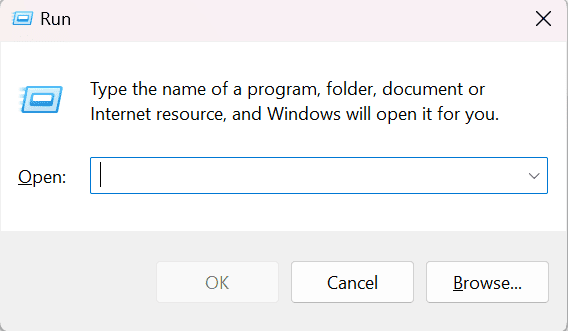
Step 2: Type cmd and press OK
Step 3: Type tasklist and press Enter. This will then bring up a list of running tasks and applications
Step 4: Use taskkill/im to force quit an application. For example, if you wanted to close Google Chrome, you would use the following command:
taskkill/im chrome.exe
How to quickly close an application in Windows
Let’s get straight to the chase. Here are two common shortcuts to close an application
Step 1: Press ALT + F4
Step 2: Alternatively you can press CTRL + Q to close down the application
Final word
There we have it. Hopefully one of these instructions will have seen you into a seamless closing of your computer or applications. It’s frustrating when it happens but as long as the process of resolving it is quick, it won’t impact you too much.
Image Credit: videogamer.com