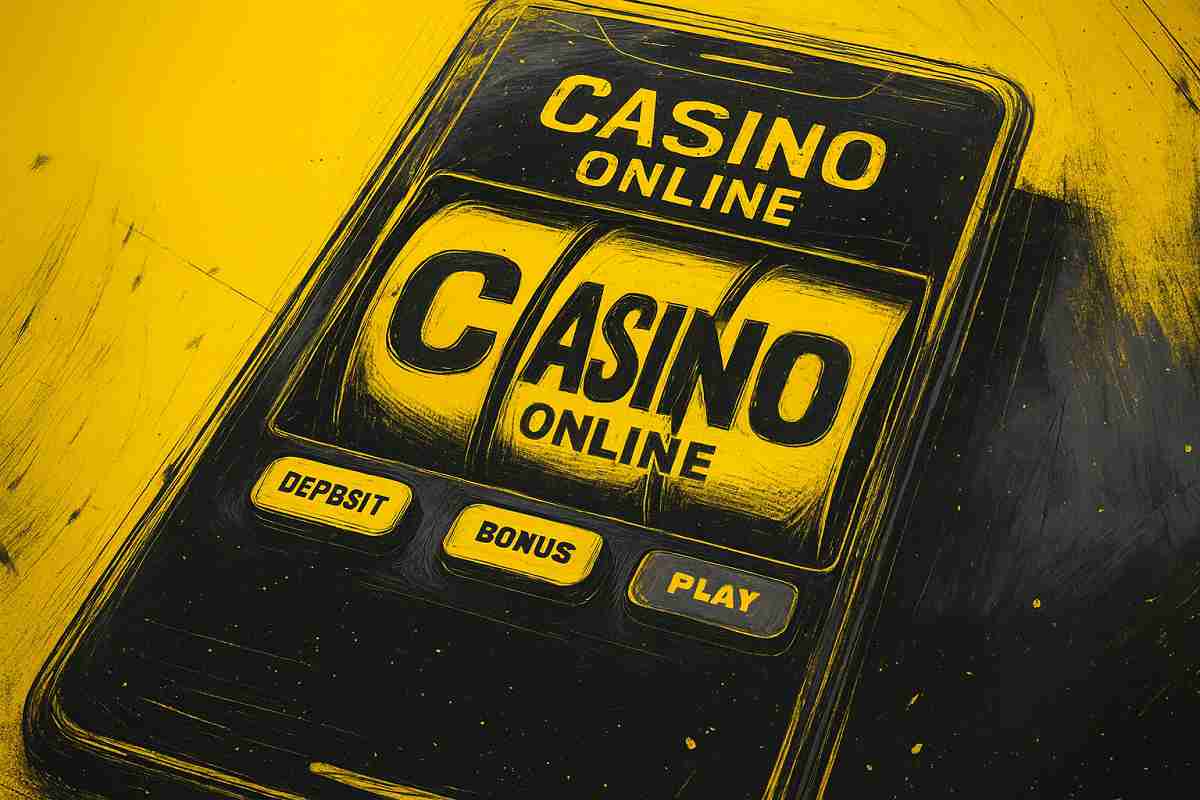You can trust VideoGamer. Our team of gaming experts spend hours testing and reviewing the latest games, to ensure you're reading the most comprehensive guide possible. Rest assured, all imagery and advice is unique and original. Check out how we test and review games here
So you need to know how to remove a GPU ? No problem. But before you trade up to one of the best graphics cards such as the best GPU for 1080p in 2024, or start pulling apart your PC, there’s a couple things you should do before you start the removal process.
It’s a good idea to remove any graphics drivers you may have already on your PC, just in case they conflict with a new GPU. This should make the switch a bit quicker and simpler when it comes to changing the physical graphics card. You’re then going to want to ensure your PC and any attached devices (monitor, keyboard, speakers etc.) are all switched off. After about 30 seconds, you should then disconnect any cables currently plugged into your computer to avoid any risk of electrical damage.
It is recommended by AMD’s that wearing an antistatic wrist strap connected to a grounded object is a good precaution to take when handling system components, to avoid any static electricity damaging your computer; ensure this is on and secure before you begin. I’d also recommend checking the manufacturer’s instruction guide before you take the casing off, to avoid any possible breakage.
Step by step how to remove a GPU in 2024
- Turn off your PC and remove the side panel from the case
- Detach all internal cables currently connected to the graphics card and PC
- Unplug the PCIe power cables from the graphics card
- Lift the small latch to free the graphics card from the PCIe slot and then carefully extract from PC
- For safety and damage prevention, then place the old GPU in an antistatic bag.
Now you should be good to go, just line up and slip in the new GPU and reverse the steps above. Haven’t got a new GPU yet? We recommend checking out the best graphics card for 1440p next.
When and why to update your GPU in your gaming PC
It is important to update your drivers frequently to ensure top quality graphics and to avoid regular performance issues. And with brands like Nvidia, as pointed out by Digital Trends, they tend to introduce a new generation of GPUs about every two years. This means if you are still running on the GeForce RTX 30 series (which was released by Nvidia in September 2020) then it’s probably time for an upgrade. With the GeFroce RTX 40 series being released in 2022, and rumours reported by Forbes that there may be new cards being released at CES 2024, now is the time to think about switching out the old drivers for the new and improved.
There are a few tell-tale signs that your current drivers may be reaching their end, that are quickly noticeable when gaming. Your PC may be crashing more frequently, or you may be experiencing regular display glitches, all of which could indicate something is wrong. Make Use Of helpfully lists the three things to check to be certain it is your graphics card failing before you commit to buying a new one, suggesting to check that your GPU is sufficiently powered, fits correctly in its casing and to check your PSU (power supply) is compatible with your drivers. It’s also important to note that with outdated GPUs, newer games are difficult to launch and your PC may not be coping. This is due to VRAM (video memory), in older generations of GPUs the VRAM is no longer compatible for the amount of memory required to run modern games. So if you are trying to play the latest Triple-A games and you’ve noticed that your computer is struggling, it’s probably time to think of upgrading.
With the slew of new graphics cards announced at CES 2024, it’s no wonder you’re considering how to remove your old graphics card from your new PC: the RTX 4080 Super, 4070 Ti Super, and 4070 Super have all been announced, alongside the RX 7600 XT too now.
Image credit: Gigabyte, Corsair
Frequently Asked Questions
How do I safely eject a GPU?
Once you have ensured your PC is switched off and all cables are disconnected, remove the side panel, detach the GPU and slide out the old graphics card.
Do you just pull a graphics card out?
So long as all attached cables are disconnected internally and externally, and the power is off, you should be able to lift the latch on the PCle slot and remove the graphics card.