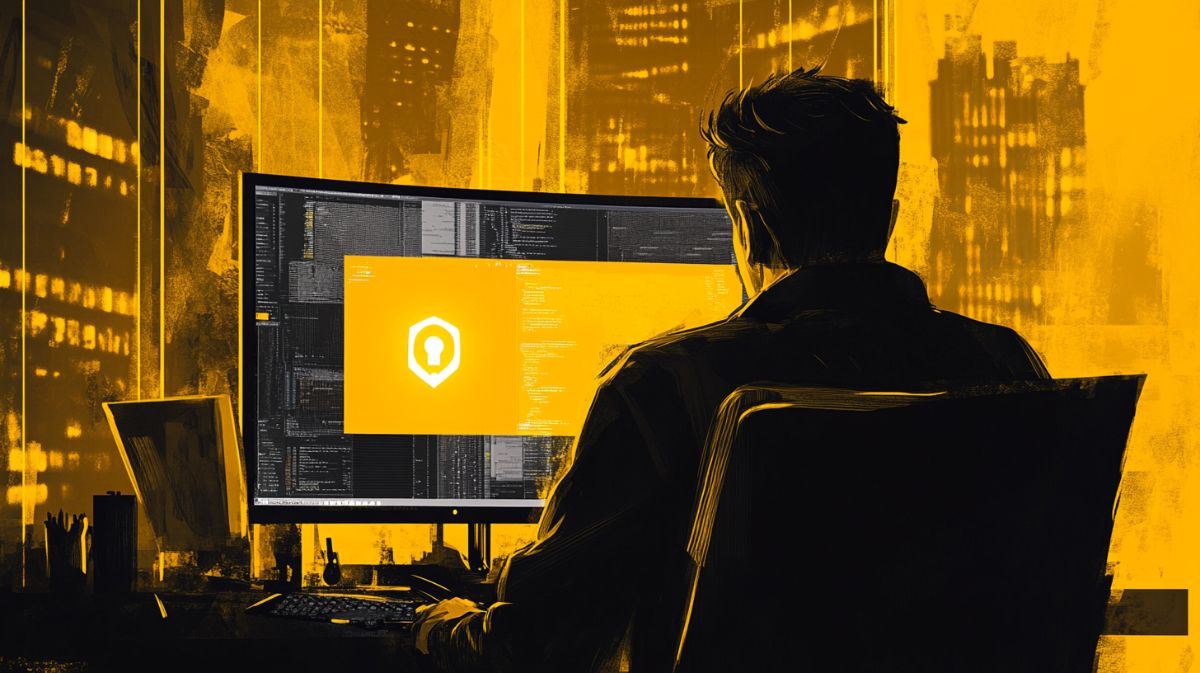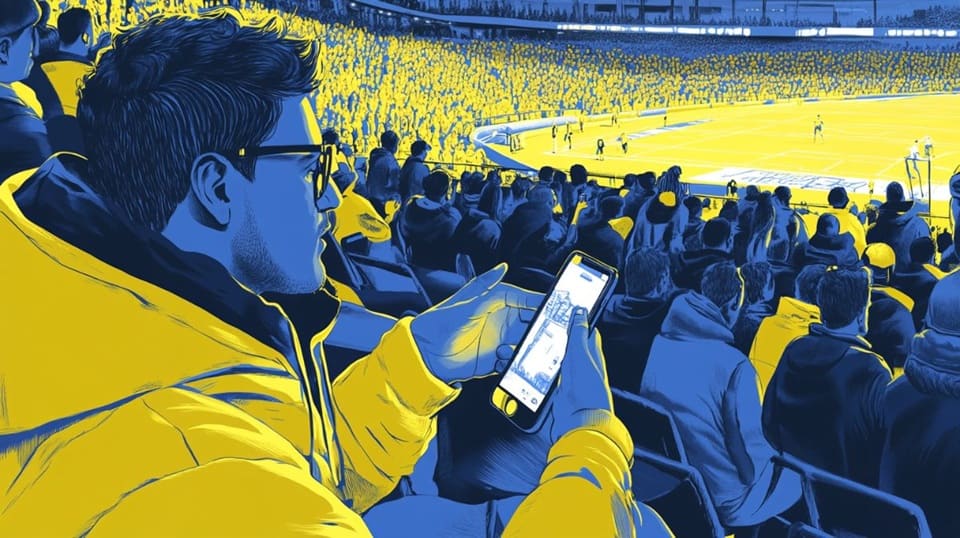You can trust VideoGamer. Our team of gaming experts spend hours testing and reviewing the latest games, to ensure you're reading the most comprehensive guide possible. Rest assured, all imagery and advice is unique and original. Check out how we test and review games here
It’s important to know how to clean your graphics card, as a GPU full of dust and not maintained regularly can cause performance issues and will lessen the lifespan of your graphics card. If you’ve never cleaned your graphics card, here is a simple and easy step by step that shouldn’t take all day.
Why cleaning your graphics card is important
Like with any piece of hardware, dust build-up will negatively affect its ability to transfer heat efficiently, and without good air-flow your GPU can end up overheating. While the rise in your graphics card’s temperature occasionally is not the end of the world, and will happen if you’re running on an older graphics card or if you are playing a particularly demanding game, if your GPU’s temperature is consistently rising too high, it will result in thermal throttling. This is when your graphics card reaches its maximum safe temperature and tries to reduce the amount of heat being produced; the signs of GPU throttling are things like random freezes, drops in graphics quality, and blue screens.
These symptoms can be caused by various different issues, but if you’ve noticed the performance of your graphics card getting increasingly worse, or if you’ve noticed your PC feeling hot, it’s worth giving the GPU a clean to ensure dust isn’t playing a factor. If you have already tired cleaning your graphics card, or maintain it regularly, check out how to lower your GPU temperature to prevent overheating and throttling.
What you’ll need to clean your GPU
- A microfiber cloth (it is important to use a microfiber cloth rather than a fabric that will malt and leave residual fibers on the hardware)
- Cotton swabs
- Isopropyl Alcohol
- Compressed air (or an air blower)
How to clean your GPU step by step
- Turn off your PC – you can do this through Windows Start menu, by holding down the power button or if your PSU (Power Supply Unit) has a switch.
- After 20 seconds, disconnect your PSU cable, and any other devices attached to your PC (e.g. monitor, soundbar, keyboard etc.).
- Open up your console via the side panel – this is likely secured on with thumbscrews. It is recommended you read the manual for your PC before you try and remove the panel, to ensure nothing gets broken or damaged.
- Locate your GPU and ensure all cables are detached from the GPU.
- Optional: remove your GPU from the PCIe slot. If you would like a more detailed step by step to remove your graphics card, here’s a step by step on how to remove a GPU from your gaming console.
- If you choose to remove the graphics card, do so carefully and side first as GPUs have a sort of hook that attaches it to the PCIe slot. If you choose to leave the GPU in its place, be careful not to knock any other internal components as you clean.
- If you remove your GPU, ensure to place it on a clean, uncarpeted surface to avoid unwanted fiber attaching to your graphics card.
- Use the microfiber cloth, cotton swabs and Isopropyl alcohol to clean the external surface of your GPU, use the compressed air or air blower to remove dust, hair and fiber from the inside of the graphics card.
- Once your GPU is sufficiently cleaned, replace the graphics card back into the PCIe slot (if you removed it) and reattach any detached cables.
Best ways to keep your graphics card clean
Here are three things you can do to ensure your graphics card is kept as clean as possible:
- Where possible, keep your PC elevated on a desk or platform that is not directly on the ground, to prevent dust, dirt, hair and carpet fibers being kicked up into your console.
- Maintain that the work space around your PC is kept clean and dust-free as much as possible to prevent dust being transferred from one surface, into your PC. Also make sure the immediate area surrounding your PC is not cluttered or blocking your computer’s fans.
- If possible, get a mesh cover for your console to minimize the amount of dust able to get into your hardware.
Do graphics cards need to be cleaned?
To ensure the best possible performance from your graphics card and reduce the risk of your GPU overheating, your graphics card should be cleaned and kept dust-free as regularly as possible.
Can I take my graphics card out to clean it?
For the best possible clean, it is a good idea to remove the graphics card to ensure it is cleaned thoroughly and to avoid any damage being done to your PC’s internal components in the process of cleaning your GPU while it is still attached to the motherboard.
(Image source: Nvidia)