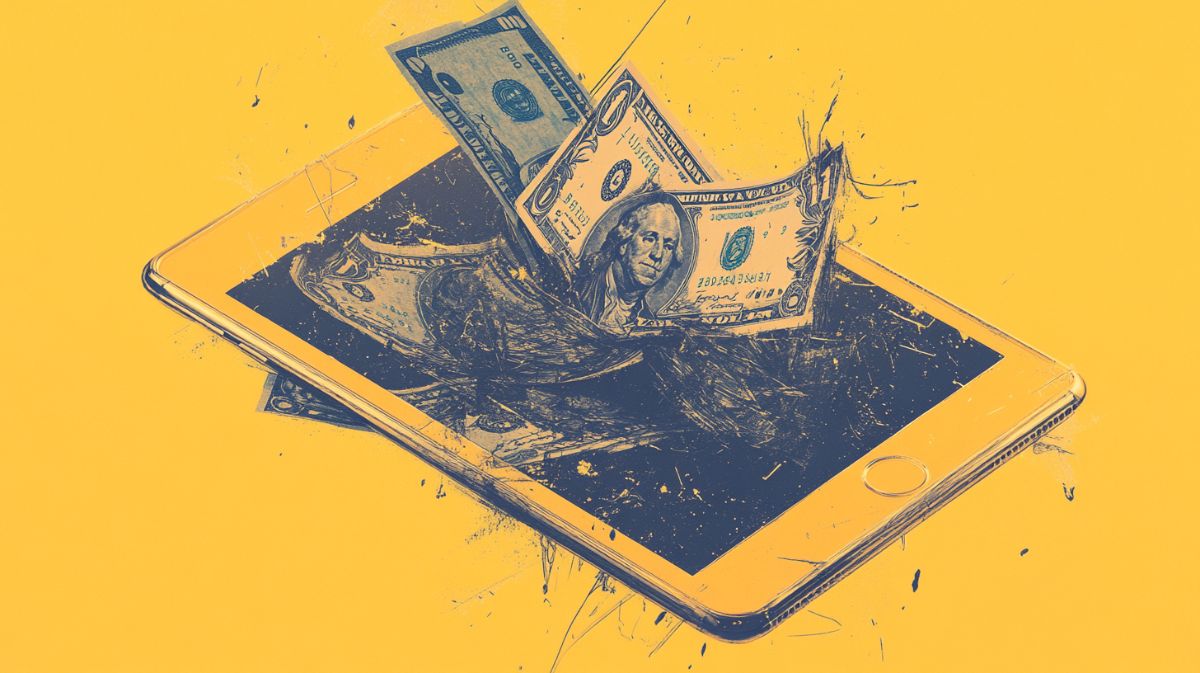You can trust VideoGamer. Our team of gaming experts spend hours testing and reviewing the latest games, to ensure you're reading the most comprehensive guide possible. Rest assured, all imagery and advice is unique and original. Check out how we test and review games here
If you’re wondering how to connect Xbox controller to the ASUS ROG Ally, we’ll guide you through the steps.
After you’ve figured out how to set up your ROG Ally, the next step is to connect that Xbox controller. No doubt it’s all very exciting. The release of the Ally marks the first time Xbox users can finally play Xbox games on the go. Demanding titles like Elden Ring and Halo Infinite are all possible on the Ally with the right settings. If you need any help in that department, check out the best Ally settings for performance and battery life. With that out the way, let’s get that Xbox controller connected.
How to connect wireless Xbox controller to ASUS ROG Ally
Once you’ve got yourself the best controller for ROG Ally, it’s time to connect it. Follow the steps below and you’ll be playing in no time.
- Open the Windows 11 Desktop Mode on your Ally.
- Press the Start Menu button.
- Bring up the keyboard and type Bluetooth into the search bar.
- Tap ‘Bluetooth and devices’.
- Turn on Bluetooth mode, then click ‘Add a device’.
- Press the Xbox button and Connect button until the light starts flashing. It’s now in pairing mode.
- Go to the ‘Add a Device’ window and see if it can scan the controller
- Tap your controller from the list.
- Your Ally should connect with your controller!
If you want to change the button configuration, simply go to the game settings to select the controller as the input device to play your favourite games.
How to connect Xbox controller via Steam to ASUS ROG Ally
Since you have access to Steam via the ROG Ally, there’s also the option to connect your Xbox controller via that way too.
- Install Steam on your Ally.
- Go to Steam and tap the top bar.
- A pop up window will appear.
- Go to Settings > Controller, then go to ‘GENERAL CONTROLLER SETTINGS’.
- Enable ‘Guide button Focus on Steam’, ‘Xbox Configuration Support’ and ‘Xbox Extended Feature Support’.
- You should see your Xbox controller’s name appear under ‘Detected Controller’ on the left.
- Calibrate your controller by tapping on the name.
- Then follow the calibration instructions on the screen
There you have it! Make sure you’ve got yourself the best accessories for the Ally, including the best docks and best battery packs.