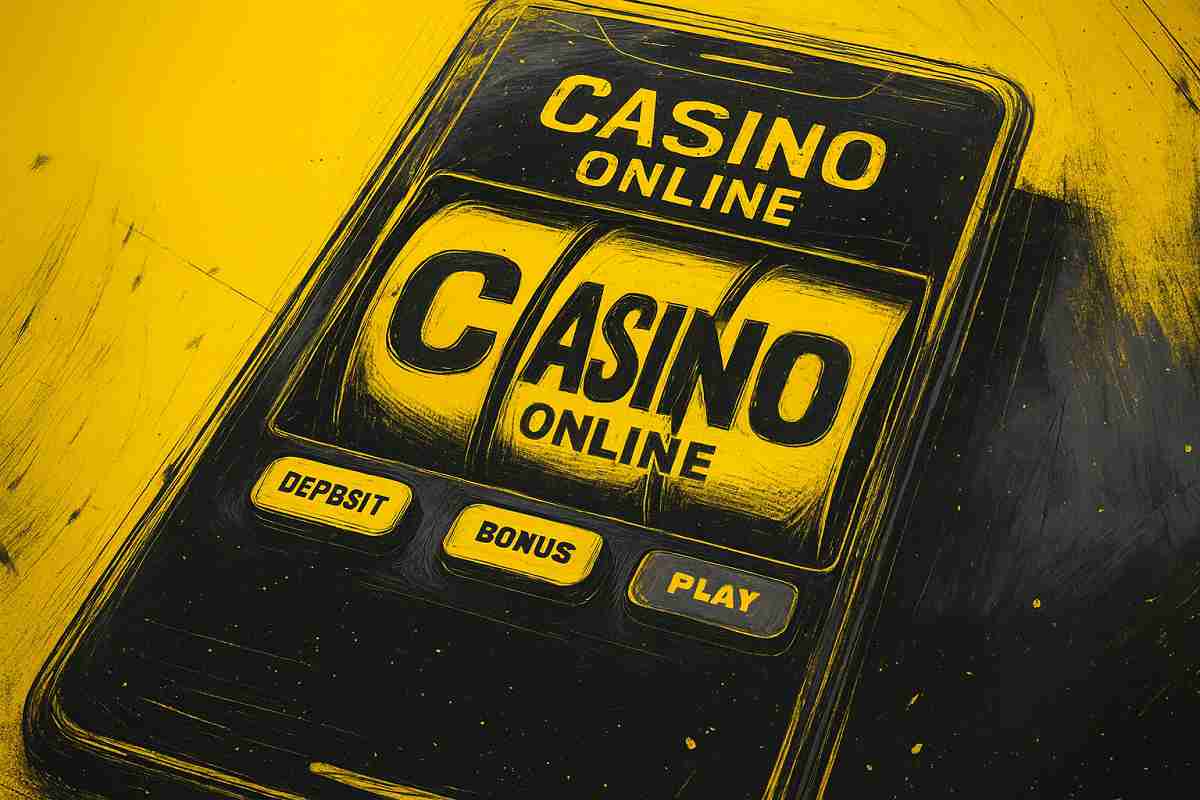You can trust VideoGamer. Our team of gaming experts spend hours testing and reviewing the latest games, to ensure you're reading the most comprehensive guide possible. Rest assured, all imagery and advice is unique and original. Check out how we test and review games here
We’re having a look at how to connect a Nintendo Switch Pro controller to the ASUS ROG Ally.
The ASUS ROG Ally is proving to be a popular and powerful handheld gaming device. Its impressive specs make it great for emulation, allowing you to get a true nostalgic PSP or GameBoy gaming experience.
It’s not just good for portable gameplay too. The ASUS ROG Ally can be docked which allows you to connect it to an external monitor or TV. When it is in this mode you can then connect up to 4 controllers to it, and put its commuting power to use in a living room setting.
The Best Nintendo Switch Pro controllers out there are some of the best controllers for the ASUS ROG Ally full stop. They boast a durable design, a comfortable layout and impressive battery life. Let’s get into how to connect one to your ASUS ROG Ally.
How to connect Nintendo Switch Pro controller to ASUS ROG Ally
The simplest way to connect your Nintendo Switch Pro controller is through a wired connection, this is only possible with one of the best docks for ASUS ROG Ally. Here’s how to do it.
- Connect your USB-C to USB-A cable to your Nintendo Switch Pro Controller.
- Connect the other end of an available USB-A slot in your ASUS ROG Ally dock.
It really is that simple. From there your ASUS ROG Ally will recognise the controller and you will be able to use its inputs. If you don’t fancy the obvious movement limitations of a wired connection or don’t have a compatible dock, you can also connect a Nintendo Switch Pro controller to your ASUS ROG Ally using Bluetooth.
- Navigate to your Windows 11 Desktop and select Start Menu.
- Search ‘Bluetooth’ in the search bar and click on ‘Bluetooth & devices’.
- Activate ‘Bluetooth’ and press ‘Add device’.
- On your Nintendo Switch Pro Controller press down and hold the Sync button at the top of the controller until a light starts to flash.
- The controller should appear in the ‘Add a device’ window, tap on it when it does.
Remember that you can connect up to 4 controllers at a time to your Ally. If you’ve got a mishmash of other controller types, we also got guides on how to connect an Xbox controller to the ASUS ROG Ally and how to connect a PS5 controller to ASUS ROG Ally.