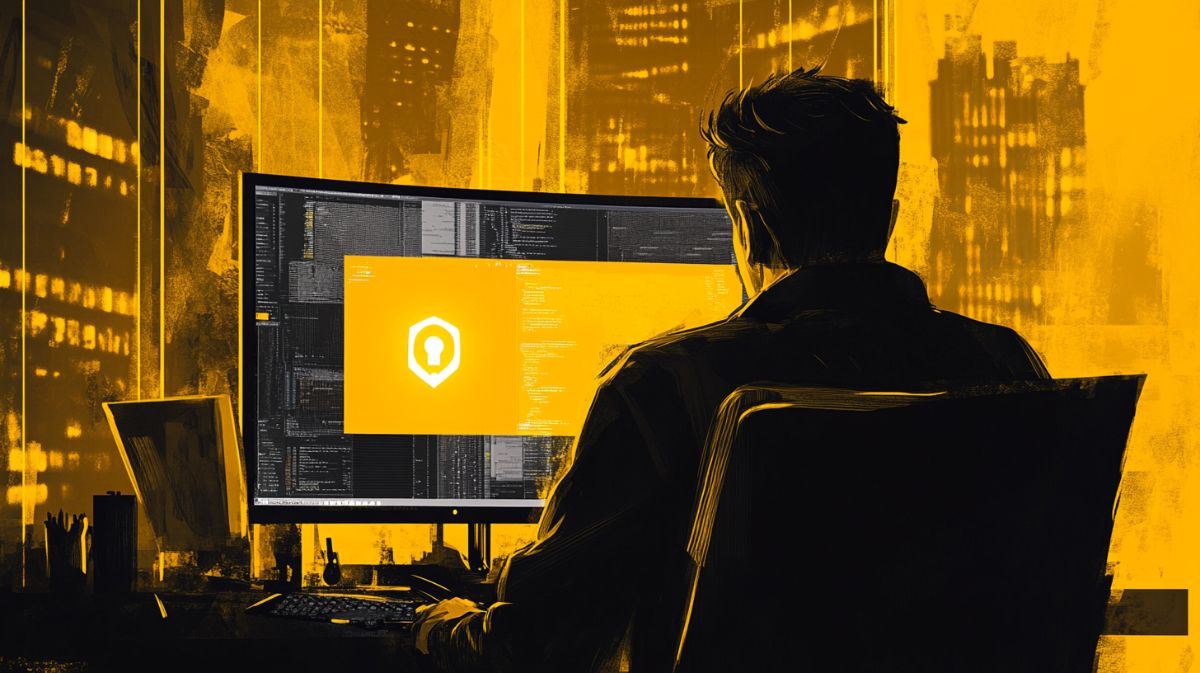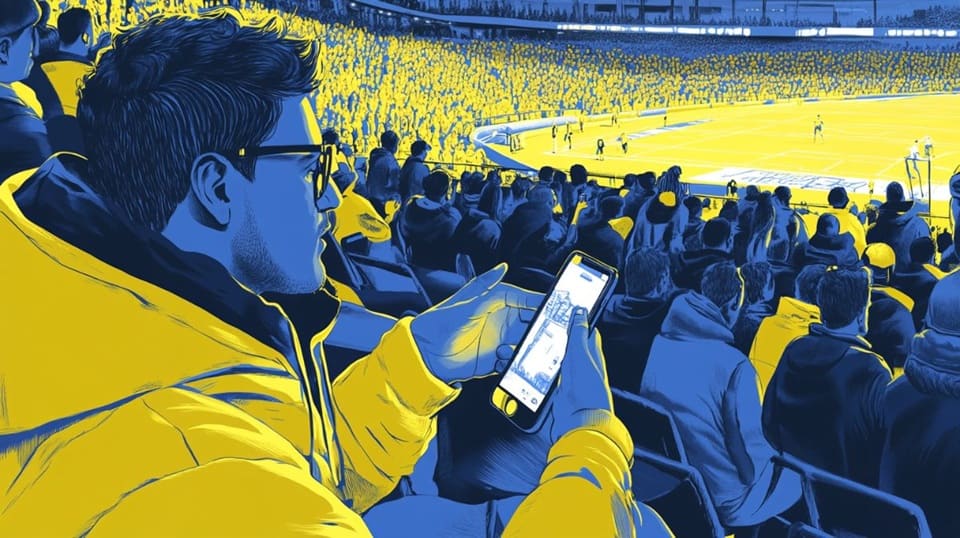You can trust VideoGamer. Our team of gaming experts spend hours testing and reviewing the latest games, to ensure you're reading the most comprehensive guide possible. Rest assured, all imagery and advice is unique and original. Check out how we test and review games here
We’re here to let you know how to roll back BIOS updates on the ASUS ROG Ally.
It might seem strange that the very same place that taught you how to update ASUS ROG Ally BIOS is now offering instructions on how to un-update it, but some of the latest changes have seen some pesky side effects. At the time of writing, the main culprit is BIOS 319. Players who download this update have seen performance drops of up to 20% and even ASUS themselves have issued advice that users may benefit from holding off on updating for now.
But what about players who have already got the update? Well, the good news is that there is a way to roll back BIOS updates. Let’s get into it.
How to roll back to BIOS update 317 with a dock
The simplest way to roll back to BIOS update 317 is with a dock. This is because you need your Ally to be powered and connected to a USB drive for this method. This is only possible when the device is docked. If you don’t own one you can check out our picks for the best dock for ASUS ROG Ally.
- Go to the ASUS ROG Ally BIOS page
- Download the BIOS for ASUS EZ Flash Utility. From here you can also download BIOS 317 if you do not already have it.
- Copy the downloaded Flash Utility file and add it to your connected USB drive.
- Fully shut down the ROG Ally.
- Connect your dock so that your Ally is both receiving power and connected to your USB drive.
- Boot up the Ally while holding the down volume button to launch in BIOS mode.
- Navigate to Advanced mode > ASUS EZ Flash 3 Utility and select the 32GB storage device.
- On the right-hand side under ‘Folder’ select the 317 BIOS file that you downloaded earlier. Select and use this file.
- Leave the device connected to power until it completes the process.
When your ROG fully reboots it should be with BIOS update 317. This means you can enjoy the superior performance. Make sure you go into the user settings and untick ‘automatic install essential updates’ to avoid the Ally automatically reverting back to 319.
How to roll back to BIOS update 317 without a dock
Rolling back a BIOS update is also possible without a dock but is a bit more fiddly.
- Find a suitable download for ASUS WinFlash.
- Download the 317 BIOS file from the ASUS ROG Ally BIOS page and extract the file.
- Open up a command prompt window and select ‘run as administrator’.
- In the box type ‘cd (file location of ASUS WinFlash)’.
- Press enter, then type ‘WinFlash /nodate’.
- Close to command window and open WinFlash.
- Select ‘Get BIOS from Device’ and direct it to the 317 BIOS file you downloaded.
- Click ‘Update’ and when it has finished its update select ‘Exit’.
- The ALLY will then restart and begin the rollback. Leave it to complete this process with the power connected.
Just like with the other method you also need to make sure you have ‘automatically install essential updates’ unticked in user settings. In the near future, ASUS should release another BIOS update that will resolve these performance issues. If you are still encountering performance issues you can check out our other troubleshoots such as how to factory reset the ASUS ROG Ally and how to set up ASUS ROG for the first time.