You can trust VideoGamer. Our team of gaming experts spend hours testing and reviewing the latest games, to ensure you're reading the most comprehensive guide possible. Rest assured, all imagery and advice is unique and original. Check out how we test and review games here
If you want the most optimal experience then you’re going to need to know how to get the best graphics settings for Suicide Squad: Kill the Justice League. The recently released coop live service shooter is at its peak now and you can get in on all the action on PC. We recommend checking out the system requirements to know if you need to upgrade your hardware for the smoothest gameplay.
At a baseline, the game will target 60fps and there are options to dynamically scale the resolution to make sure things are as consistent as possible. However, if your rig is really struggling then we recommend checking out the best GPU for Suicide Squad: Kill the Justice League as well as the best CPU for Suicide Squad: Kill the Justice League. What’s more, to forgo a tower altogether, check out our picks for the best laptop for Suicide Squad: Kill the Justice League, too, for portable action.
The best graphics settings for Suicide Squad: Kill the Justice League
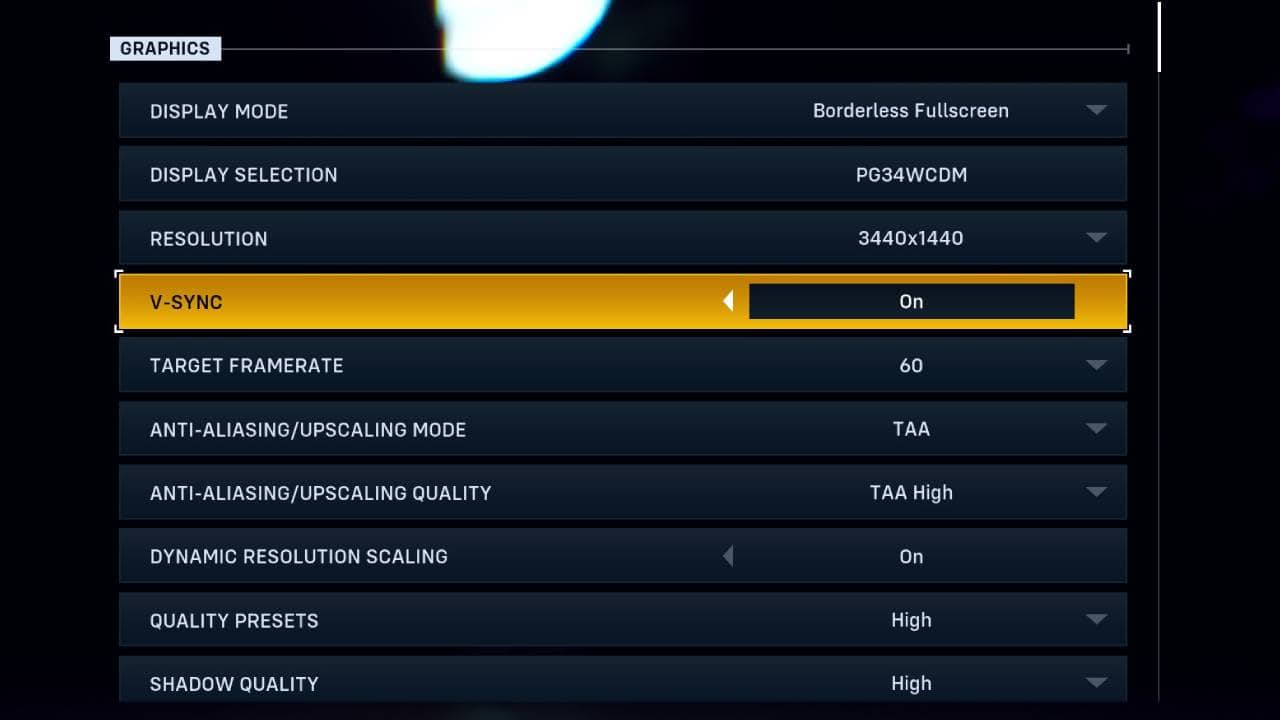
This is the graphics menu available in Suicide Squad: Kill the Justice League which highlights your monitor, resolution, quality presets, and then offerings upscaling methods. Fortunately, the game supports both DLSS and FSR so you’re covered whether you’re using one of the best GPUs by Nvidia or one of the best AMD graphics cards, too. We recommend using DLSS regardless of target resolution to keep to 60fps minimum, however, if you’re aiming for 120fps, you will need a high-end video card like the RTX 4080 or above.
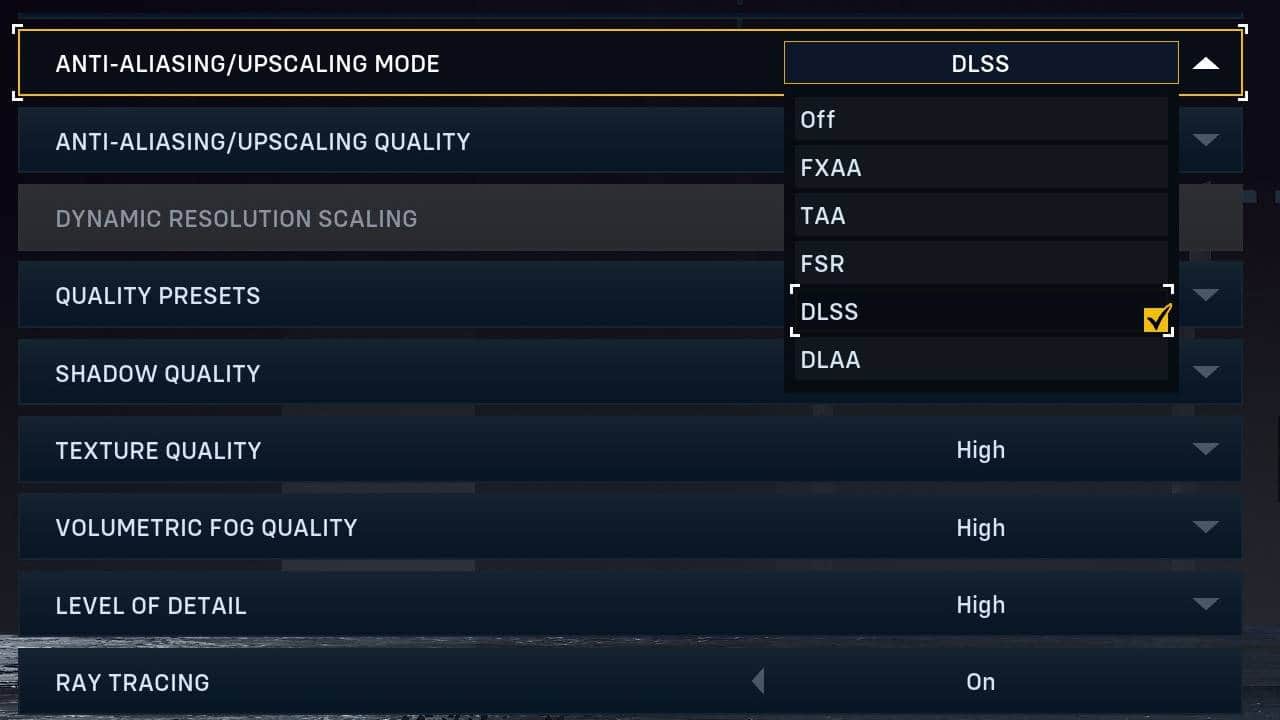
Nvidia DLSS has an Auto setting by default, however, you can custom tailor to the intensity if your rig needs a bit of extra help. There’s also Quality, Balanced, Performance, and Ultra Performance to pick from. Generally speaking, the more intensive you go, the lower the native resolution will be before the game outputs in the target resolution of choice. It’s similar with AMD FSR, too. You can pick between Quality, Balanced, Performance, and Ultra Performance.
Suicide Squad: Kill the Justice League has ray tracing, although, its implementation isn’t too deeply explained in the general settings menu. It’s simply a toggle between off and on which promises ray traced shadows, lighting, and reflections. The game warns you before enabling this feature explaining it’s “expensive” and you’ll need a system restart before it takes effect. If you want the best possible performance out of the game then we recommend disabling ray tracing in favor of higher framerates just to squeeze as many fps as possible.
High texture quality and volumetric fog quality are likely to be a bit of a drain on your computer’s resources as well as shadow quality, too. Scaling these down should help to make things more consistent, and will be less noticeable given the fast-paced nature of the game, considering for 99% of the experience you’ll be running around shooting Brainiac’s minions and leaping over buildings to stop and smell the roses.
Other ways to optimize framerates in Suicide Squad: KTJL
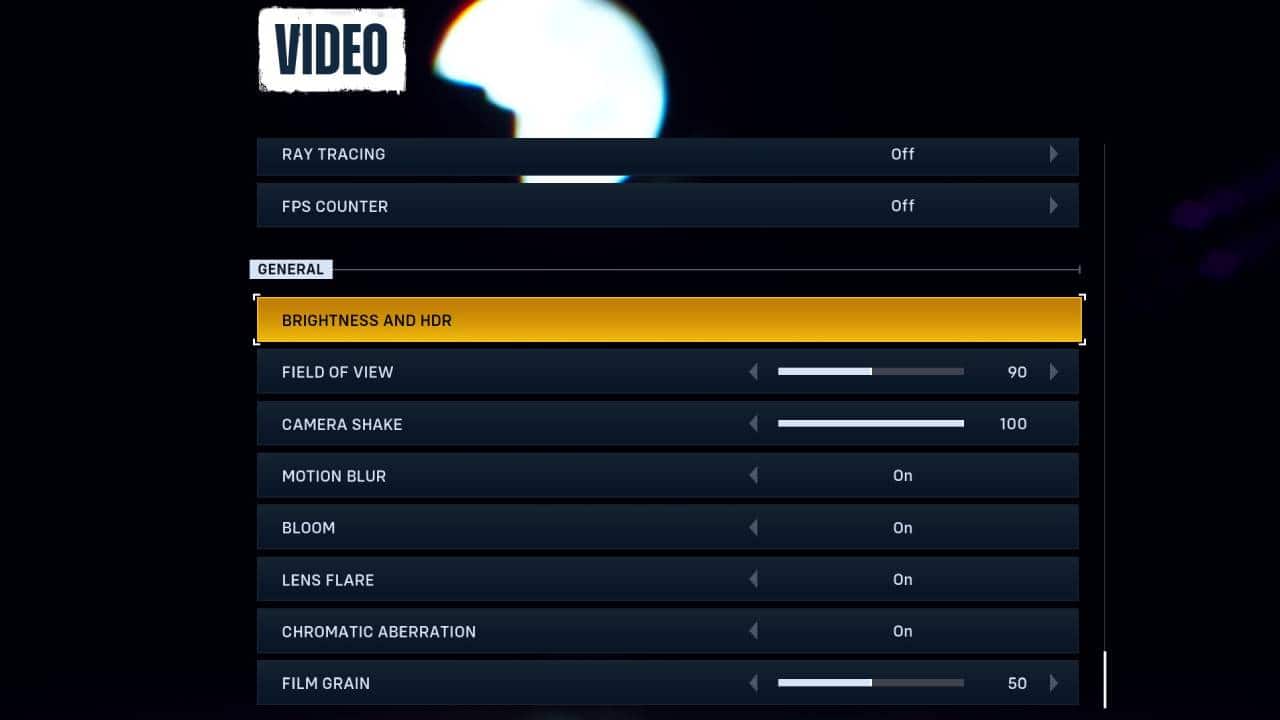
Scroll past the graphics options and you’ll find more general video options to contend with. As standard, the game will switch on camera shake to full, enable motion blur, lens flare, bloom, and chromatic aberration, with film grain scaled halfway. If you’re struggling with random framerate drops or stuttering then we urge you to consider turning off these features. Motion blur can be especially hardware taxing, with the excess lighting options and filters chewing through your average fps, too.
In a fast paced action game like Suicide Squad: Kill the Justice League, you will want consistent performance, especially considering that the game uses Denuvo DRM and is an always online game which requires a constant internet connection. We’re running a high-end RTX 4090 setup, but that’s not going to be the case for everyone. If you’re targeting 4K especially, then you should be smart with these sliders as mentioned above.
It’s also a good idea to disable V-Sync as well. While helpful at avoiding screen tearing, it can affect performance. If you’re using one of the best gaming monitors or one of the best 1440p gaming monitors with a high refresh rate such as 144Hz or above, that tend to feature AMD FreeSync Premium or Nvidia G-Sync support, then you shouldn’t need the regulation through software.
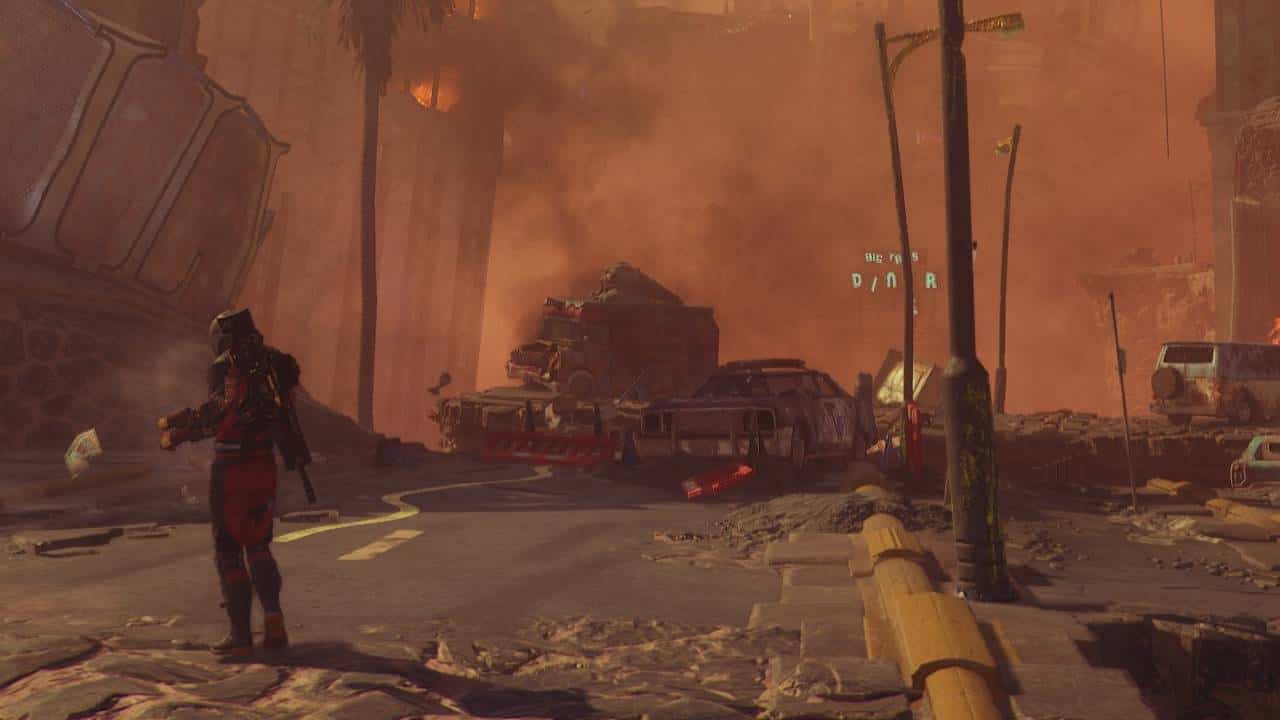
Best graphics settings for Suicide Squad: KTJL recap
Just to be thorough, we’re recapping the ways to best optimize the new online coop shooter to run smoothly on your machine. Remember these simple steps if you find the game struggling:
- Use DLSS or FSR upscaling
- Disable ray tracing
- Lower volumetric fog, shadow, and texture quality
- Disable V-sync
- Turn off motion blur
- Scale camera shake, lens flare, bloom, and film grain
ASUS ROG STRIX RTX 4070 Ti Super OC

VRAM
16GB GDDR6X
CUDA cores
8,448
Memory bus width
256-bit
GPU processor
AD103
Bandwidth
21 Gbps
ASUS TUF RTX 4080 OC Edition

Base clock
2625MHz
Boost clock
2595MHz
VRAM
16GB
Dimensions
348.2 x 150 x 72.6mm
Recommended PSU
750W
Will Suicide Squad be 60fps?
Yes, if you play Suicide Squad: Kill the Justice League on console then the game targets 60fps on Xbox Series X and PS5. However, if you play on PC, you can aim for 60fps or target 120fps if you have higher-end hardware.









