Video Gamer is reader-supported. When you buy through links on our site, we may earn an affiliate commission. Prices subject to change. Learn more
Wondering how to fix the TF2 inventory not available error? If you’re looking to trade your items or sell them on the Steam Marketplace, this error can be a killer, as you are not even able to view the items, let alone sell them. This has been a persistent issue for a while now, so you’ll want to know how to fix it in case it happens again.
If you’re recently returning to the game after the big TF2 Summer 2023 update, then you might find yourself wondering why you can’t actually view the items in your inventory. That’s why we’ve put together this handy guide to quickly fix the issue.
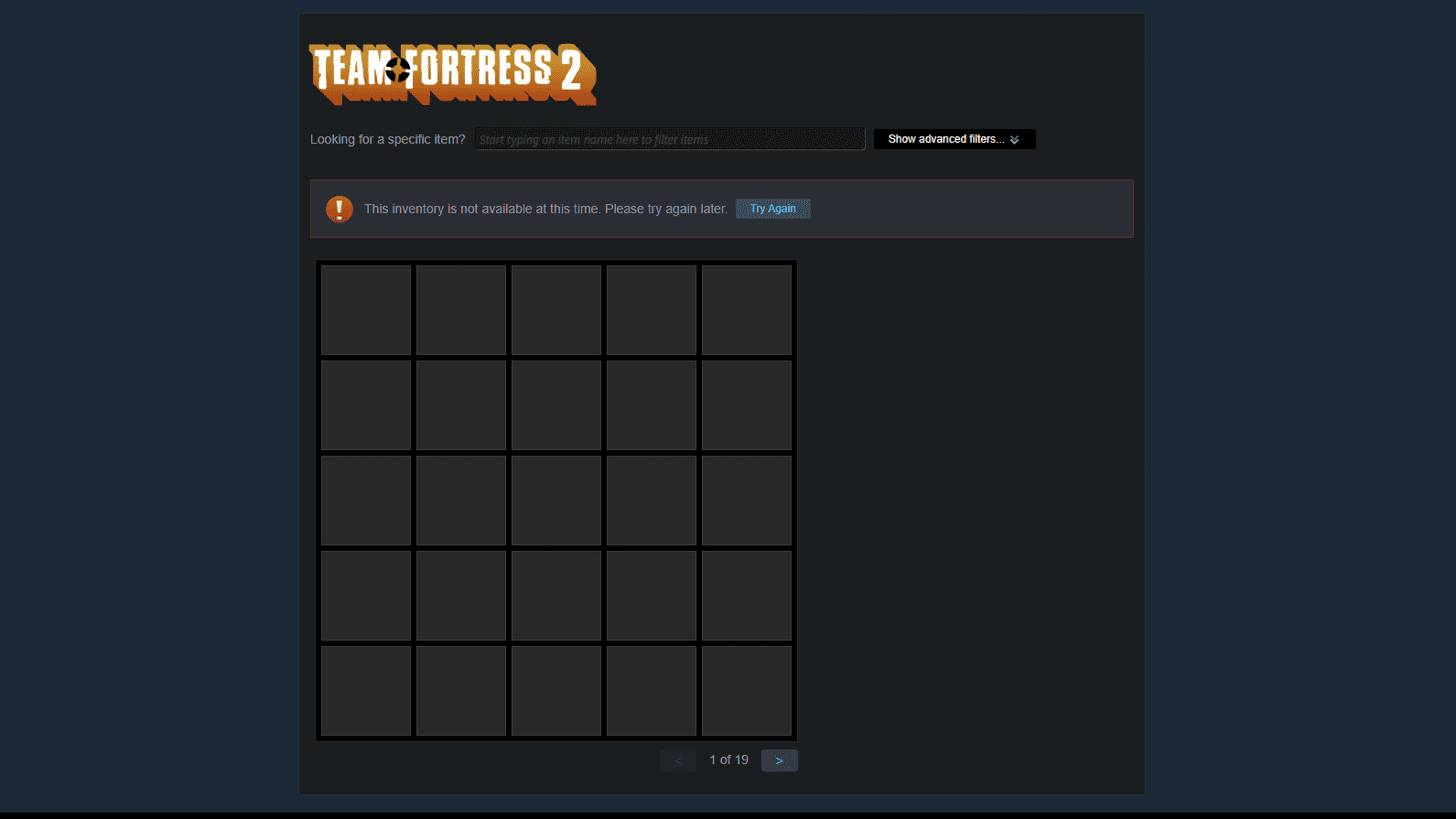
TF2 inventory not available error fix
You’ll know you’ve fallen prey to this error if you open your TF2 inventory and find the message, ‘This inventory is not available at this time. Please try again later.’ While it’s been confirmed that the Steam development team are working on a fix, it’s been some time since we’ve heard news of it, so you’ll have to make do yourself for now. Luckily, there’s an easy temporary solution.
Here are the steps for how to solve the inventory not available error:
- Close any game you have open, and fully close Steam.
- Open up your Steam installation folder. Typically, this will be located in ‘C:\Program Files (x86)\Steam’, but this might be different on your system, so search for it if you can’t find it.
- Delete all of the folders in your ‘Steam’ folder, except for ‘steamapps’. The ‘steamapps’ folder is where your games are stored, so deleting this folder will force you to re-download all of your games afterwards.
- Restart your computer.
- Head back to your Steam installation folder (C:\Program Files (x86)\Steam) and launch the Steam application from directly from this folder. This will re-download all of the files you deleted, and should fix the error.
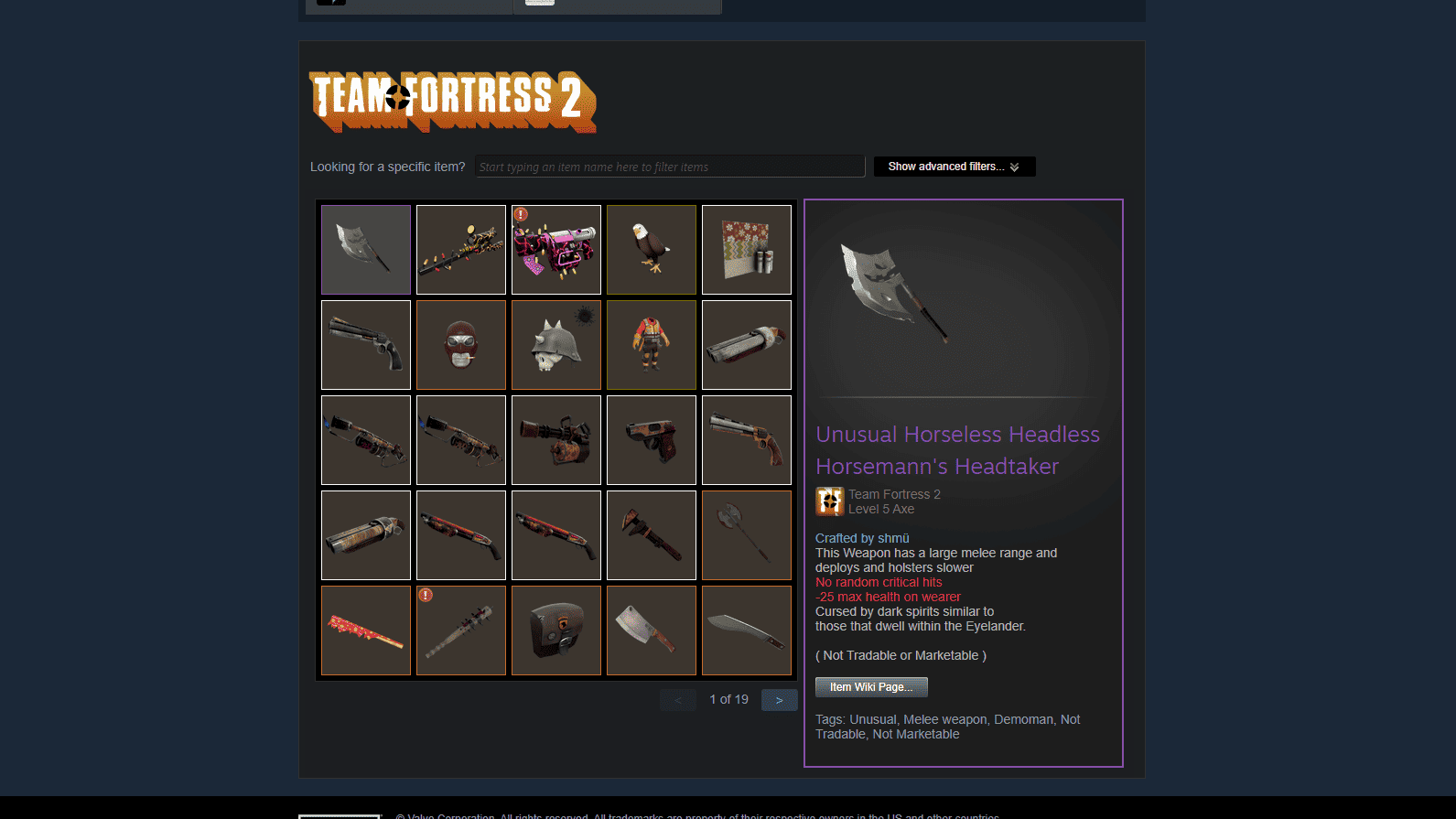
So far, this is the only solution to the error that we know about, but until we see a permanent fix from Valve, this is the best we’ve got. While fixing the solution should hopefully put a stop to it for you, it has been known to reoccur, so if you find the issue happening again, simply repeat the steps above and it should sort things out again.
That’s everything you need to know about how to fix the TF2 inventory not available error. For more TF2 check out the seal turning heads since the last chunky update.

