You can trust VideoGamer. Our team of gaming experts spend hours testing and reviewing the latest games, to ensure you're reading the most comprehensive guide possible. Rest assured, all imagery and advice is unique and original. Check out how we test and review games here
If you’ve been experiencing Starfield crashing on PC, here’s what you can do to fix it. Starfield is Bethesda’s latest game and despite being, dare-I-say, a masterpiece, it’s still going to cause some issues with the game crashing on specific people’s hardware. If this is happening to you, we’d first advise that you head on over to the minimum system requirements for Starfield and confirm that you’re well above the minimum specs. If you’re not, you’d be best off looking at the best GPU and CPU for Starfield.
However, Bethesda games have a tendency to be slightly unstable – we experienced a crashing issues during our extensive through for our Starfield review. While Skyrim and Fallout are fantastic games, they have been known to snooze at times. A quick look at Starfield Reddit forums reveals there are both issues with crashes to desktop during gameplay and crashes when you try to launch it.
We’ll cover both here – the good news is that there seems to be a few temporary fixes until another patch comes along and smoothes things over.
Starfield keeps crashing – how to fix (PC)
- Update your GPU drivers
- Disable GPU overclocking
- Verify integrity of game files
- Reset your shader cache
- Turn V-Sync on
We’d suggest that you make sure that you’re on the latest graphics drivers for Starfield. Whether you’re playing on Nvidia GPU or AMD GPU, you’re going to be able to easily update your graphics cards using our guides. We’d also say that making sure you’re using the best graphics settings for performance and FPS in Starfield.
Update GPU drivers
The first thing you’re going to want to do when you’re trying to stop Starfield from crashing is get your GPU drivers sorted out properly. New game launches are usually defined by the drivers available for them, which is good news considering Starfield drivers are already here.
Disable GPU overclocking
After that, you’re going to want to make sure that you have disabled any GPU overclocking you might have turned on. While this might improve your performance and frame rate at times, you’re going to want to be careful with it as it could cause issues.
Amaar’s analysis
It seems that turning off FSR seems to really help the crash to desktop issue. Try doing this first before opting to reinstall the game.
Verify integrity of game files
Verifying the integrity of your game files is also a sure-fire way to make sure that Starfield isn’t crashing. Sometimes, fresh installs and updates can corrupt game files. Instead of deleting and re-installing your game, you can verify the integrity of your game files via Steam or the Xbox Game App. You can do this by right clicking on the game in your launcher, and then locating properties and game files. From there, you can verify their integrity.
Reset graphics shader cache
Resetting your shader cache will also be a sneaky trick that might stop Starfield from crashing.
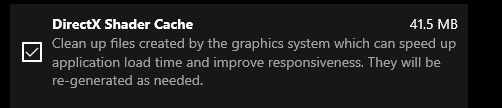
- Open Windows Settings
- Go over to System
- Open Storage
- Open Temporary Files
- Locate DirectX Shader Cache and delete and re-install
Enable V-Sync
You’re going to need to do this both in-game and on your PC. In-game, it’s found in the Display settings. You’re also going to need to enable it for your gaming PC, which we’ll show you how to do for Windows now:
- Press the Start button or hit the Windows key
- Search for Nvidia Control Panel and open it
- Click on Manage 3D settings
- Beneath Global Settings you’re going to find VSync
- Turn it on to lock your FPS to 60FPS
VSync is going to help you prevent your game from crashing as frame-rates are not going to be taking your PC for a ride.
Starfield crashing to desktop
If Starfield crashes to desktop, there are a few things the community are finding can help resolve this. Please try the following to see if this helps you:
- Turn off FSR
- Try to cap the framerate to 60 FPS
It seems turning off FSR is the most effective way of dealing with Starfield crashing to desktop, but if more fixes come along, we’ll be sure to update this article.
Why is Starfield crashing on PC?
Starfield might be crashing on your PC for a few different reasons. The first of which might be you’re playing on outdated hardware and you may not be meeting the minimum requirements. You may not have a processor powerful enough to run the game, or you may be playing on a higher graphics resolution than your PC can handle.
Other reasons, which might be more in your control, might be due to outdated graphics drivers. It’s crucial that you get hooked up on the latest Starfield game ready drivers. It might also be crashing at times due to issues in game – we know a patch will be on the way soon, so this should hopefully make things better. In the meantime, you might want to disable FSR or other intensive graphical processes in favour of toning down the graphics. This might help your game stop crashing.
We’re going to be keeping an eye out for the latest on Starfield’s crashing, though we anticipate it should be sorted for you pretty swiftly.
Starfield crashing FAQ
Why does Starfield keep crashing?
There are number of reasons, but given how frequently and widespead the crashes are, so long as your PC meets the right requirements to run the game, we reckon they’re caused by bugs. The good news is that these will be fixed.
Why does every game I launch crash?
This could be a result of your hardware not being powerful enough, incorrect drivers or an issue with the game. Work backwards from the minimum requirements and ensure you’re not running lots of software at the same time in the background.
