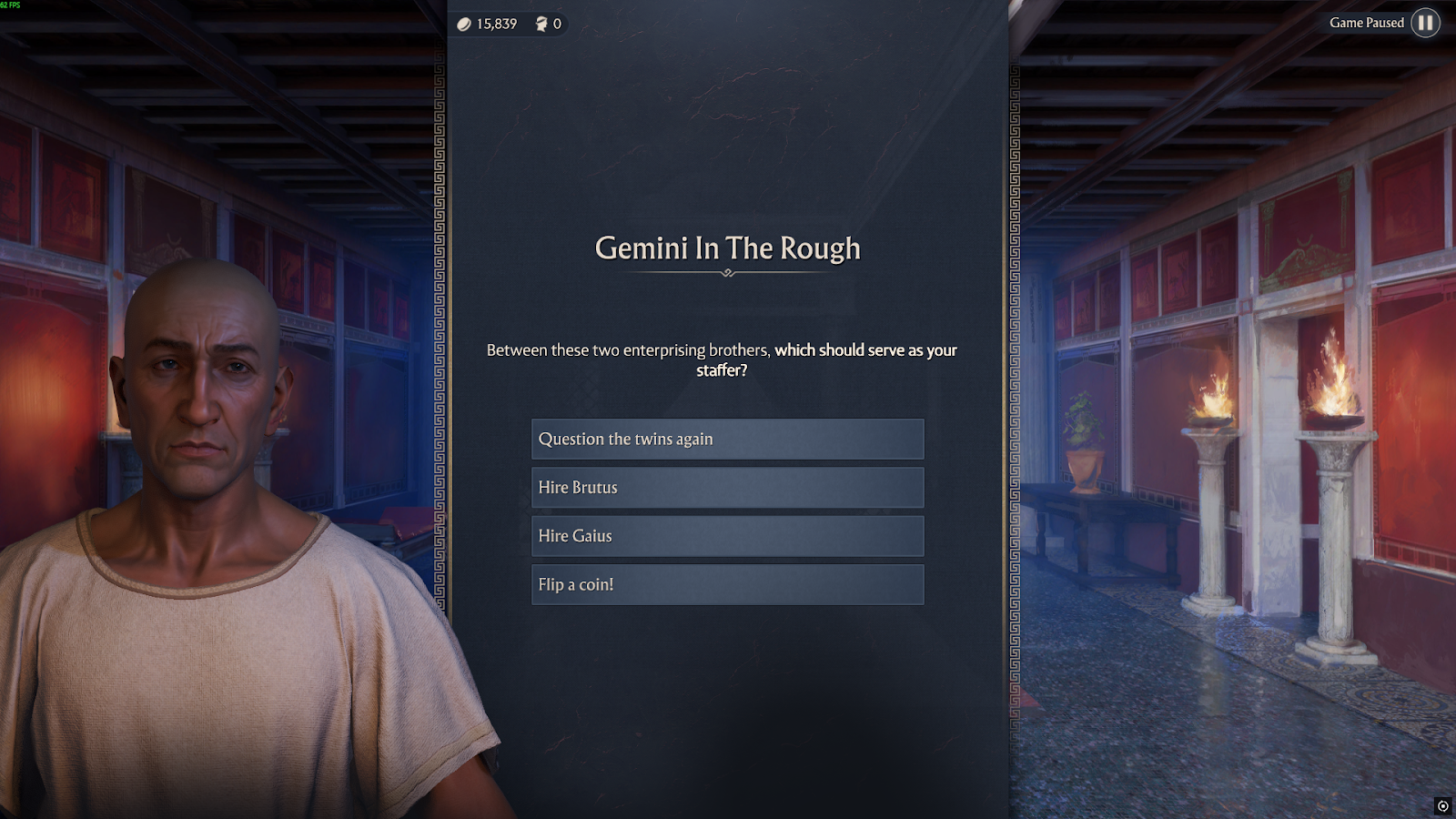You can trust VideoGamer. Our team of gaming experts spend hours testing and reviewing the latest games, to ensure you're reading the most comprehensive guide possible. Rest assured, all imagery and advice is unique and original. Check out how we test and review games here
- Verify your game files
- Don’t use multiple monitors
- Make sure the game is downloaded on an SSD
Every new game is bound to have issues of some sort. If you are playing Star Wars Outlaws, you have probably noticed an issue with crashing if you are on PC. Luckily, there are some simple fixes that you can try to make sure the game runs smoothly and doesn’t crash on you. This is especially useful if you are playing the game on a PC with two monitors. Let’s break down the Star Wars Outlaws crashing issue and all the potential fixes.
How to fix Star Wars Outlaws crashing on PC
If you bought Star Wars Outlaws on PC and are having issues with the game crashing, there are a few fixes that you can try to make sure the game stays stable going forward. Keep in mind that you may need to mess with your computer files for these fixes.
Switching your install location to an SSD will greatly improve loading times and also help prevent the game from stuttering.
We have noticed that Star Wars Outlaws likes to crash during certain sequences. We also noticed that the game has a tendency to crash if you are running it on a PC with multiple monitors. Each time we clicked away from the game, we ran the risk of the game crashing.
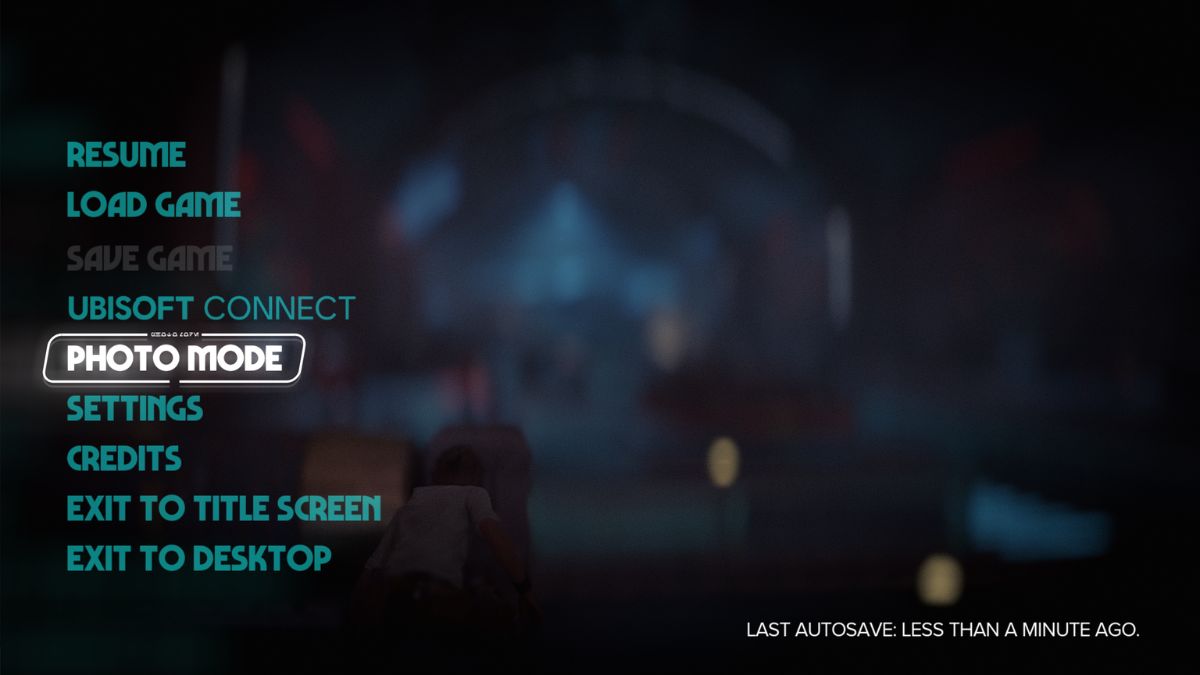
Don’t click away if you have multiple monitors
We noticed the game would start stuttering or crash whenever we could click away and start working on another screen. If you are running the game on a PC with two monitors, avoid moving to your second monitor because it could cause issues for Star Wars Outlaws and could potentially make the game crash.
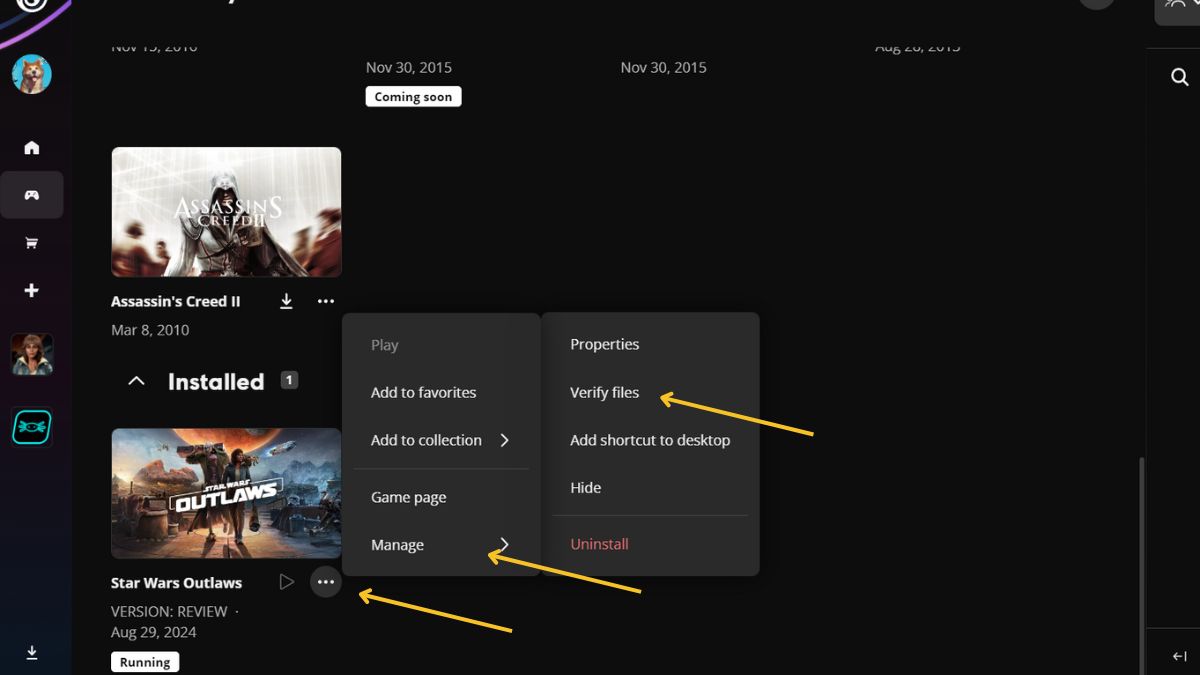
Check file integrity
If you are having issues with Star Wars Outlaws, you can always check the file integrity of the game. How you do this varies slightly depending on whether you downloaded the game via the Ubisoft game launcher or the Epic Games launcher. If you are using the Ubisoft launcher, start by finding the game in your library. Select the three-dot symbol, go to manage, and then select verify files.
Checking the file integrity is one of the first actions you should take when experiencing problems with Star Wars Outlaws
Those playing the game on the Epic Games launcher will need to find the game in their library. After this, select the three-dot symbol, select the manage option, and then choose to verify files. Once verify files has been chosen using either method, it will automatically run the verification process.
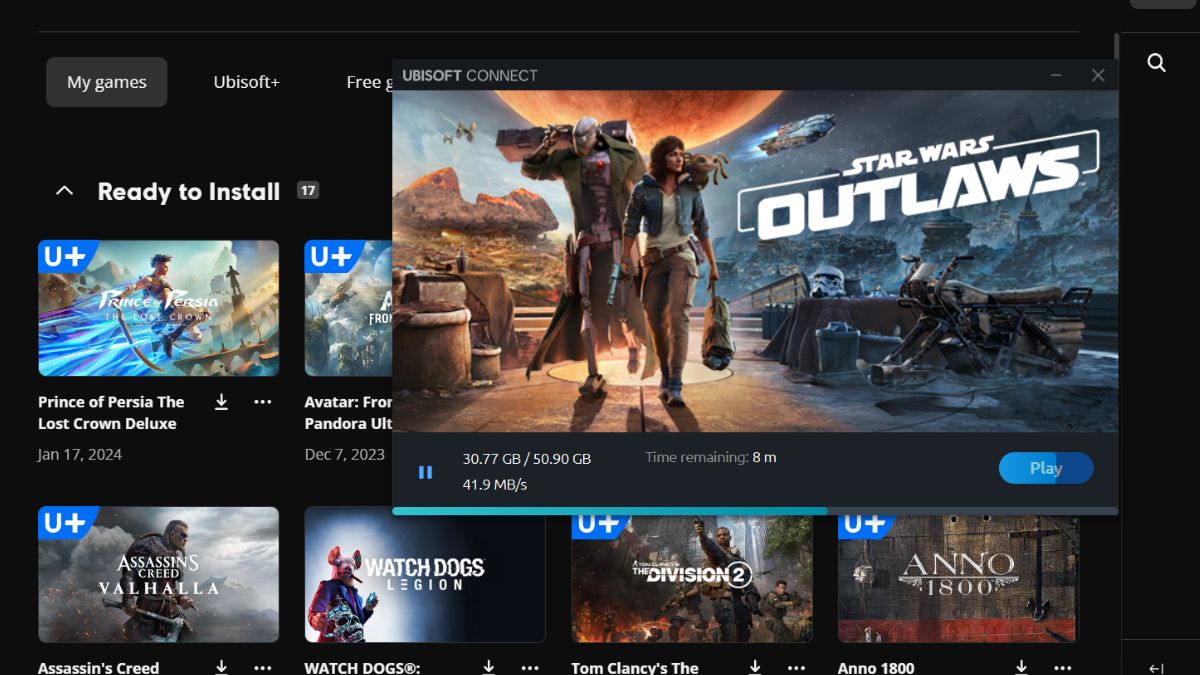
Switch hard drives
Star Wars Outlaws runs best when you are playing it on an SSD instead of an HDD. We noticed that while we had the game downloaded to our HDD that it would periodically stutter and also crash. After switching the install location to our SSD, the game stopped stuttering and the crashing was minimalized. The game will also warn you of this when you launch it if you have the game downloaded to an HDD.
Star Wars Outlaws
- Platform(s): PC, PlayStation 5, Xbox Series S, Xbox Series S/X, Xbox Series X
- Genre(s): Action, Action Adventure, Adventure