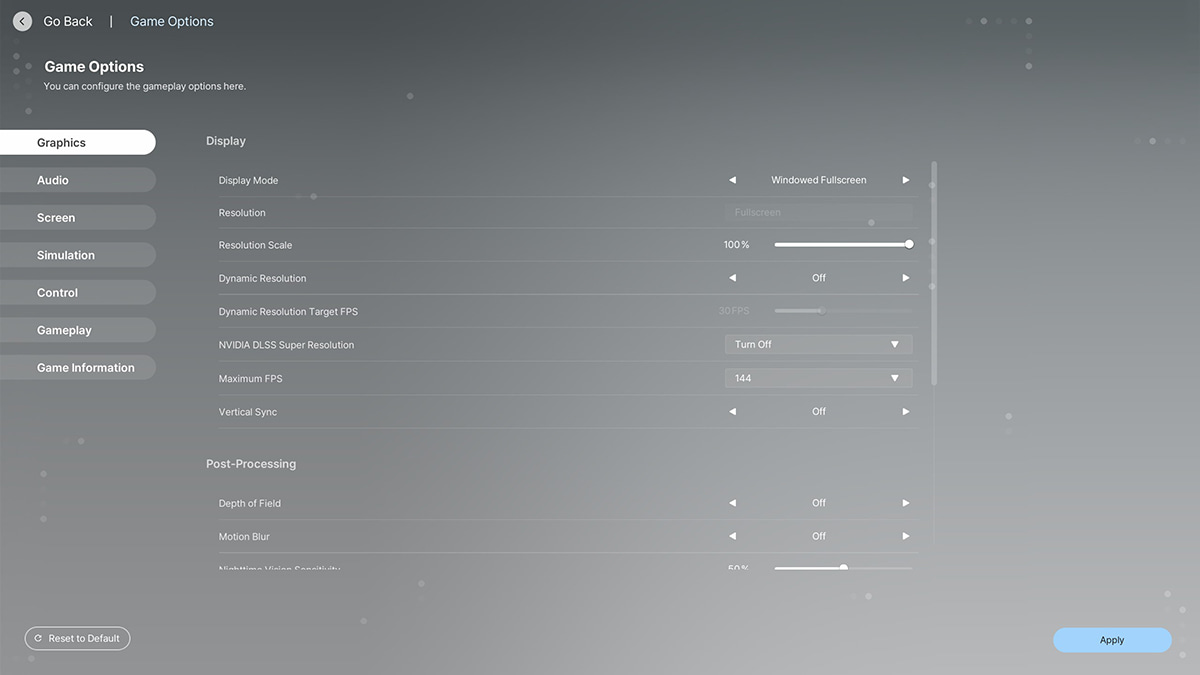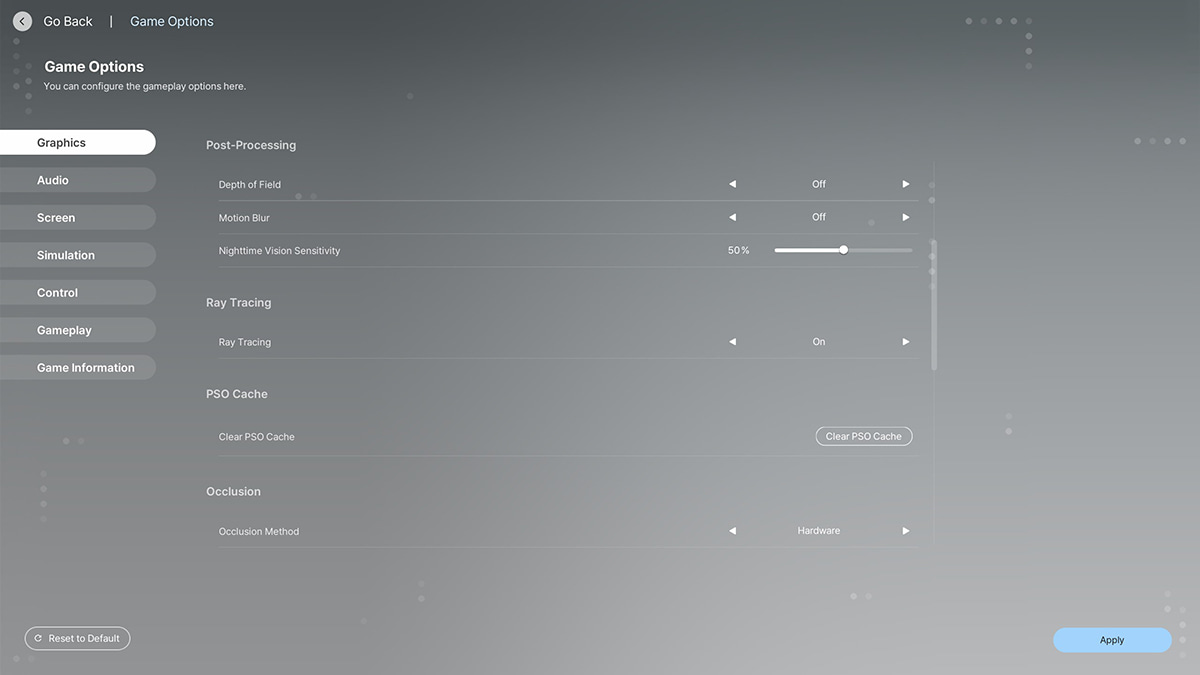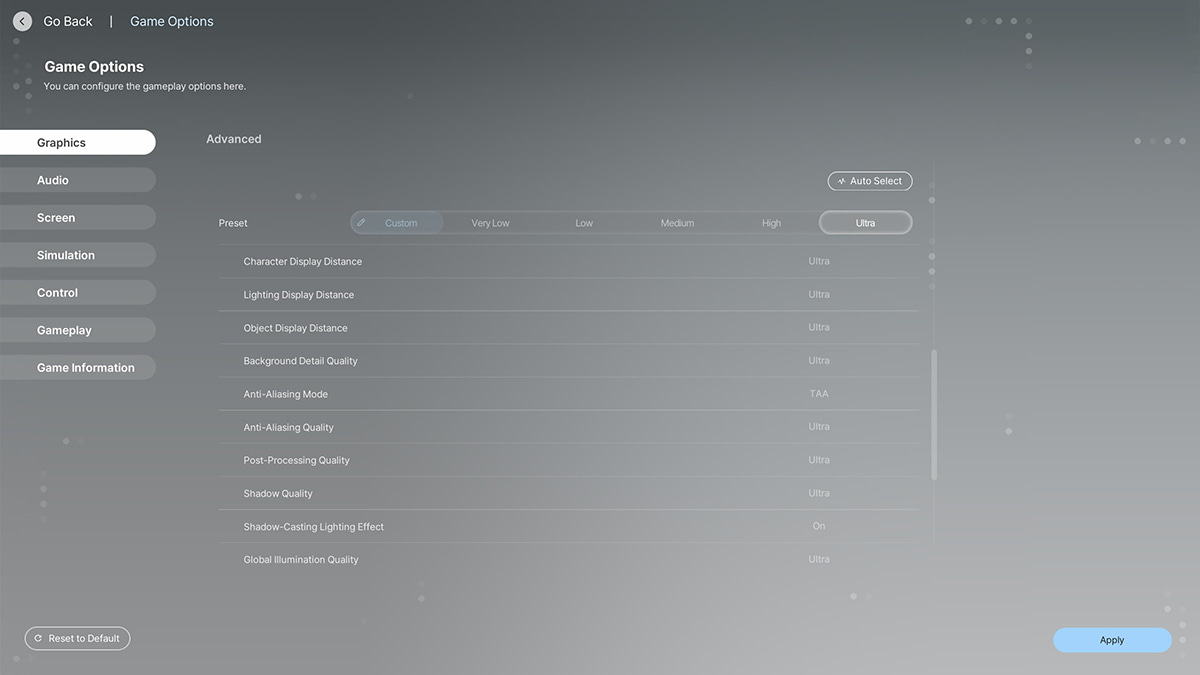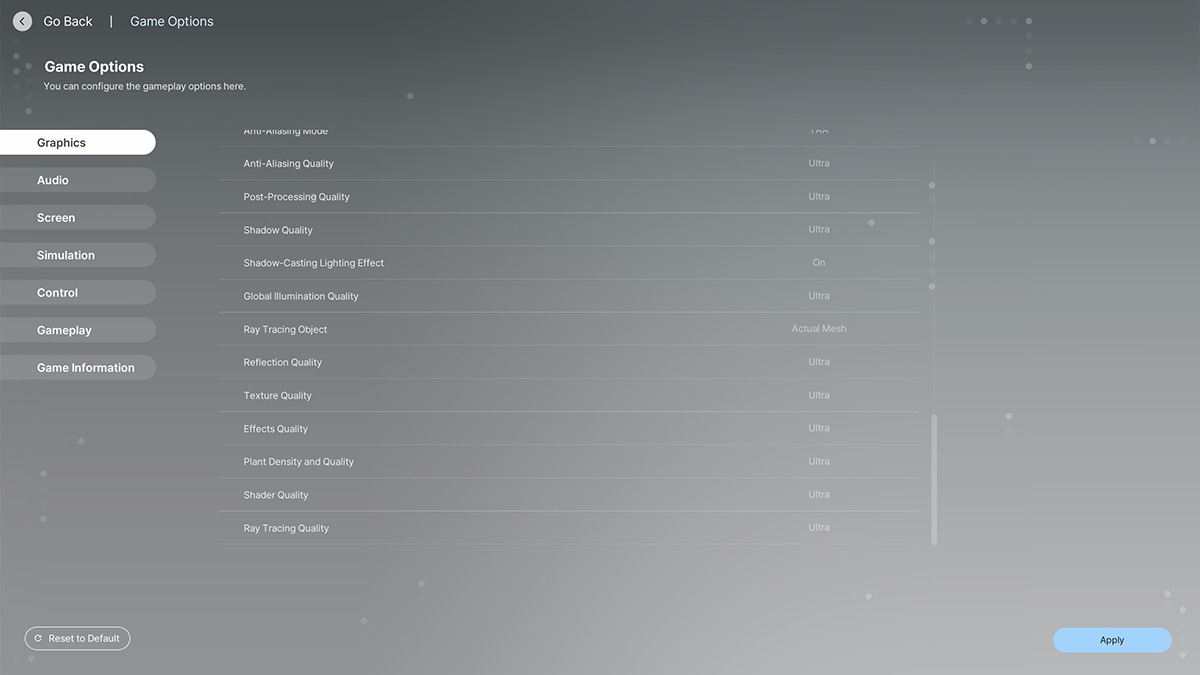You can trust VideoGamer. Our team of gaming experts spend hours testing and reviewing the latest games, to ensure you're reading the most comprehensive guide possible. Rest assured, all imagery and advice is unique and original. Check out how we test and review games here
Sometimes we have to make a compromise between good visuals and games running smoothly. InZOI can be very demanding on your system, especially with the game being in Early Access and needing more optimization over the course of its development. Strong PCs can fare much better, while some older rigs can struggle to run the game effectively. The reason is that the game opted for more realistic graphics, which put a higher demand on your hardware. So let’s go through the best settings for inZOI, both for performance and for optimizing FPS.
InZOI best PC graphics settings for performance
You can tinker with inZOI’s graphics settings by going to Options and selecting the Graphics tab on the left. It’s the first tab, so the options menu should take you there by default. Here’s what we suggest for best visuals without compromising performance.
We tested inZOI with GeForce 3090, AMD Ryzen 9 7950X, and 64 GB of DDR5 RAM. This allowed us to play the game on Ultra settings with stable FPS in the range of 80-150. However, we encountered some stuttering, especially whenever new textures were being loaded in.
Display settings
| Setting | Value |
|---|---|
| Display Mode | Fullscreen |
| Resolution | Set to your monitor’s resolution |
| Resolution Scale | 100% |
| Dynamic Resolution | Off |
| Dynamic Resolution Target FPS | Off |
| NVIDIA DLSS Super Resolution | Turn Off |
| Maximum FPS | Set to your monitor’s refresh rate |
| Vertical Sync | Off |
Post-processing settings
| Setting | Value |
|---|---|
| Depth of Field | Off |
| Motion Blur | Off |
| Nighttime Vision Sensitivity | 50% |
| Ray Tracing | On |
| Occlusion Method | Hardware |
Advanced settings
| Setting | Value |
|---|---|
| Character Display Distance | High |
| Lighting Display Distance | High |
| Object Display Distance | Ultra |
| Background Detail Quality | High |
| Anti-Aliasing Mode | TAA |
| Anti-Aliasing Quality | Ultra |
| Post-Processing Quality | Ultra |
| Shadow Quality | High |
| Shadow-Casting Lighting Effect | On |
| Global Illumination Quality | High |
| Ray Tracing Object | Actual Mesh |
| Reflection Quality | High |
| Texture Quality | Ultra |
| Effects Quality | High |
| Plant Density and Quality | High |
| Shader Quality | High |
| Ray Tracing Quality | Ultra |
If you have a strong PC, you can try tinkering with Ultra settings. Start from the Ultra preset, test it, and then slowly turn down some of the settings until you hit your target FPS. We recommend aiming for stable 60 FPS while your Zoi is out and about in the city. There are also some inZOI mods out already that can help optimize the game further.
InZOI best PC graphics settings for FPS
As mentioned, inZOI can be demanding on your PC, so toning down a few settings can help you run the game better. Once again, head over to Options and select the Graphics tab. From there, try using these settings for best FPS without compromising the visuals too much.
The game has to load many textures in quick succession, so for the best results we recommend that you install inZOI on an SSD or even M.2 drive.
Display settings
| Setting | Value |
|---|---|
| Display Mode | Fullscreen |
| Resolution | Set to your monitor’s resolution |
| Resolution Scale | 100% |
| Dynamic Resolution | On |
| Dynamic Resolution Target FPS | 60 |
| NVIDIA DLSS Super Resolution | Performance |
| Maximum FPS | Set to your monitor’s refresh rate |
| Vertical Sync | On |
Post-processing settings
| Setting | Value |
|---|---|
| Depth of Field | Off |
| Motion Blur | Off |
| Nighttime Vision Sensitivity | 50% |
| Ray Tracing | Off |
| Occlusion Method | Hardware |
Advanced settings
| Setting | Value |
|---|---|
| Character Display Distance | Medium |
| Lighting Display Distance | Medium |
| Object Display Distance | Low |
| Background Detail Quality | Low |
| Anti-Aliasing Mode | FXAA |
| Anti-Aliasing Quality | Medium |
| Post-Processing Quality | Low |
| Shadow Quality | Low |
| Shadow-Casting Lighting Effect | Off |
| Global Illumination Quality | Medium |
| Ray Tracing Object | Actual Mesh |
| Reflection Quality | Very Low |
| Texture Quality | Medium |
| Effects Quality | Low |
| Plant Density and Quality | Low |
| Shader Quality | Low |
| Ray Tracing Quality | Low |
With these settings, you should be able to run inZOI at stable FPS without the models and textures looking wonky. In case your PC can’t handle it, then turn down all of the Advanced settings down one notch and try again. If even that doesn’t help, you may want to try using a service like GeForce NOW to run the game for you.