Video Gamer is reader-supported. When you buy through links on our site, we may earn an affiliate commission. Prices subject to change. Learn more
The exclusion of Harry Potter from Hogwarts Legacy’s large cast of characters has obviously disappointed fans. However, that doesn’t mean that we can’t still bring The Boy Who Lived to life in the game.
NOW READ: Is Harry Potter in Hogwarts Legacy?
With the help of the game’s character creator, we were able to somewhat recreate the image of The Chosen One from the popular series of films. So we’ll be taking a look at all of the choices you need to make so you can use Harry Potter in the game yourself.
How to Make Harry Potter in Hogwarts Legacy
The look that we’ve recreated with the use of Hogwarts Legacy’s character creator is based off of the Order of the Phoenix since the protagonist is entering their fifth year in the school. However, we’ll also be giving you a few other choices if you want to use some of the other films and novels as inspiration.
Without further ado, here are all the options you need to select to make Harry Potter in the game:
Presets

We recommend selecting either the fourth option from the left on the first row or the second option on the third row. Although you’ll be changing most of the looks anyway, these will still be the easiest to tweak since they come the closest to resembling Harry Potter from the films.
Facewear

For the Face Shape, you should select the third option on the first row as this selection appears to be the closest to how our protagonist looks like in the movies. We also recommend opting for the first node for his skin color since he almost always appears pale on screen. Last but not least, we can’t forget the iconic round glasses that Harry Potter wears all throughout the series.
Hairstyles

We’re giving you two options to choose from for his hairstyle. You can either opt for his Yule Ball look from the Goblet of Fire by using the first option from the first row. Alternatively, you can instead use the third option from the second last row to fully recreate his Order of the Phoenix image. As for his hair color, select the fifth node as this gives it a brown tinge that’s similar to his movie appearance.
Complexion

For his complexion, we recommend selecting the second option since the slightly rosy cheeks help make him look even more like he did in the films. Our protagonist also doesn’t have any freckles or moles so you can simply move the slider to the leftmost setting. Alas, this also happens to be where the character creator lacks as there is no option for the thunderbolt-shaped scar. If you still want him to have a marking on his head, however, you can select the fourth option from the second row.
Eyebrows

You can also choose from two options for his eye color as the film and the novels differ in this regard. If you want to stay true to the films, you should select the 10th node from the left for Daniel Radcliffe’s blue eyes. For those that want to stay true to the book franchise, however, we recommend selecting the 17th node as this would give him the green eyes that he got from his mother. Eyebrow color should be similar to hair color so you should also opt for the fifth node here.
Finalize Your Character
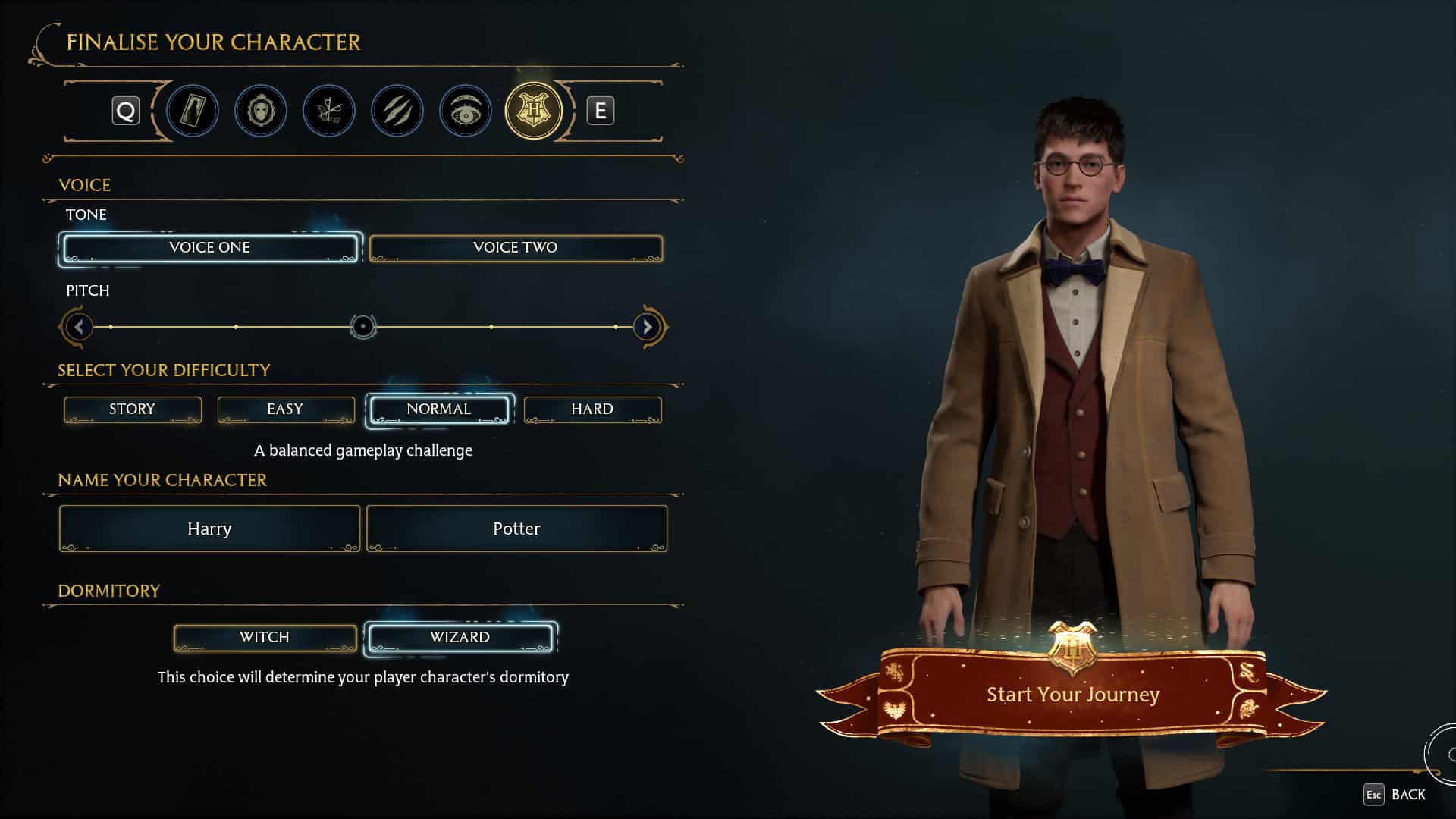
Finally, select Voice One and the third node for an uncanny recreation of Harry Potter’s voice. Then, simply name your character and you can finally start your Hogwarts Legacy journey as The Boy Who Lived.
