Video Gamer is reader-supported. When you buy through links on our site, we may earn an affiliate commission. Prices subject to change. Learn more
Best settings for Gray Zone Warfare
- The game was released in Early Access on April 30, 2024. Expect performance issues like stuttering, frame drops, and rubberbanding.
- Opt for Low settings if you’re struggling to run the game.
- Newer systems can run Gray Zone Warfare on a mixture of Medium and High settings.
- Upscaling tech like DLSS and FSR is essential for a decent experience.
- To boost performance, try joining another server, upscaling, waiting for patches, using V-Sync for tearing, and rechecking its system requirements.
Gray Zone Warfare drops you into Lamang and you’re going to need the best settings on PC to brave its performance issues. We struggled with poor performance and low FPS issues so here’s what you need to survive its firefights and ambushes.
Best Gray Zone Warfare settings on PC
Here’s what settings you should change for the best performance in Gray Zone Warfare. We picked these out after testing several options to decide what works best with most systems. The developers shared a post on Steam that focused on ‘how to enhance your GZW experience’ and are aware of the framerate stutter. While higher-end PCs can crank up the Quality settings, the Unreal Engine 5 title still has a lot of stutter and rubberbanding. The in-game FPS counter frequently rose over 100, which didn’t tally with Steam’s own FPS counter.
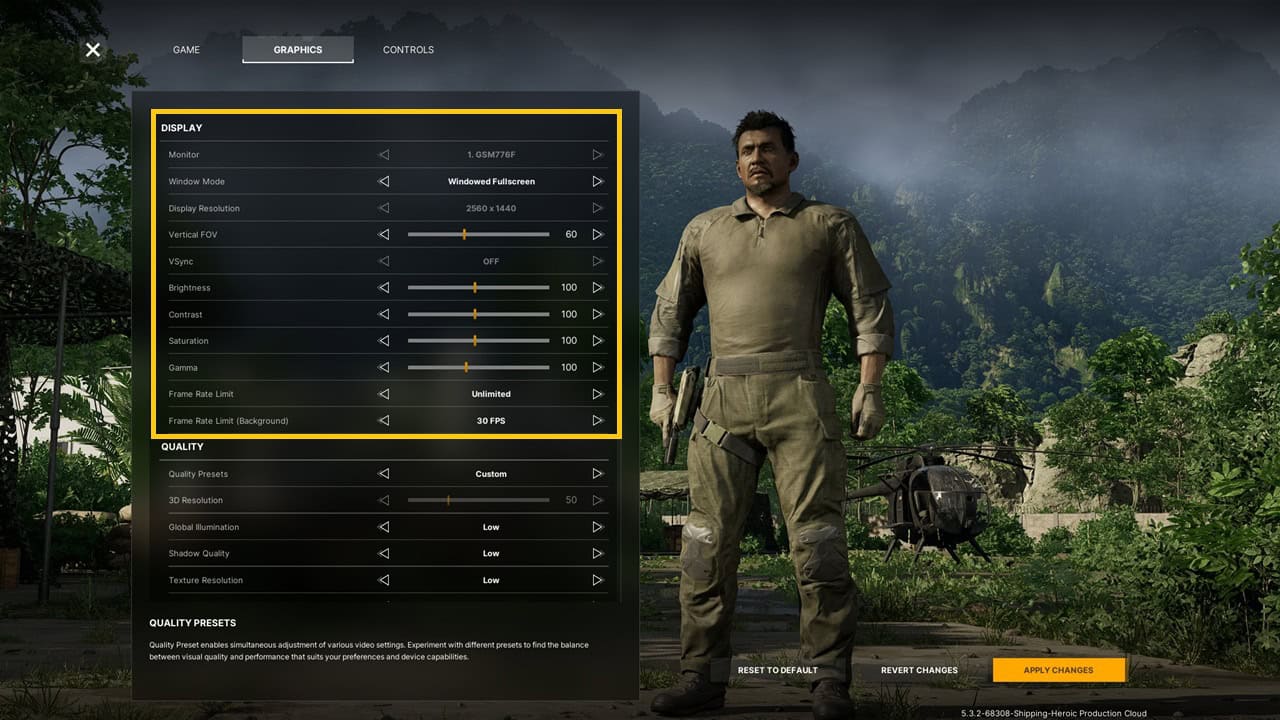
Best graphics settings for high FPS in Gray Zone Warfare
Display
- Monitor: Select the monitor you want to play on
- Window Mode: Fullscreen
- Display Resolution: Your monitor’s resolution
- Vertical FOV: 60
- VSync: Off
- Brightness: 120
- Contrast: 115
- Saturation: 115
- Gamma: 103
- Frame Rate Limit: 144 FPS
- Frame Rate Limit: 60 FPS
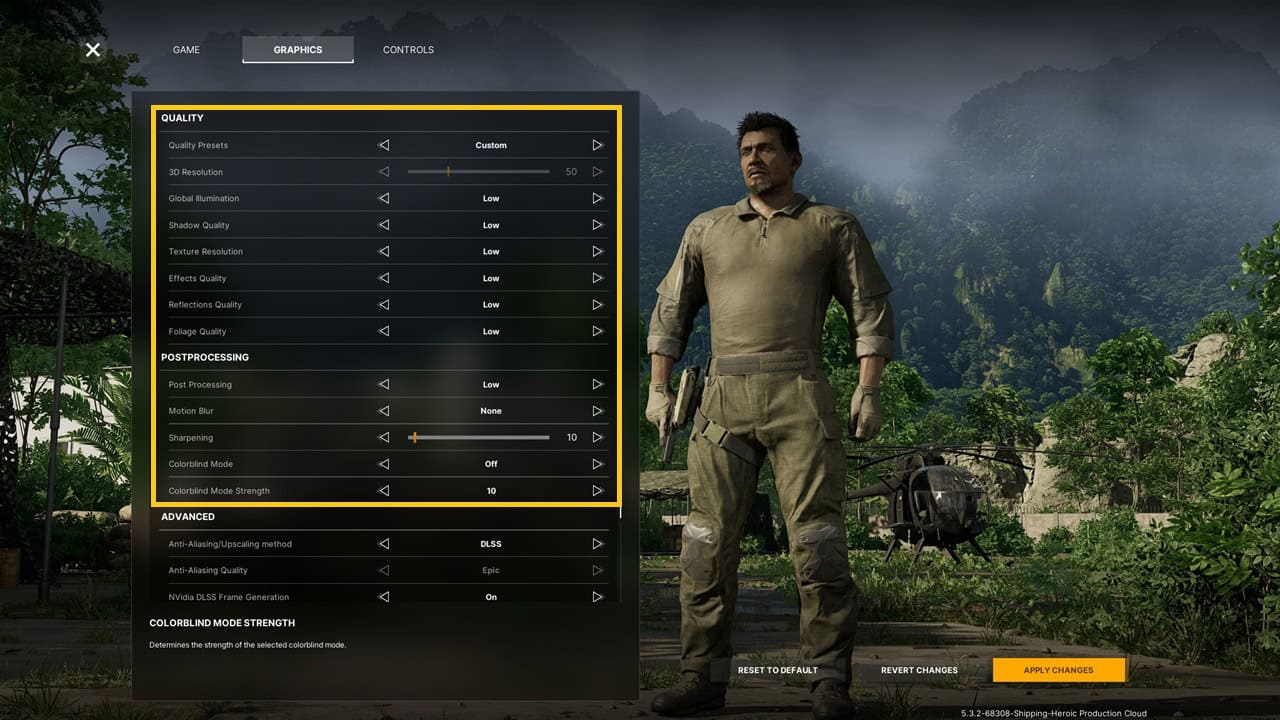
Quality
- Quality Presets: Custom
- 3D Resolution: 67
- Global Illumination: Low
- Shadow Quality: Low
- Texture Resolution: Low
- Effects Quality: Low
- Reflections Quality: Low
- Foliage Quality: Low
Postprocessing
- Post Processing: Low
- Motion Blur: None
- Sharpening: 10
- Colorblind Mode: Off
- Colorblind Mode Strength: 0
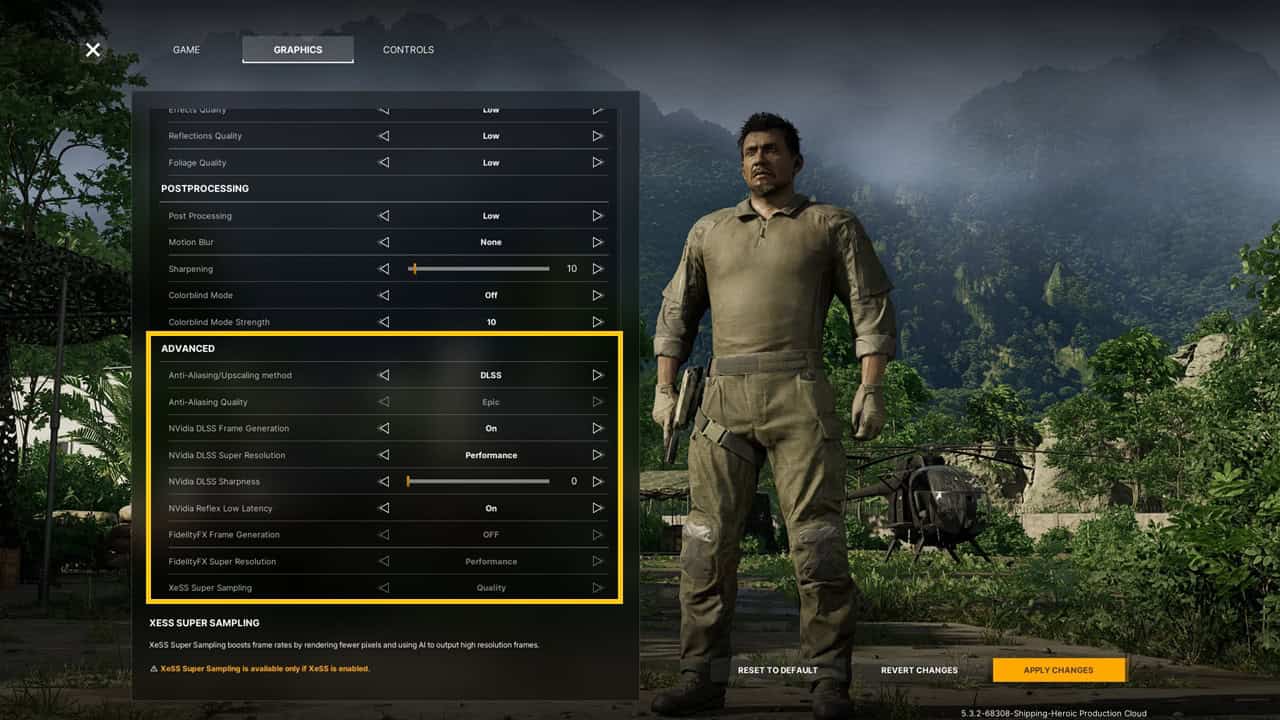
Advanced
- Anti-Aliasing/Upscaling method: FSR/DLSS/XeSS (depends on your GPU)
- Anti-Aliasing Quality: Off
- NVIDIA DLSS Frame Generation: On
- NVIDIA DLSS Super Resolution: Performance (if you have an NVIDIA RTX 4000 GPU)
- NVIDIA DLSS Sharpness: 0
- NVIDIA Reflex Low Latency: Off
- FidelityFX Frame Generation: On
- FidelityFX Super Resolution: Performance (if you have an AMD GPU or an older NVIDIA GPU)
- XeSS Super Sampling: Performance (if you have an Intel GPU)
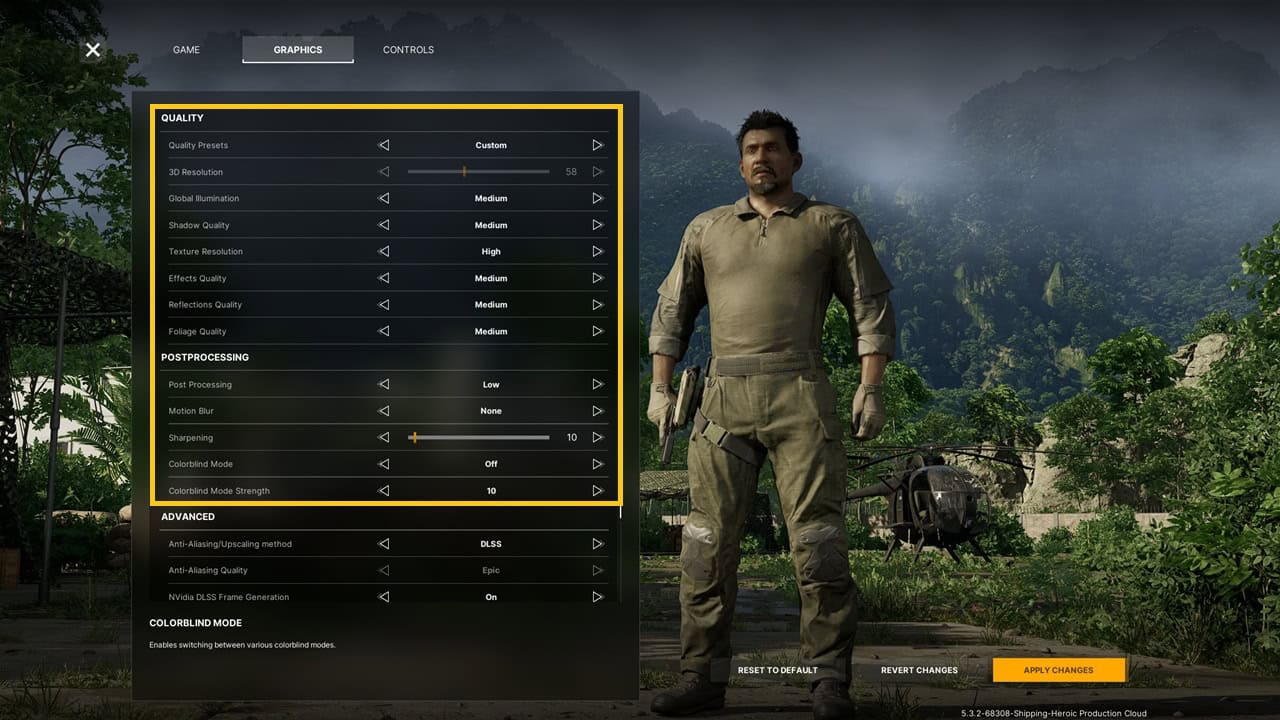
Best balanced graphics settings in Gray Zone Warfare
Quality
- Quality Presets: Custom
- 3D Resolution: 67
- Global Illumination: Medium
- Shadow Quality: Medium
- Texture Resolution: High
- Effects Quality: Medium
- Reflections Quality: Medium
- Foliage Quality: Medium
Postprocessing
- Post Processing: Low
- Motion Blur: None
- Sharpening: 0
- Colorblind Mode: Off
- Colorblind Mode Strength: 0
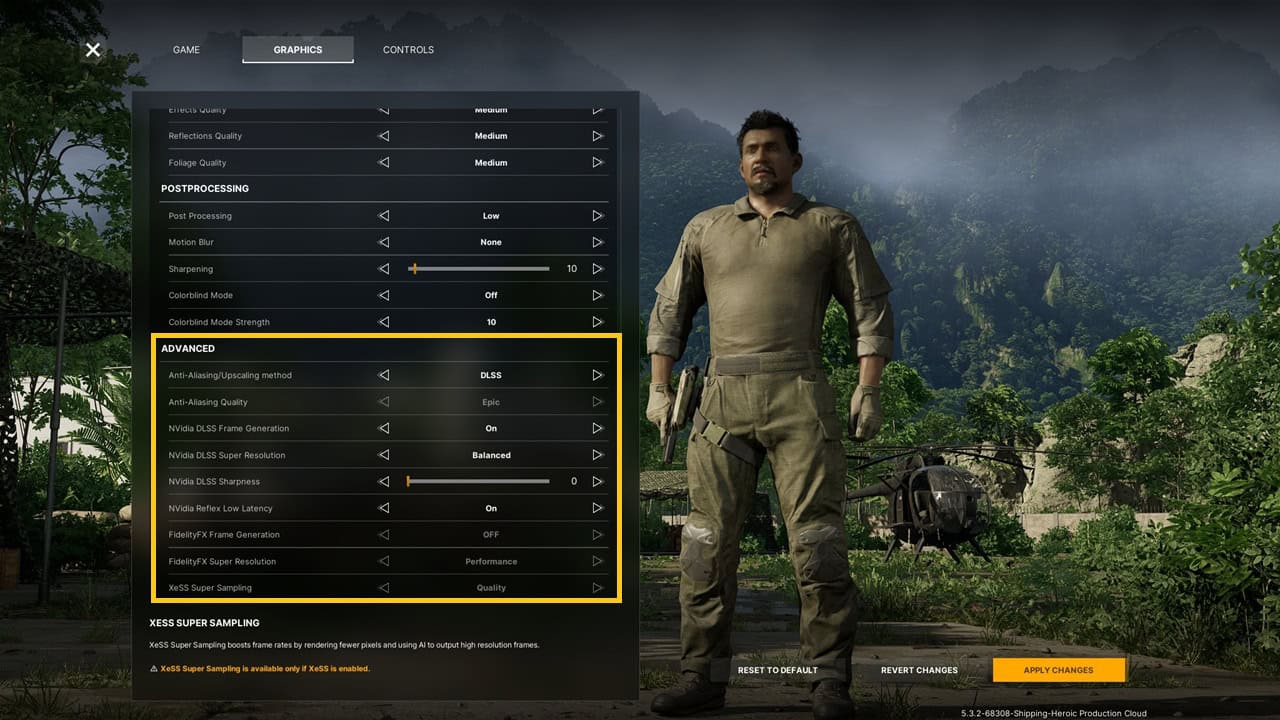
Advanced
- Anti-Aliasing/Upscaling method: FSR/DLSS/XeSS (depends on your GPU)
- Anti-Aliasing Quality: Off
- NVIDIA DLSS Frame Generation: On
- NVIDIA DLSS Super Resolution: Balanced (if you have an NVIDIA GPU)
- NVIDIA DLSS Sharpness: 0
- NVIDIA Reflex Low Latency: Off
- FidelityFX Frame Generation: On
- FidelityFX Super Resolution: Balanced (if you have an AMD GPU or an older NVIDIA GPU)
- XeSS Super Sampling: Balanced (if you have an Intel GPU)
Is it possible to even play Gray Zone Warfare at max settings?
If you have the best hardware around like the Ryzen 9 7800X3D and RTX 4090, you could try running the game at 4K and max settings at 60 FPS. Note that you’re still going to face performance issues like stuttering and frequent frame drops, especially while visiting new locations. This is understandable, considering that the game just entered Early Access. YouTuber QuBitGaming tried the game out with an RTX 4090 and you can check out how it went for them.
The big question – DLSS vs FSR for Gray Zone Warfare
If you’re wondering which upscaling system you should use, the answer depends on which GPU you’re rocking. Anything besides an RTX 4000 series GPU cannot take advantage of NVIDIA’s frame generation tech. So AMD GPU owners and those who have RTX 3000 series GPUs should switch to FSR as it offers frame generation to both parties. Sure, it’s not as effective as NVIDIA’s and doesn’t look as good. But for the vast majority of PC owners, it’ll provide a welcome boost to performance and frame rate. Players on Reddit report almost doubling their frame rate after using FSR’s frame generation tech.
How we tested Gray Zone Warfare
Our test setup has these components: an AMD Ryzen 9 7940HS, a mobile NVIDIA GeForce RTX 4070, 16 GB of DDR4 RAM, a 1 TB NVMe SSD, and Windows 11 64-bit. The game had long load times even with an SSD so a hard drive should be out of the question. We tested the game at 1080p and 1440p and realized that while the lower resolution does provide a higher FPS, the stutter and optimization woes don’t go away. So we recommend sticking to your monitor’s resolution if your hardware can support it.
Our test setup
- CPU: AMD Ryzen 9 7940HS
- GPU: NVIDIA GeForce RTX 4070
- RAM: 16 GB DDR4
- Storage: 1 TB NVMe SSD
- OS: Windows 11 64-bit
How to improve performance and FPS in Gray Zone Warfare
Here are some steps to boost your performance in-game while playing Gray Zone Warfare.
Hop in and out of a server
While this might sound bizarre, it helped me reduce stuttering in the game. Some instances of entering a server felt worse than others. Simply exiting one server and joining another helped minimize this issue.
Use FSR/DLSS upscaling
This setting can be found in the Advanced section of the Graphics menu. Changing the upscaling method improved our FPS and minimized stuttering.
Wait for patches to iron out performance issues
Considering that the Madfinger Games title just entered Early Access, performance woes are understandable. There’s still a great deal of work to be done with respect to polishing the game’s assets and visuals. Updates and patches will help the game perform as intended.
Lower your Quality settings
While dropping your Quality Presets to Low does affect the game’s visuals, it also has a decent impact on performance. If you want to change individual settings in the Graphics menu, consider tweaking Shadow Quality and Texture Resolution first to strike a desirable balance between visuals and performance. Our best gaming laptop recommendations for Gray Zone Warfare can handle it but the game needs more polish.
Enable V-Sync or use AMD Freesync/NVIDIA G-Sync if supported
If screen tear and stuttering are affecting your machine, try enabling V-Sync. Instead, consider using AMD Freesync or NVIDIA G-Sync if your screen supports either of these features. This will let you lower screen tears with a minor hit to performance.
Recheck if you can run it
Gray Zone Warfare isn’t optimized very well and demands a great deal in terms of CPU and graphics power. Check if your PC is good enough to handle the game at high settings. If not, consider an upgrade or you’ll have to settle for a subpar experience.











